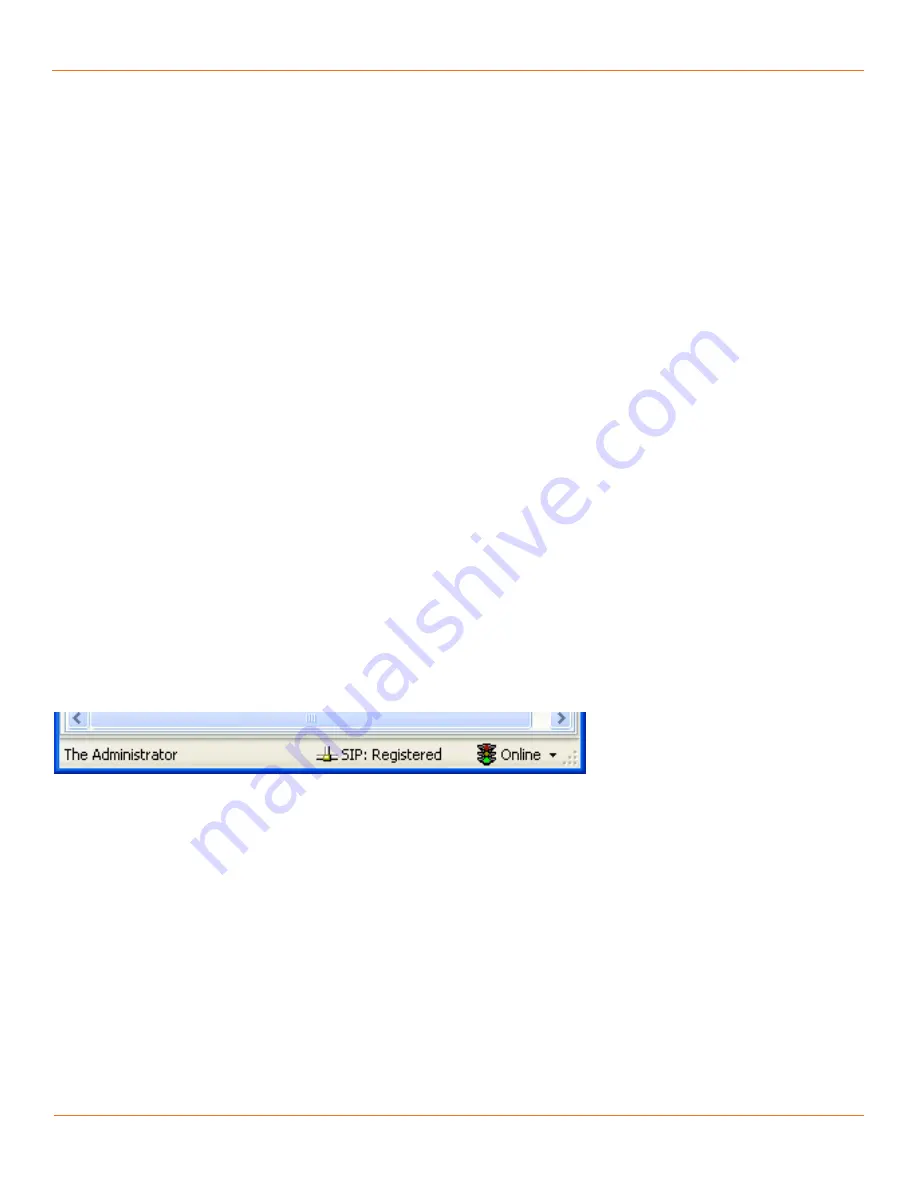
73
TANDBERG
FieldView Administrator Guide
D14098.02 June 2008
Try to Register the TANDBERG FieldView Device
Press Display Mode button and verify you see Registered in the status bar at
the bottom of the screen, below the Battery Status gauge. There must be a
network path to the SIP registrar to be able to contact it and and register.
Setup the FieldView Application
Enter the SIP Parameters
To configure the TANDBERG FieldView Application to use the account
parameters provided:
Start the TANDBERG FieldView Application on the PC.
1.
Login with desired user name and password.
2.
On the File menu, click MyProfile.
3.
The My Profile dialog box appears.
Open the Identification tab (see Fig. C-2) and in URI enter FA102@sip.
4.
aaacorp.com.
Open the SIP Server tab
5.
(see Fig. C-3) and enter the TANDBERG FieldView
Application SIP account information.
Check Enable SIP Registration.
•
In Address enter sipsrv.aaa.com.
•
In User Name enter MA102.
•
In Password enter 67890.
•
In Type enter Digest.
•
In Transport select TCP
•
Click OK.
6.
Try to Register the TANDBERG FieldView Application
The status bar on the bottom of the TANDBERG FieldView Application main
window should display ‘SIP:Registered’ (see Fig. C-4). There must be a
network path to the SIP registrar to be able to contact it and register.
Fig. C-4 SIP Registration Status
Making a Call
Both the TANDBERG FieldView Application and TANDBERG FieldView Device
must report ‘Registered’ before attempting a call.
Calling from TANDBERG FieldView Device to Application
To call from the TANDBERG FieldView Device to the TANDBERG FieldView
Application:
On TANDBERG FieldView Device press the
1.
Call Send
button.
Appendix C

















