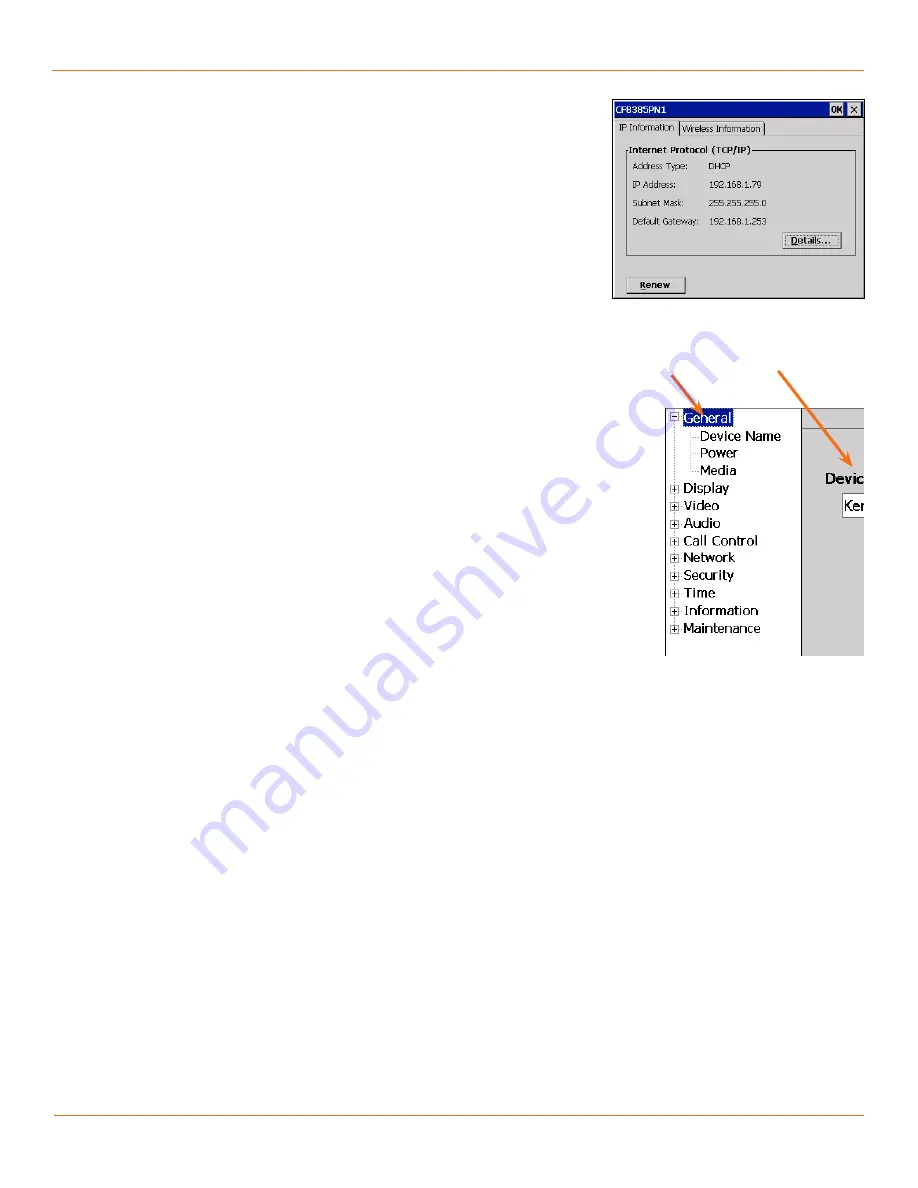
19
TANDBERG
FieldView Administrator Guide
D14098.02 June 2008
To view the TANDBERG FieldView Device’s IP information:
•
Select the
IP Information
tab (see Fig. 4-9) in the CF8385PN1 window.
Note:
You can also view the TANDBERG FieldView Device IP address from the
Status Menu > Network Status
.
If your network uses Dynamic Host Configuration Protocol (DHCP), your
TANDBERG FieldView Device will have acquired an IP address from your DHCP
server. Otherwise you can set a static IP address as explained in the following
procedure.
If the TANDBERG FieldView Device did not acquire an IP address, then review
the instructions in this section.
To configure a static IP address:
In the Configuration Window, select the Network page (Fig. 4-6).
1.
In the Wireless configuration area, check
2.
Static IP Address
.
The Static IP Address fields become active. Note that changes to this page
require a device restart before they take effect.
Complete the
3.
IP Address
,
Subnet Mask
,
Default Gateway
, and
DNS
Server
fields.
Continue to configure the wireless connectivity as explained in the previous
4.
procedure.
Power cycle the device to have your changes take effect.
5.
Configuration Options
Configure the TANDBERG FieldView Device using the menus displayed in the
viewfinder. You can configure and monitor parameters such as:
Video settings
•
Video source
•
Standby timeout
•
Viewfinder brightness
•
Stylus (touch screen) calibration
•
Audio gain/volume, ring tones, audio source
•
Radio/Ethernet: DHCP/static, SSID, security, channels
•
Time and date
•
Version information
•
Software updates
•
Security options
•
SIP configuration: URI, registrar
•
The TANDBERG FieldView Device Configuration screens are explained on the
following pages.
Accessing the Configuration Window
To open the Configuration Window:
Repeatedly press the
1.
Display Mode
button (see Fig. 4-1) until the Main
Menu appears.
If the Status Menu appears (Fig. 4-4) instead of the Main Menu, tap the
2.
Back to Main Menu
option.
Tap the
3.
Configuration
option on the Main Menu to display the
Configuration window.
The configuration items are organized into multiple pages. A navigation pane
on the left-hand side of the window can be used to select the desired page.
Fig. 4-9 IP Information.
Fig. 4-10 Navigation pane.
Configuration Page
Navigation Pane
Chapter 4






























