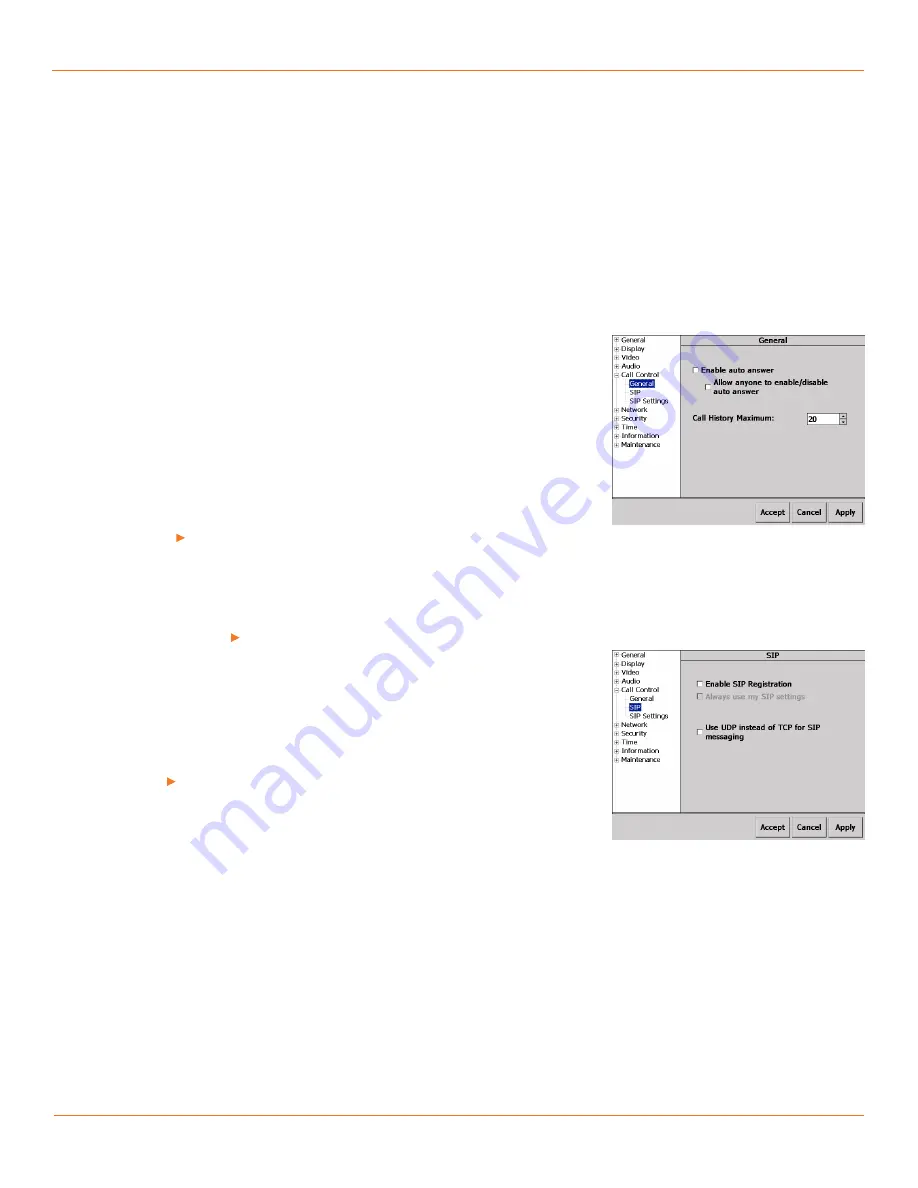
24
TANDBERG
FieldView Administrator Guide
D14098.02 June 2008
Speaker Volume.
Adjust the slider to set the speaker volume.
To set the speaker volume manually, use the rear panel Volume Up and Down
buttons.
Ring Volume Maximum.
Adjust the slider to set the maximum volume for
the ring sound.
When the TANDBERG FieldView Device rings, it starts at a low volume and
increases up to the value of this control.
Call Control
Call Control>General
Enable auto answer.
Check to enable incoming calls to be automatically
answered. This capability can be disabled by users with administrative
privileges.
Allow anyone to enable/disable auto answer (Admin only).
Check if
non-administrative privileged users are allowed to enable or disable the auto
answer capability. This checkbox does not appear for non-administrative users.
Call History Maximum.
Specify the number of calls to maintain in the call
history accessed using the rear Send button.
Note:
The call history can be cleared using the Maintenance> Call History
page. See section
Maintenance > Call History
.
Call Control>SIP
If you will be using a SIP registrar to call between your TANDBERG FieldView
Application and TANDBERG FieldView Devices, configure the SIP account
information here. Refer to
Appendix C
for more information on configuring
SIP.
You have the choice of giving the device itself a SIP account or assigning a SIP
account to each user.
If you choose to assign each device its own SIP account, enter the information
here and under SIP Settings. However, if you are assigning SIP accounts
for each TANDBERG FieldView Device user, then select Always use my SIP
settings. SIP settings for each user are saved in the LocalRegistrationService
file. See chapter
7. User and Contact Management and Distribution
for additional
information on configuring TANDBERG FieldView Device users.
Enable SIP Registration.
Uncheck if SIP registrar is not used.
Always use my SIP settings.
When selected, the user’s SIP information
is used instead of the Device Settings as configured on the Call Control>SIP
Settings page.
Use UDP instead of TCP for SIP messaging.
Select to specify UDP rather
than TCP for SIP messaging for direct IP-to-IP calls (i.e. not via a SIP proxy).
Select UDP if the destination endpoint does not support TCP.
Fig. 4-20 Call Control>General Configuration
Page
Fig. 4-21 Call Control>SIP Configuration Page
Chapter 4






























