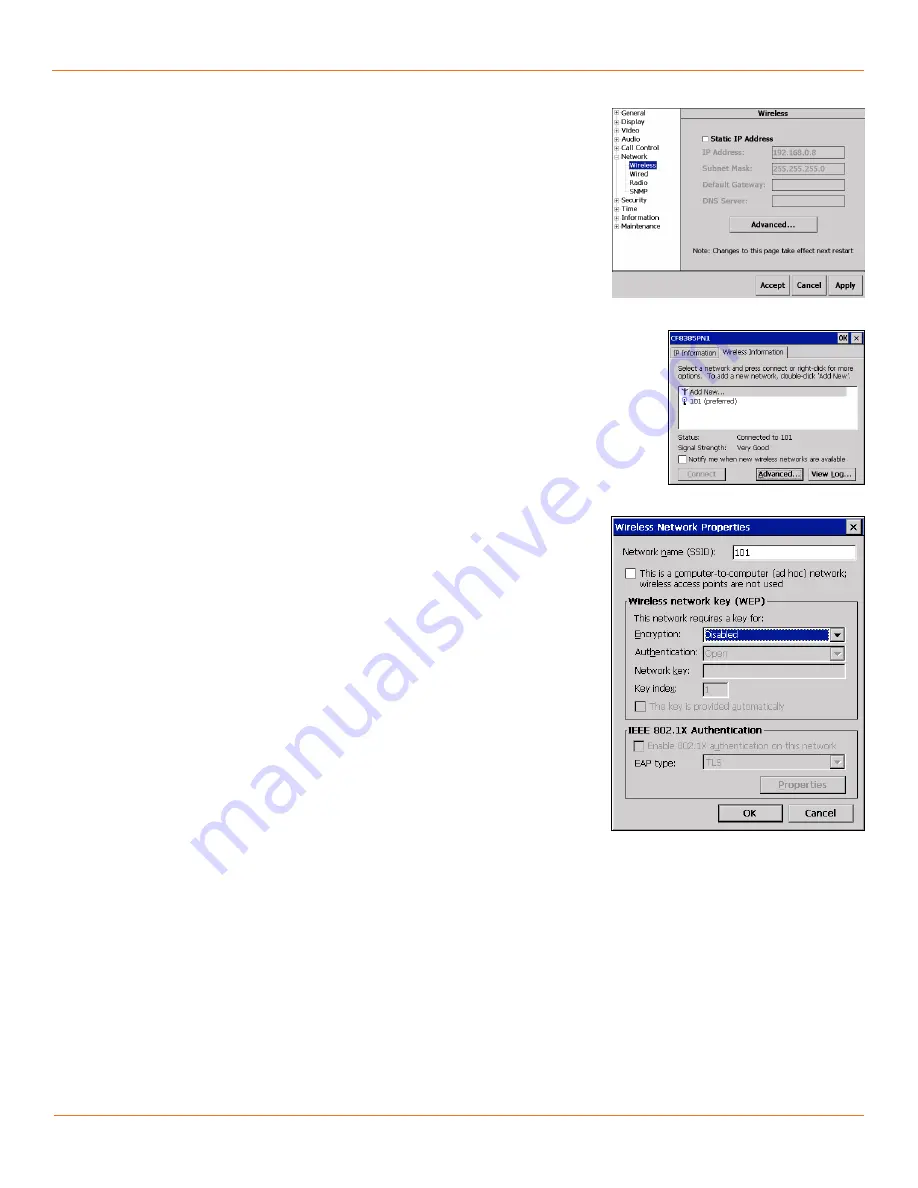
18
TANDBERG
FieldView Administrator Guide
D14098.02 June 2008
Verify that the radio is enabled (
2.
Enable Radio
checkbox is selected).
3.
Tap
Apply
.
To configure wireless connectivity:
In the Configuration window, use the navigation pane on the left-hand side
1.
of the window to select the Network>Wireless page (Fig. 4-6). Note that
any changes to this page require a device restart before they take effect.
Note:
The IP address shown in Fig. 4-6 is grayed out and is only available to
edit when the
Static IP Address
option is checked. This does not mean that
the TANDBERG FieldView Device is presently using the IP address shown.
Tap
2.
Advanced…
in the Wireless configuration area. The CF8385PN1
window appears.
Tap the
3.
Wireless Information
tab (see Fig. 4-7). After a few seconds the
TANDBERG FieldView Device will display a list of SSIDs for nearby wireless
networks. In this example, the list contains a single network that has an
SSID of 101.
Note:
Only access points configured to broadcast their SSID will be displayed.
Connection to networks that do not broadcast their SSID requires a new entry
to be created as described in the section
Wireless Network Properties
.
Tap the desired network to highlight it and then tap the
4.
Connect
button.
If this network has not been configured before, the
Wireless Network
Properties
window appears (see Fig. 4-8). If the keyboard is in the way,
you can move it by touching the top of the keyboard with the stylus and
dragging it.
Note:
If the SSID has (preferred) beside it, it has already been configured.
If the network properties need to be changed, tap the SSID twice (similar
to double-clicking a mouse button) to open the Wireless Network Properties
window.
Enter the wireless network properties to match the settings of your access
5.
point. For more information, see the section
Call Control
.
Select
6.
OK
to accept the properties and return back to the CF8385PN1
window. The settings are saved to flash and kept permanently.
In the CF8385PN1 window (Fig. 4-7) watch the status displayed below
7.
the network list. Wait a few seconds for the connection to establish.
If successful, the Network LED (middle LED on top of the TANDBERG
FieldView Device) will be green and the status will display:
Status:
Connected
Signal Strength:
Good, Very Good, or Excellent
Fig. 4-6 Network Configuration tab.
Fig. 4-7 Wireless Information.
Fig. 4-8 Wireless Network Properties.
Chapter 4






























