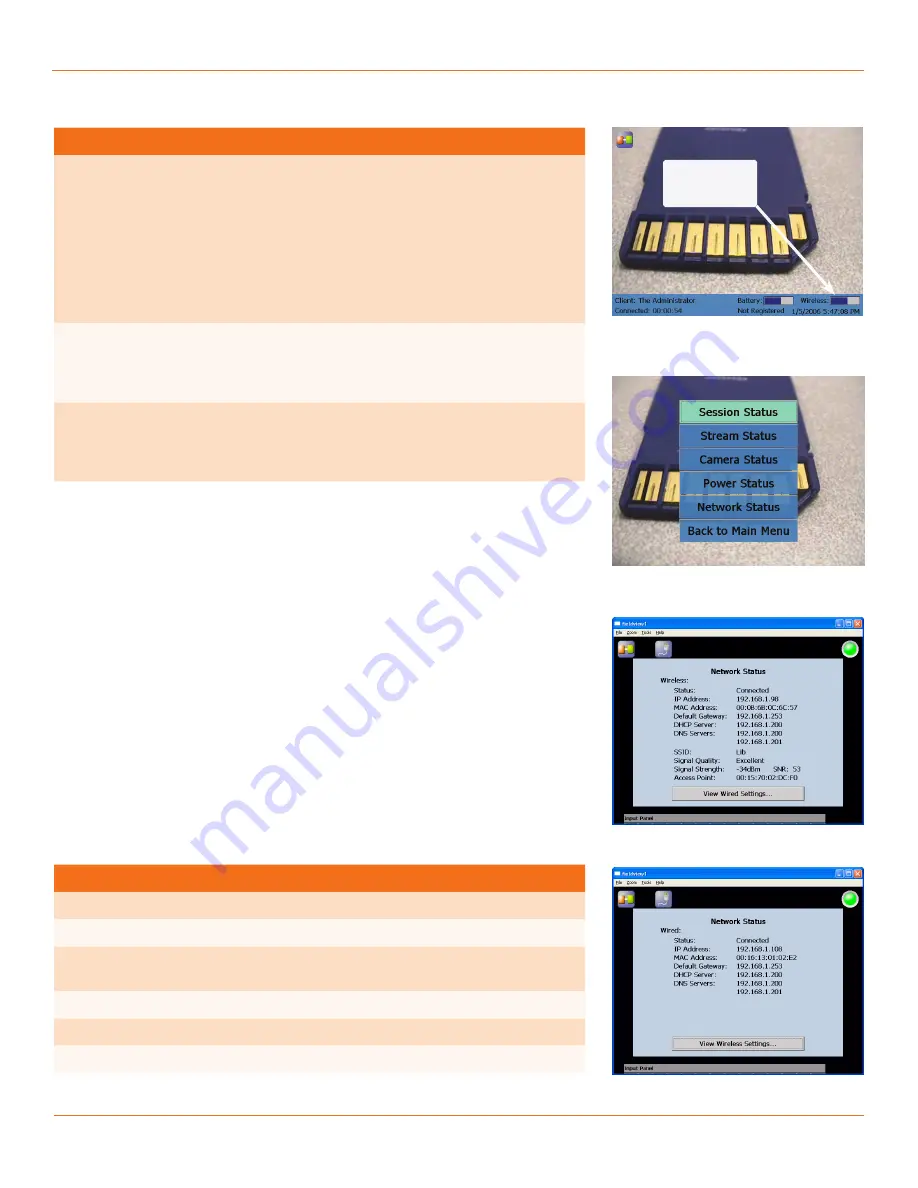
52
TANDBERG
FieldView Administrator Guide
D14098.02 June 2008
Table 9-1 Firewall Configuration
Firewall Application
Configuration Notes
Microsoft Windows
Firewall
The first time TANDBERG FieldView Application
is launched, Windows Firewall should pop up and
ask if Mobile Collaboration Application should be
Blocked
or
Unblocked
. Select
Unblock
at this
time.
To turn off Windows Firewall or create an
exception for Mobile Collaboration Application,
open
Start > ControlPanel > Windows
FireWall
.
Symantec Norton
Antivirus v14
Ensure that
C:\Program Files\TANDBERG\FA\mca.
exe
is listed and set to
Allow
under
Settings
> Internet Worm Protection > Configure >
Program Control > Program Rules
.
Cisco VPN client
Although it is possible to disable this client, this
does not disable its firewall feature. To do this
you must clear
eStateful Firewall (Always ON)
under Options.
See also http://kb.mozillazine.org/Firewalls.
Checking wireless signal
Wireless Bar graph on Status Bar
Press the Display button on the TANDBERG FieldView Device to quickly check
whether the TANDBERG FieldView Device has detected and connected to a
wireless network, and view the wireless signal strength as shown in Fig. 9-1.
Also, if the device is presently registered with a SIP registrar, this will be
reported as Registered on the second row.
Network Status
More detailed network information is available by selecting Network Status
from the Status menu shown in Fig. 9-2. Network Status contains Wireless and
Wired parts as shown in Fig. 9-3 and Fig. 9-4.
Table 9-2 Network Status fields
Name
Description
Wireless
802.1 b/g
Status
Connected/Disconnected to access point
IP Address
IP address of TANDBERG FieldView Device on wireless
LAN
MAC Address
MAC address of TANDBERG FieldView Device radio
Default Gateway
Default gateway
DHCP Server
Dynamic Host Configuration Protocol server
Fig. 9-1 FD Wireless Signal Strength
Wireless signal
strength
Fig. 9-2 FD Status menu
Fig. 9-3 Wireless Network Status
Fig. 9-4 Wired Network Status
Chapter 9






























