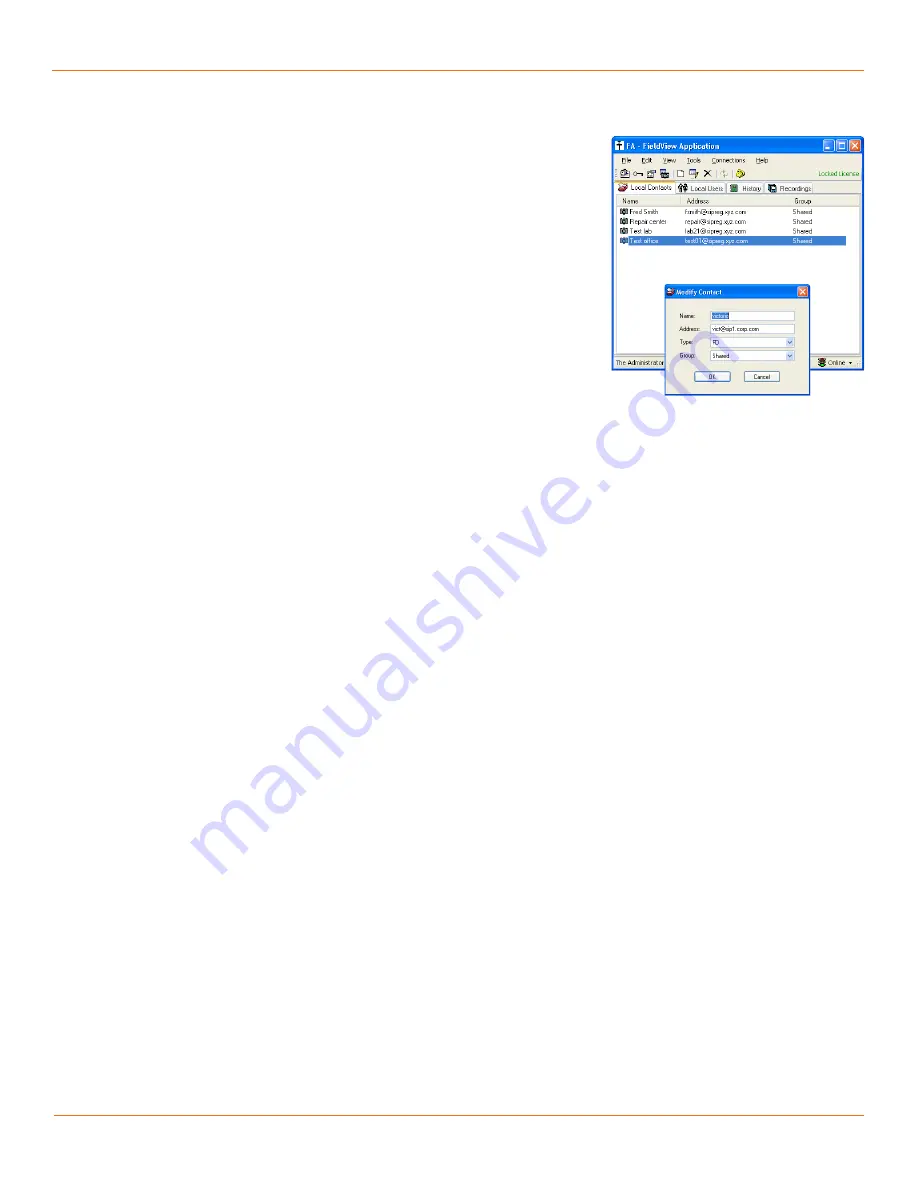
45
TANDBERG
FieldView Administrator Guide
D14098.02 June 2008
Contact Information
The following information is required (see Fig. 7-2) for each contact to
be created:
TANDBERG FieldView Device or TANDBERG FieldView Application name (eg.
•
LabCam; TedPC)
Network address (eg. [email protected]; [email protected] )
•
Note:
DNS names can be used if your site supports DNS and your PCs have
fully qualified DNS names. (e.g. [email protected])
The DNS name for a TANDBERG FieldView Device is configured under
Configuration > General > DeviceName. See the section
General
.
If you are using a SIP Registrar then use the SIP address provided for your
registration account.
Type: Computer (PC running TANDBERG FieldView Application) or Camera
•
(TANDBERG FieldView Device). On the TANDBERG FieldView Application,
only camera entries are selectable when making a call. On the TANDBERG
FieldView Device, only computer entries can be selected.
Group: Shared (visible to all) or Personal (only visible to the logged in User)
•
Creating User and Contact Lists
To create User and Contact lists:
Start the TANDBERG FieldView Application .
1.
Login as ‘admin’ (default password ‘admin’).
2.
Select the Local Users tab.
3.
In the Local Users tab, select
4.
Edit > New
to add a new TANDBERG
FieldView Application User. Repeat for all desired TANDBERG FieldView
Application Users.
In the Local Contacts tab, select
5.
Edit > New
and enter your list of
TANDBERG FieldView Application and TANDBERG FieldView Device contacts.
For
Type
select
TANDBERG FieldView Device
(for a TANDBERG FieldView
Device contact) or
Computer
(for a TANDBERG FieldView Application client
PC contact). For
Group
select
Shared
so that the entries will be visible to
all users.
Select
6.
File > Export Contacts and Users
to generate a file (default name
is
contacts.xml
) containing all the users and contacts you have created.
Copy
7.
contacts.xml
to all PCs that are licensed to run the TANDBERG
FieldView Application and import it using
File > Import Contacts and
Users
. Also, copy the file to all TANDBERG FieldView Devices as explained
below.
Fig. 7-2 FA Contact Information
Chapter 7






























