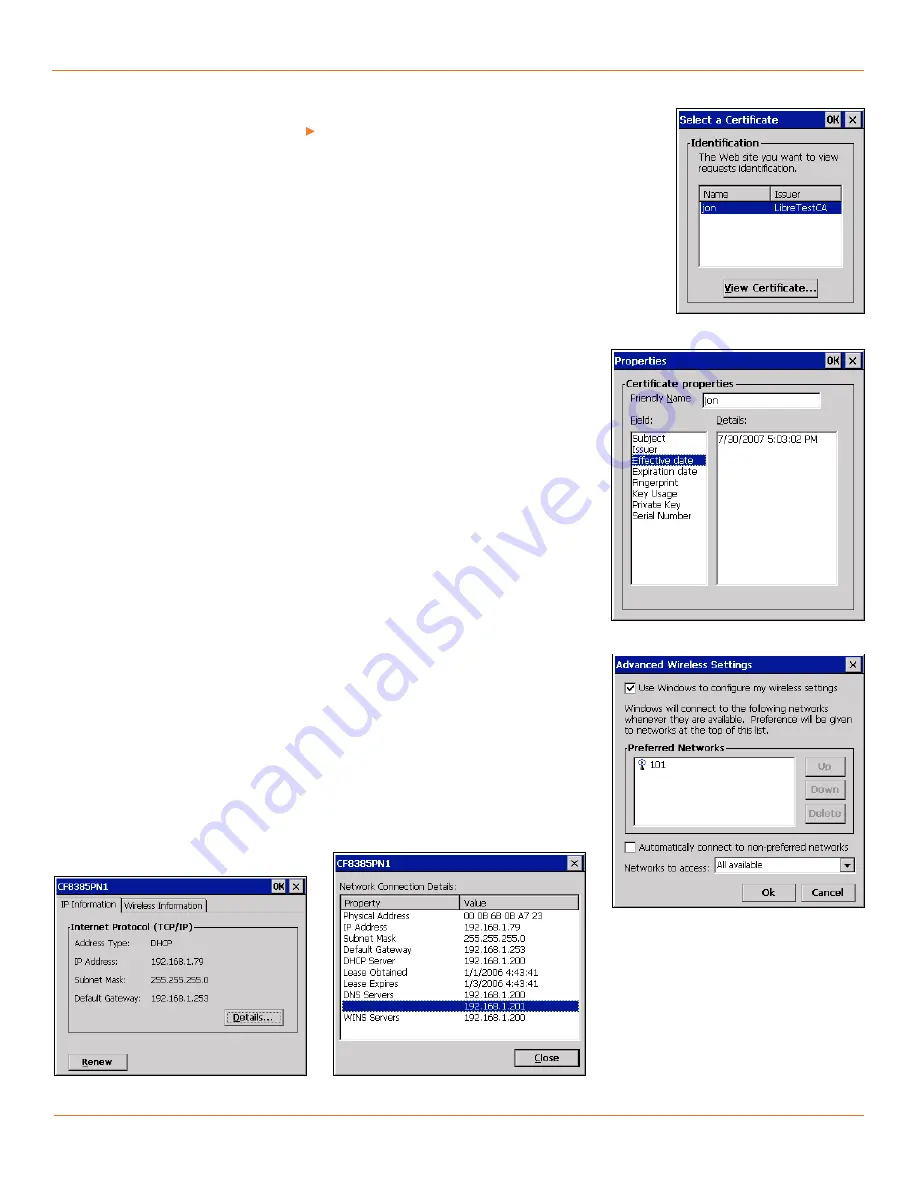
27
TANDBERG
FieldView Administrator Guide
D14098.02 June 2008
the My Certificates store. (For more information about loading certificates onto
the TANDBERG FieldView Device, see
Security
) The User Information
User
Name
must match the certificate you have selected.
Check
Validate Server
if you have imported the root certificate of the
authority which signed the server’s certificate. The TANDBERG FieldView
Device uses this root certificate to verify the server’s identity.
Tap
Select
to view the certificates. See Fig. 4-27. Certificate details are
available by tapping
View Certificate
. See Fig. 4-28.
Advanced Wireless Settings
Use Windows to configure my wireless settings
.
Windows is used to
configure wireless settings. This checkbox must be selected.
Preferred Networks.
The Preferred Network list displays networks that
have been used in previous connections. The connection properties for these
networks have been saved. The order of the networks in the list indicates the
order of preference.
To remove an unused network or to clear a network’s configuration so it can be
re-entered, select the network and tap
Delete
.
Automatically connect to non-preferred networks.
Check to have the
TANDBERG FieldView Device attempt to connect to any available network; not
just networks listed in the preferred network list.
The default state is unchecked.
Networks to access.
Select the category of networks for the TANDBERG
FieldView Device to access. The options are:
All available (default)
•
Only access points
•
Only computer-to-computer (Do not use. Not currently supported.)
•
CF8385PN1—IP Information
Renew.
If DHCP is being used, tap Renew to update the IP information from
the DHCP server.
Details…
Tap
Details…
to display additional IP information.
Only the first two DNS servers are listed in the detailed IP information. For a
complete list of DNS servers, open the Network Status screen from the
Status
menu.
Fig. 4-27 Select a Certificate
Fig. 4-29 Advanced Wireless Settings
Fig. 4-28 Certificate Properties
Fig. 4-30 Wireless IP Information
Fig. 4-31 Detailed IP Information
Chapter 4






























