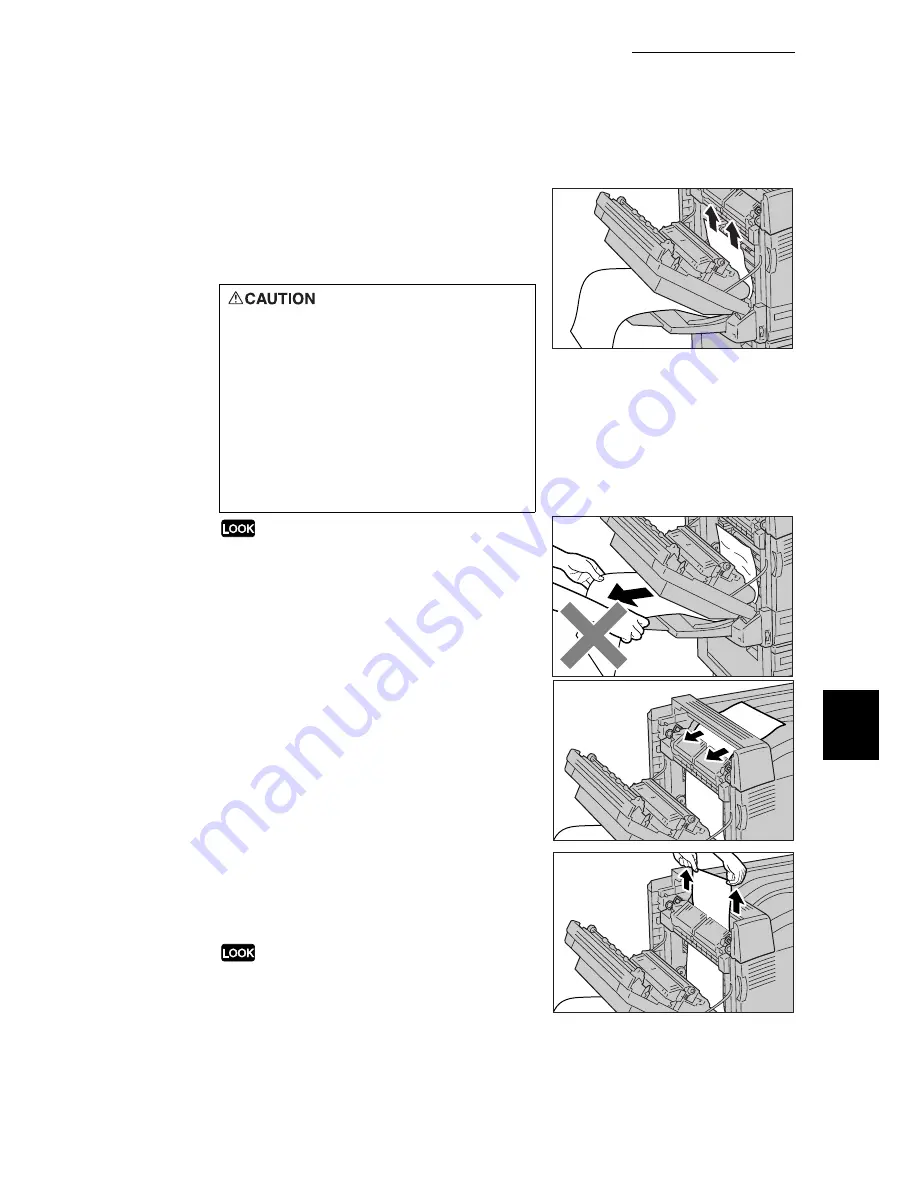
6.2 Clearning Paper Jams
211
6
Troubleshooting
6
Hold the head of the paper with both
hands, and pull it out in the direction
indicated by the arrow as shown in the
diagram.
Do not pull out the paper from the tray 5 (bypass tray)
side as shown in the diagram. Unfused toner may be on
a roller, staining the paper that is loaded next.
7
If the head of the paper comes out into
the output tray, hold it on both sides
and pull it back as shown in the
diagram.
8
Then, hold the head of the paper with
both hands, and pull it out in the
direction indicated by the arrows as
shown in the diagram.
●
You may feel that the paper is slightly heavy when
pulling it out.
●
If you do not pull the paper out straight in the
direction indicated by the arrows, paper may be torn
and left inside the printer, causing it to break down.
Never touch the area (the fuser unit
and surroundings) labelled “High
Temperature”. You may suffer burns. If
a sheet of paper is wrapped around the
fuser unit or the roller, do not try to
remove it by yourself. You may get
injured or suffer burns. Instead, switch
off the printer immediately, and contact
our Customer Support Center or your
dealers.
Summary of Contents for 8124
Page 1: ...8124 User Guide Color Laser Printer ...
Page 26: ...26 ...
Page 100: ......
Page 145: ...4About Paper 4 1 About Paper 146 4 2 Loading Paper 151 ...
Page 193: ...5 3 List of Common Menu 193 5 Setting Control Panel To the next page ...
Page 197: ...5 3 List of Common Menu 197 5 Setting Control Panel Continued from the previous page ...
Page 198: ......
Page 305: ......
















































