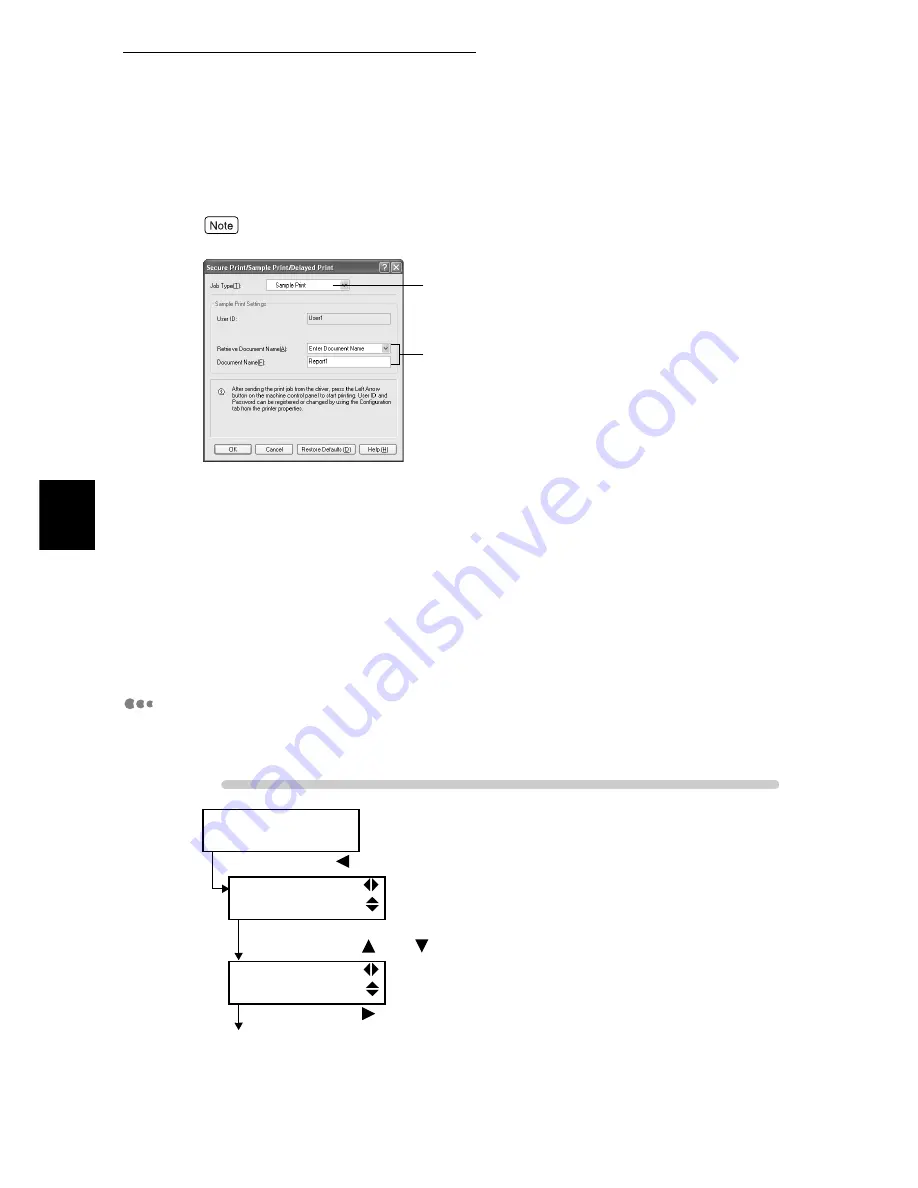
3.6 Printing after Checking Output Result – Sample Print
138
Printing
3
6
Select [Sample Print] from the [Job Type] drop-down list box.
When you set the number of copies to be printed to at least two, [Sample Print] is displayed.
7
From [Retrieve Document Name] in [Sample Print Settings], select
either [Enter Document Name] or [Auto Retrieve].
If you select [Enter Document Name], enter the name equivalent to 12 bytes (12 characters) at the
[Document Name] text box. If the document name exceeds 12 bytes, the remaining is truncated.
If you select [Auto Retrieve], you can enter up to 12 alphanumeric characters for the document name.
8
Click [OK].
9
Click [Print] in the [General] tab to start printing.
Operations on the control panel
This section describes the procedure to output/delete print data stored inside the
printer using the Sample Print feature.
Procedure
Ready to print
(1) Press the <
> button.
Print Menu
Secure Print
(When an optional Media Print kit is installed, [Media Print] is displayed.)
(2) Press the <
> or <
> button some times.
Print Menu
Sample Print
(3) Press the <
> button.
To the next page
6
7
Summary of Contents for 8124
Page 1: ...8124 User Guide Color Laser Printer ...
Page 26: ...26 ...
Page 100: ......
Page 145: ...4About Paper 4 1 About Paper 146 4 2 Loading Paper 151 ...
Page 193: ...5 3 List of Common Menu 193 5 Setting Control Panel To the next page ...
Page 197: ...5 3 List of Common Menu 197 5 Setting Control Panel Continued from the previous page ...
Page 198: ......
Page 305: ......






























