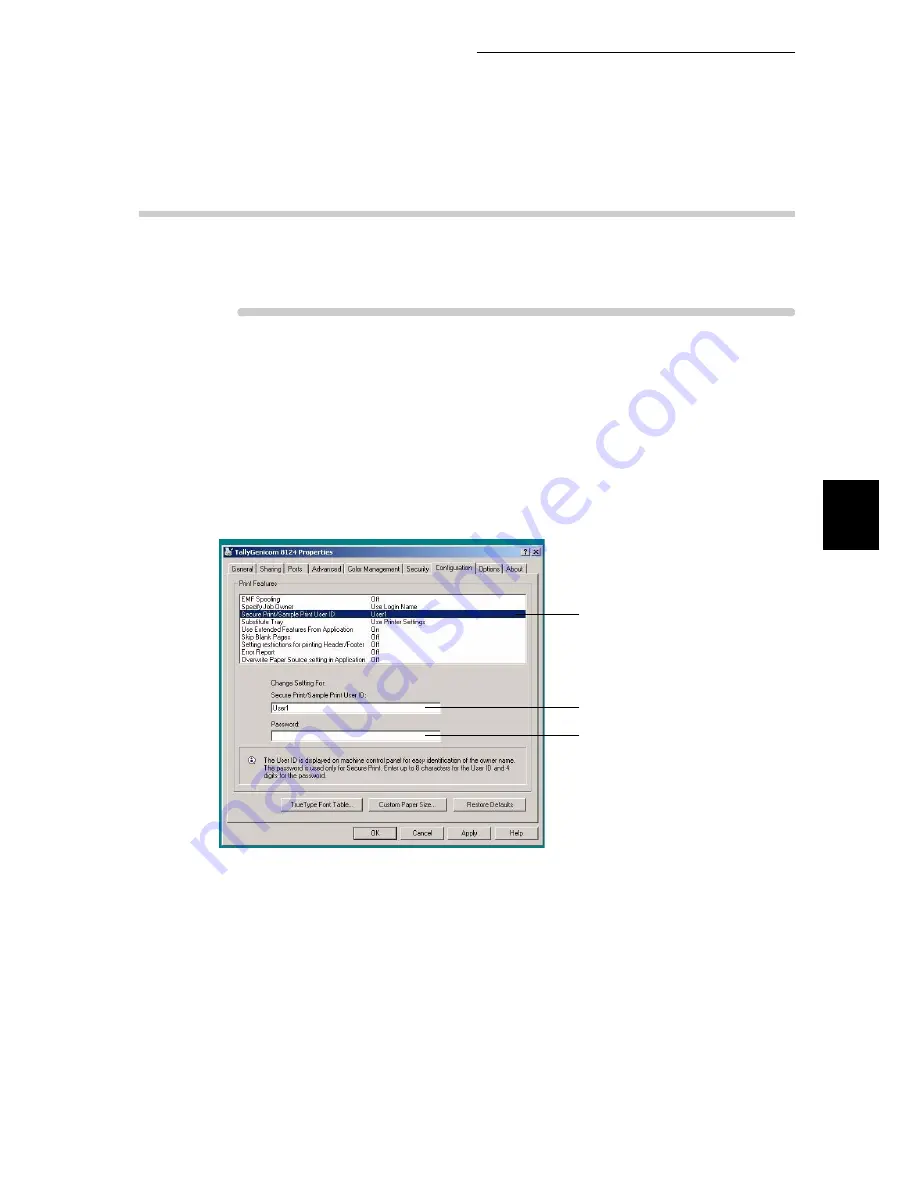
3.5 Printing Confidential Documents – Secure Print
131
3
Printing
3.5.1
Registering User ID and Password
To use the Secure Print feature, you need to set the user ID and password
beforehand.
Procedure
1
Click [Start] on the taskbar, select [Printers and Faxes] (or [Settings] >
[Printers] depending on OS), and display the properties dialog box
corresponding to the printer.
2
Click the [Configuration] tab.
3
Select [Secure Print/Sample Print User ID] from the [Print Features] list
box.
4
Enter the user name consisting of up to eight alphanumeric characters
in the [Secure Print/Sample Print User ID] text box.
5
When setting a password, enter the password in the [Password] text
box.
You can enter a password consisting of up to four digits.
6
Click [OK].
3
4
5
Summary of Contents for 8124
Page 1: ...8124 User Guide Color Laser Printer ...
Page 26: ...26 ...
Page 100: ......
Page 145: ...4About Paper 4 1 About Paper 146 4 2 Loading Paper 151 ...
Page 193: ...5 3 List of Common Menu 193 5 Setting Control Panel To the next page ...
Page 197: ...5 3 List of Common Menu 197 5 Setting Control Panel Continued from the previous page ...
Page 198: ......
Page 305: ......






























