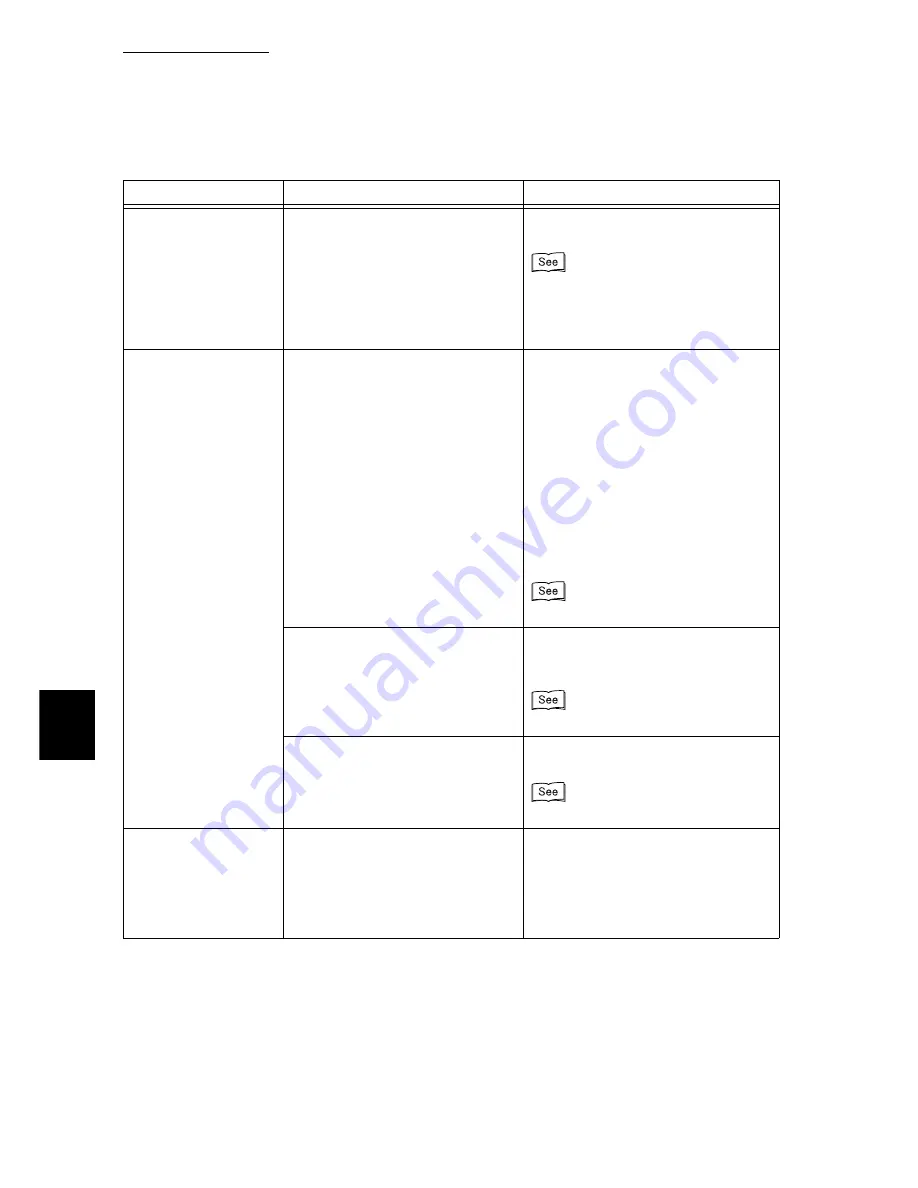
6.3 Unusual Conditions
216
6
Troubleshooting
Paper is not output and
the <Standby>
indicator on or blinking.
Data remains in the printer.
Stop printing, or eject the remaining
print data.
“2.4 Canceling/Checking Print Jobs”
(P.108) “6.8 Ejecting Remaining Data –
When Printing Stops Halfway Through”
(P.240)
Printing takes too long.
The reception buffer capacity may
possibly be insufficient.
In order to print high-resolution
documents, increase the print page
buffer capacity by decreasing the
memory capacity assigned to unused
items from [Allocate Memory] on the
control panel.
If the receive buffer capacity is
increased, print jobs can be processed
faster. Adjust the buffer capacity
according to the print data volume.
For ports that are not in use, it is
recommended to disable them and
allocate their memory for other uses.
Memory Settings (P.187)
Is [High Quality] or [High Resolution]
selected in [Print Mode]?
If the settings in [Print Mode] are
changed to [Standard], the printing
time might be shortened.
On-line Help for the printer driver
Printing time may be long
depending on the printing method
assigned to the TrueType font.
Change the printing method for the
TrueType font.
On-line Help for the printer driver
The paper tray cannot
be inserted/removed.
Did you open the cover or switch the
power off during printing?
Switch the power off instead of inserting/
removing the paper tray forcibly. Then,
turn on the power switch after a few
seconds. Insert/remove the paper tray
after checking that this printer is able to
receive the data.
Symptom
Cause
Action
Summary of Contents for 8124
Page 1: ...8124 User Guide Color Laser Printer ...
Page 26: ...26 ...
Page 100: ......
Page 145: ...4About Paper 4 1 About Paper 146 4 2 Loading Paper 151 ...
Page 193: ...5 3 List of Common Menu 193 5 Setting Control Panel To the next page ...
Page 197: ...5 3 List of Common Menu 197 5 Setting Control Panel Continued from the previous page ...
Page 198: ......
Page 305: ......
















































