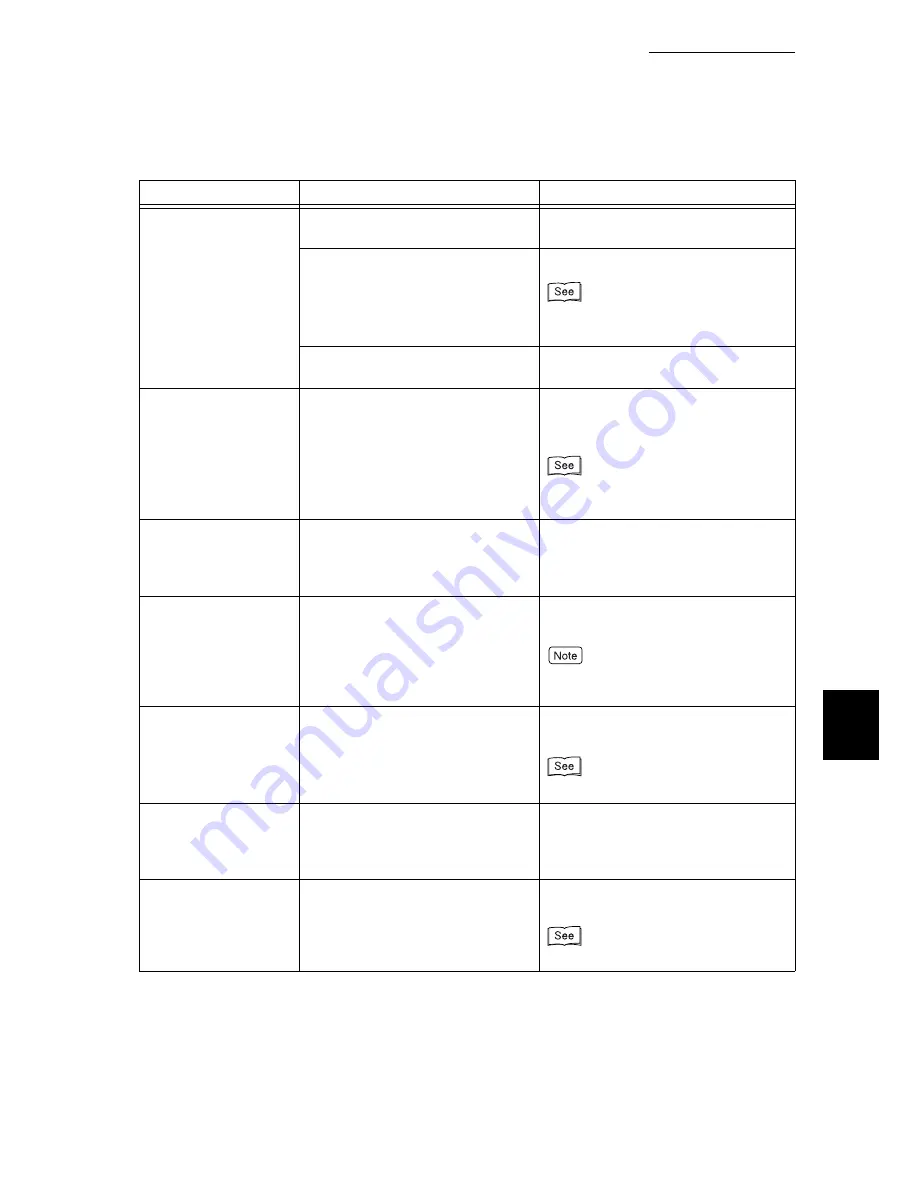
6.3 Unusual Conditions
215
6
Troubleshooting
The <Standby>
indicator does not blink
or light up despite your
printing instruction.
Is the interface cable not plugged
in?
Switch off the power, and check that
the interface cable is connected.
Is the interface that is to be used
set?
Check the port status of the interface.
“5.2 Description of Common Menu”
(P.161)
Is the computer environment set up
correctly?
Check the computer environment, for
example the printer driver.
<Error> indicator is on.
Is there a message displayed on the
control panel display?
Check the error message on the
control panel, and take the appropriate
actions.
“6.5.1 List of Messages (Alphabetical
Order)” (P.222)
<Error> indicator is
blinking.
An error that you cannot solve by
yourself occurs.
Write down the error message or error
code and unplug the power cord, and
then contact our Customer Support
Center or your dealers.
[Printing...] is displayed
even though you did
not give any printing
instructions (while
using the parallel
interface).
Did you switch on your computer
after switching on this printer?
Press the <Cancel Job> button to
cancel print.
Make sure that the computer is switched
on before switching on this printer.
Print quality is bad.
Image data may be damaged.
Refer to “Poor Print Quality” and take
appropriate actions.
“6.4 Poor Print Quality” (P.217)
The characters are not
printed correctly
(garbled).
You are using a font that is not
installed in this printer as part of the
standard set-up.
Check the settings for the application
or the printer driver. If you are using
PostScript (optional), download the
required font.
The display on the
screen does not match
the print result.
Did you configure the settings to
replace the TrueType font with a
printer font?
Change the printing method for the
TrueType font.
On-line Help for the printer driver
Symptom
Cause
Action
Summary of Contents for 8124
Page 1: ...8124 User Guide Color Laser Printer ...
Page 26: ...26 ...
Page 100: ......
Page 145: ...4About Paper 4 1 About Paper 146 4 2 Loading Paper 151 ...
Page 193: ...5 3 List of Common Menu 193 5 Setting Control Panel To the next page ...
Page 197: ...5 3 List of Common Menu 197 5 Setting Control Panel Continued from the previous page ...
Page 198: ......
Page 305: ......
















































