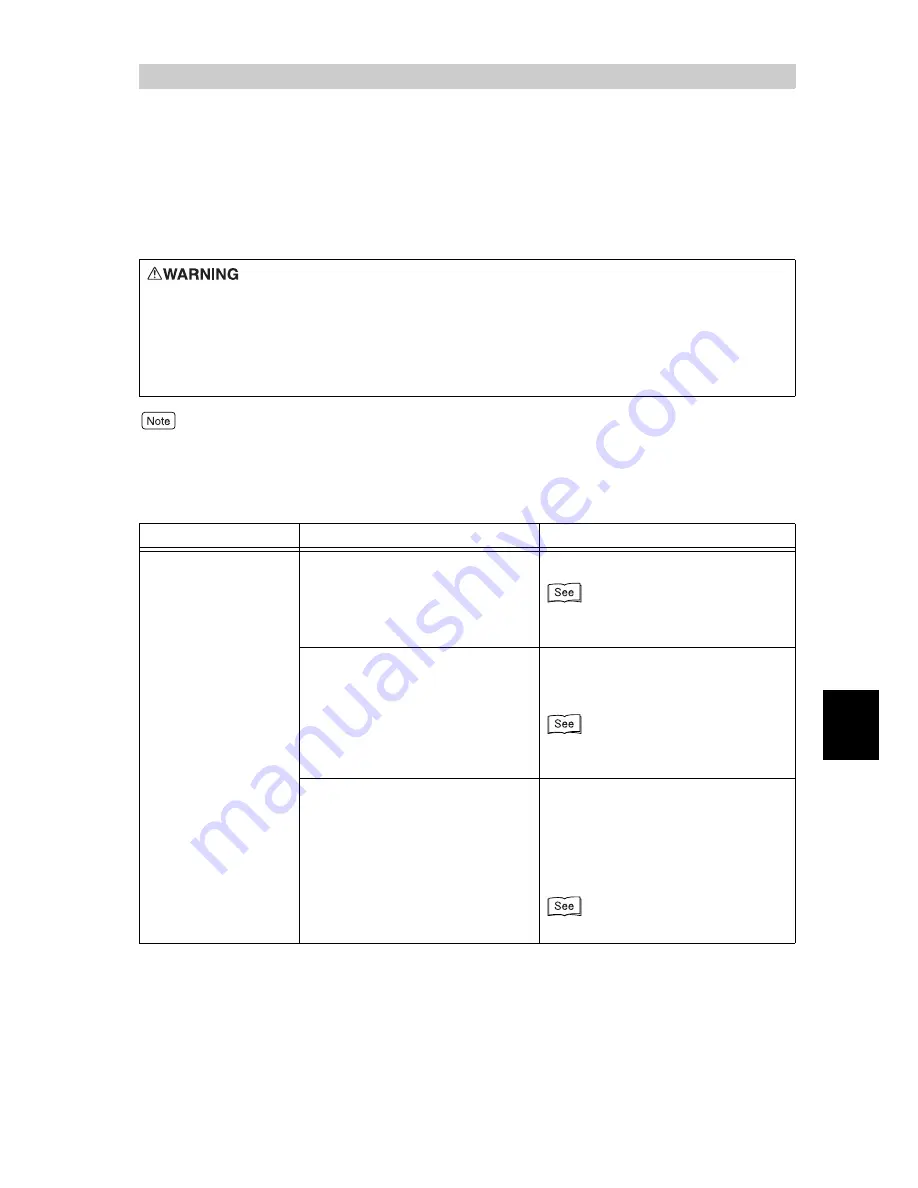
213
6
Troubleshooting
6.3
Unusual Conditions
If there is the possibility of a technical breakdown, check the printer’s status thoroughly.
If the problem still persists, proceed to “6.4 Poor Print Quality” (P.217), and “6.5 List of
Messages” (P.222) to take the appropriate action.
●
Information on unsuccessful print processing is saved in the [Job History Report]. If a print job is not processed,
print the [Job History Report] to check the print processing status. The print data may be discarded if not
processed correctly.
●
For how to print the [Job History Report], refer to “7.4 Printing Report/List” (P.253).
●
Never open or remove printer covers that are secured with screws unless
specifically instructed in the “User Guide”. A high voltage component can cause
electric shock.
●
Do not try to alter the printer configuration, or modify any parts. An unauthorized
modification can cause smoke or fire.
Symptom
Cause
Action
The power is not
switched on.
Is the power switch turned off?
Switch on the printer.
“2.2 Switching On/Off the Power”
(P.106)
Is the printer not plugged in?
Switch the power off, and connect the
power cord securely. Then, switch on
the printer.
“2.2 Switching On/Off the Power”
(P.106)
Is the power voltage correct?
Check that the power is 110 V and 15
A (ampere) or 220 V to 240 V and 7 A,
and that the power capacity
corresponding to the maximum power
consumption of this printer (999 W or
less) is secured.
“Safety Notes” (P.14)
Summary of Contents for 8124
Page 1: ...8124 User Guide Color Laser Printer ...
Page 26: ...26 ...
Page 100: ......
Page 145: ...4About Paper 4 1 About Paper 146 4 2 Loading Paper 151 ...
Page 193: ...5 3 List of Common Menu 193 5 Setting Control Panel To the next page ...
Page 197: ...5 3 List of Common Menu 197 5 Setting Control Panel Continued from the previous page ...
Page 198: ......
Page 305: ......
















































