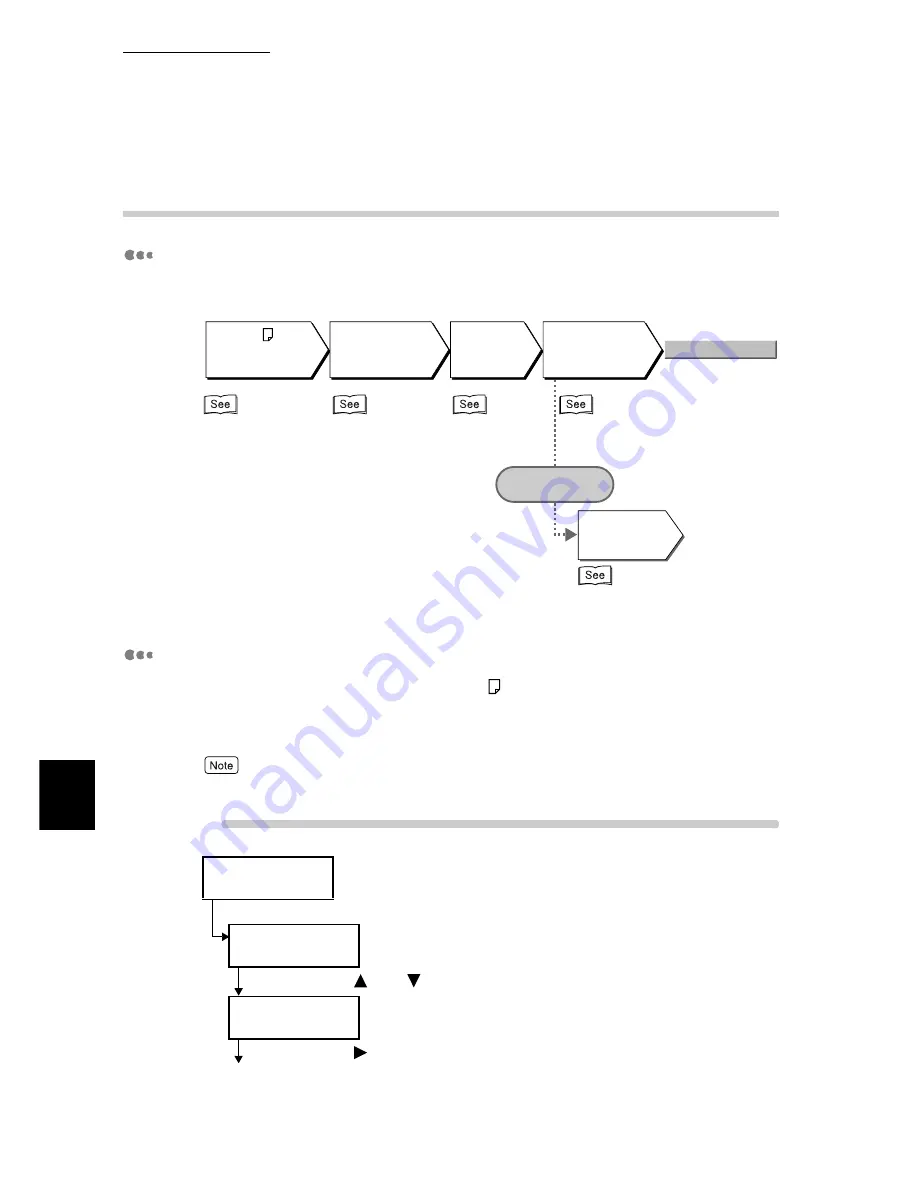
7.8 Adjusting Gradation
272
7
Daily Control
7.8.2
Performing Gradation Adjustment
Flow of Gradation Adjustment
Flow of gradation adjustment is as follows.
Printing Chart
Print the gradation adjustment chart on A4
-size paper by using Tray 5 (bypass tray).
This section describes printing the gradation adjustment chart for Gradation preferred
as an example.
To print the gradation adjustment chart for resolution preferred, select [Photo] in step (7).
Procedure
Ready to print
(Printer is in the standby mode.)
(1) Press the <Menu> button.
Menu
Print Language
(The menu screen is displayed.)
(2) Press the <
> or <
> button several times.
Menu
Admin Menu
(3) Press the <
> button.
To the next page
Load A4 paper
into tray 5
(bypass tray).
Print the gradation
adjustment chart.
Get the
[Lighter/Darker]
setting.
Set the value in
the Web browser.
(Using CentreWare Internet Services)
When the network
cannot be used
Set the value on
the control
panel.
Press
Apply New Settings
4.2.2 Loading Paper into
Tray 5 (bypass tray)
(P.153)
Printing Chart
(P.272)
How to get the
setting value
(P.274)
Entering the Value from
How to enter the value
(P.277)
How to enter the value.
Entering the Value on the
Control Panel (P.279)
Summary of Contents for 8124
Page 1: ...8124 User Guide Color Laser Printer ...
Page 26: ...26 ...
Page 100: ......
Page 145: ...4About Paper 4 1 About Paper 146 4 2 Loading Paper 151 ...
Page 193: ...5 3 List of Common Menu 193 5 Setting Control Panel To the next page ...
Page 197: ...5 3 List of Common Menu 197 5 Setting Control Panel Continued from the previous page ...
Page 198: ......
Page 305: ......






























