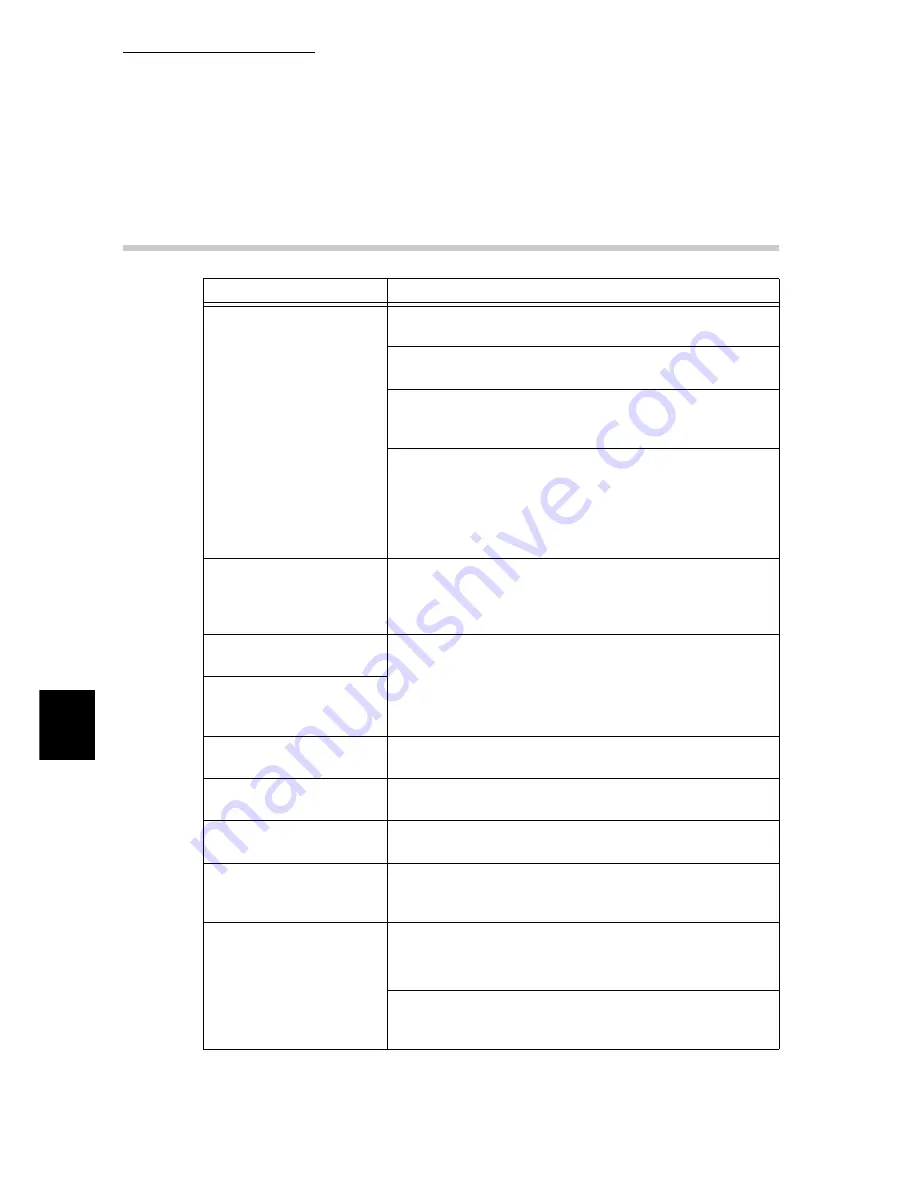
6.6 Network-Related Problems
238
6
Troubleshooting
6.6.2
Troubleshooting When Using Embedded
Web Server
Symptom
Action
Cannot connect to
Embedded Web Server.
Is the printer working properly?
Check if the power supply of the printer is switched on.
Are Embedded Web Server activated?
Print out the [System Settings List] to check.
Is the correct Internet address entered?
Check the Internet address again. If connection cannot be
established, enter the IP address in order to connect.
Is the proxy server being used?
Depending on the proxy server, it may not be possible to
establish a connection.
Without using the proxy server, configure either the browser
setting to [Not using proxy server] or the address to be
connected to [Not using proxy server].
The “Please wait” message
is displayed
in the browser.
Wait for a while as instructed.
If nothing happens, try clicking the Refresh button of the
browser. If nothing happens, check if the printer is working
properly.
The [Refresh Status]
button is not working.
Are you using the specified OS and browser?
Refer to “1.4.1 About Embedded Web Server” (P.39) to
check if your OS and browser are compatible.
Selecting the menu in the
left frame does not change
the right frame contents.
The screen display is
distorted.
Change the window size of the browser.
The latest information is
not displayed.
Click the [Refresh] button.
Characters are not
correctly displayed.
Use Western European language code.
Clicking the [Apply New
Settings] button does not
change anything.
Is the entered value correct?
If the entered value is not a valid entry, it will change
automatically to an entry within the limit.
Clicking the [Apply New
Settings] button will display
browser messages like
“The server has returned
ineffective or
unrecognizable response.”
or “No data”.
Are the user name and password correct?
Enter the correct user name and password.
Reboot the printer.
Summary of Contents for 8124
Page 1: ...8124 User Guide Color Laser Printer ...
Page 26: ...26 ...
Page 100: ......
Page 145: ...4About Paper 4 1 About Paper 146 4 2 Loading Paper 151 ...
Page 193: ...5 3 List of Common Menu 193 5 Setting Control Panel To the next page ...
Page 197: ...5 3 List of Common Menu 197 5 Setting Control Panel Continued from the previous page ...
Page 198: ......
Page 305: ......






























