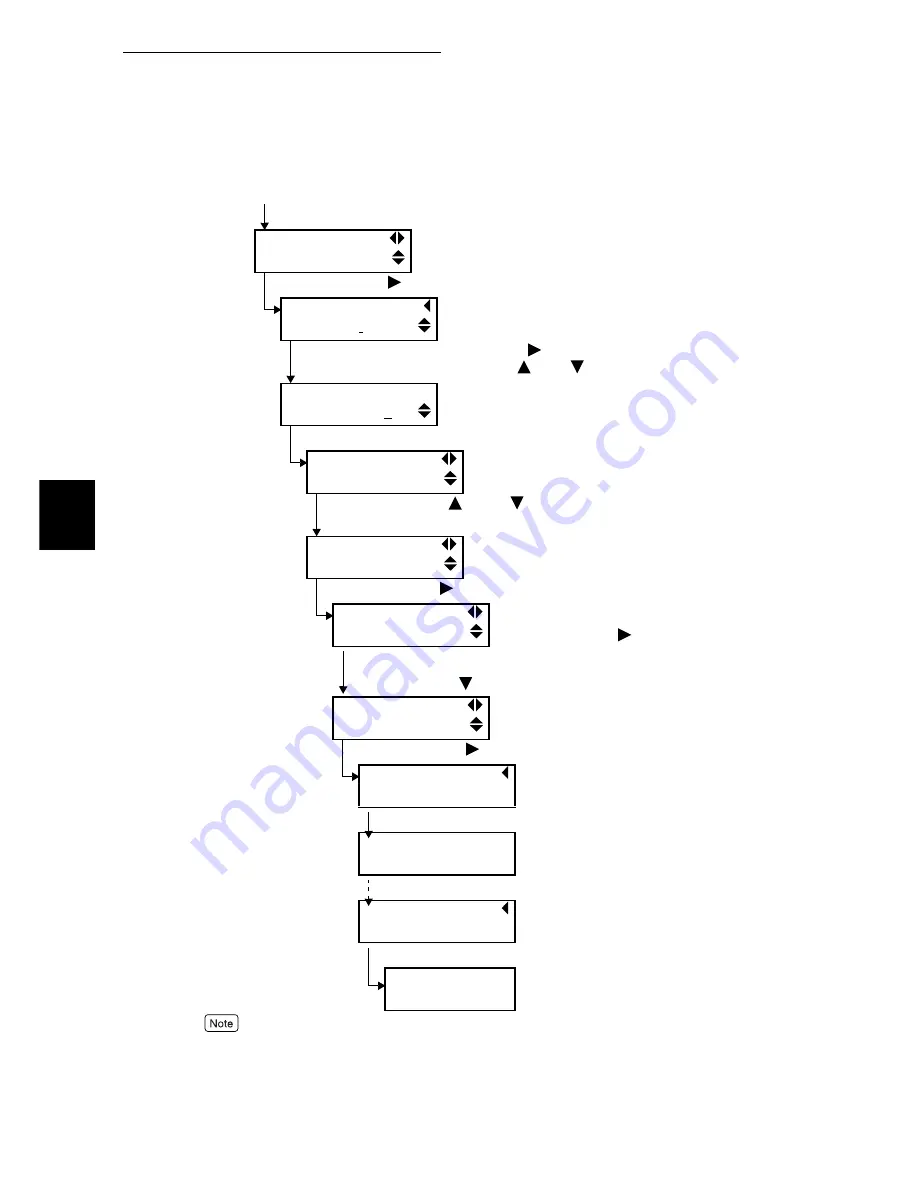
3.5 Printing Confidential Documents – Secure Print
134
Printing
3
●
The user ID, the user name which you specified in [Secure Print/Sample Print User Name] on the
[Configuration] tab of the PCL printer driver is displayed (up to eight characters).
●
For the password, enter [Password] for secure print which you specified on the [Configuration] tab of the
PCL printer driver. When you have not set [Password], you need not enter the password on the control panel.
●
As the document name, the name which you have specified in [Retrieve Document] on the [Secure Print/
Sample Print] dialog box of the PCL printer driver is displayed (up to 12 bytes).
Continued from the previous page
Select User ID
1005.User1
(4) Press the <
> button.
Enter Password
Press Set [ ]
(5) Move the cursor with the <
> button, and enter the password
(within four digits) with the <
> or <
> button.
Enter Password
Press Set [1111]
(6) Press the <Eject/Set> button.
Select Document
All documents
(7) Press the <
> or <
> button several times to select the
document.
Select Document
1.Report
(8) Press the <
> button.
1.Report
Print & Delete
(If you delete the secure print data after
printed, Press the <
> button, and then the
<Eject/Set> button.)
(9) Press the <
> button.
1.Report
Print & Save
(10) Press the <
> button.
1.Report
Use Set to Print
(Printing starts.)
(11) Press the <Eject/Set> button.
1.Report
Printing
..............
Tray1
1.Report
Use Set to Print
(Printing ends.)
(12) Press the <Menu> button.
Ready to print
(The printer returns to the standby
mode.)
Summary of Contents for 8124
Page 1: ...8124 User Guide Color Laser Printer ...
Page 26: ...26 ...
Page 100: ......
Page 145: ...4About Paper 4 1 About Paper 146 4 2 Loading Paper 151 ...
Page 193: ...5 3 List of Common Menu 193 5 Setting Control Panel To the next page ...
Page 197: ...5 3 List of Common Menu 197 5 Setting Control Panel Continued from the previous page ...
Page 198: ......
Page 305: ......






























