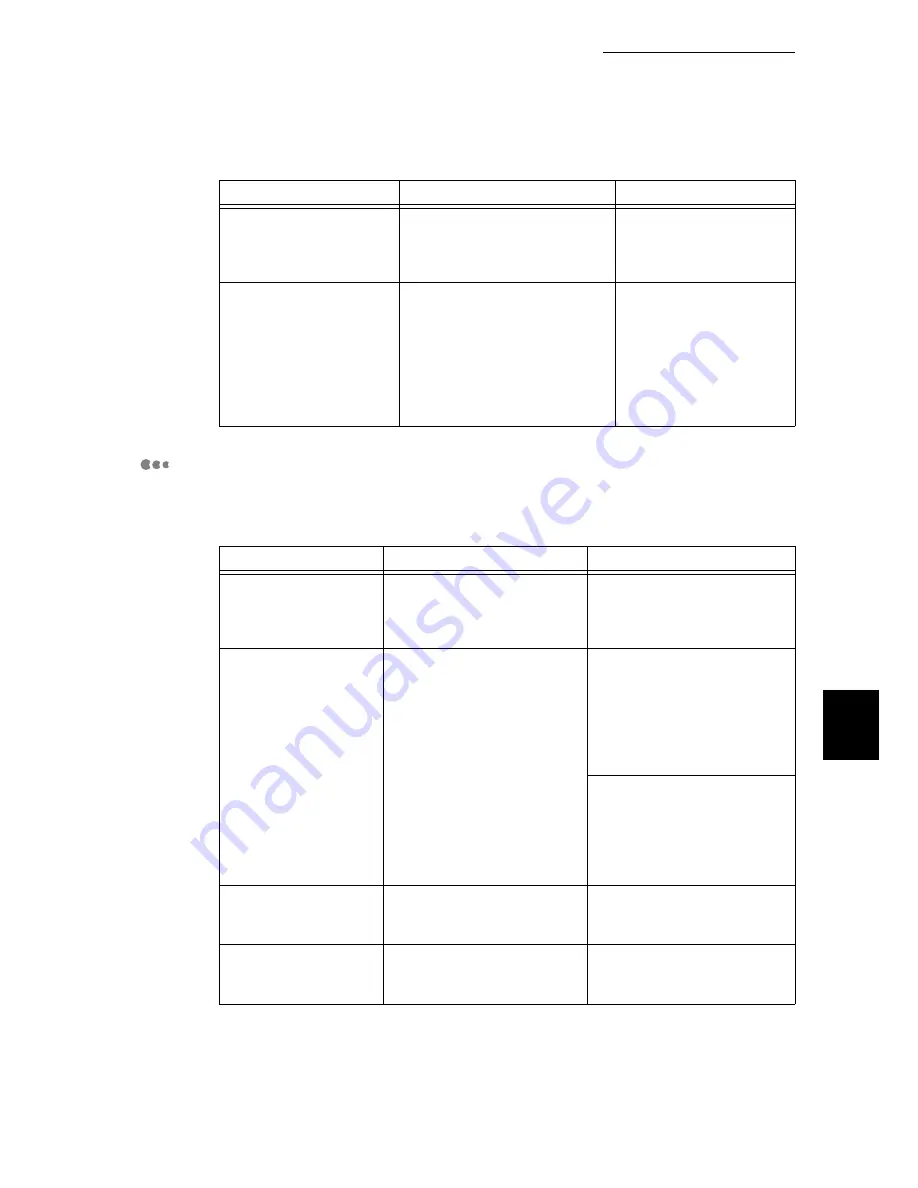
6.6 Network-Related Problems
237
6
Troubleshooting
For Windows NT 4.0/ Windows 2000/ Windows XP/
Windows Server 2003
■
When Printing Is Disabled
Print requests from
multiple host devices are
sent to this machine at the
same time.
[Unable to print (Network Error)]
is displayed.
None (printing will be
reprocessed automatically).
Printing files cannot be
spooled due to insufficient
disk capacity of the host
device.
[Unable to print (SpoolError)] is
displayed. Open [My Computer]
and right-click the disk (e.g. C-
drive) installed with Windows 95,
Windows 98, or Windows Me.
Select [Properties] from the
menu displayed and then check
the free space available.
After deleting
unnecessary files to
increase the free disk
space, select [Pause
Printing] from the
[Document] menu of the
[Printer] window to enable
printing to restart.
Cause
Verification
Action
Incorrect IP address is
set.
Ask the network system
administrator to check if the IP
address of this machine is
correct.
Set the correct IP address for
this printer.
When [LPD Spool] is
set to [Memory], the
print data sent by the
host device in one print
request has exceeded
the upper limit of the
receiving capacity.
Check the memory capacity of
[LPD Spool], and then
compare it with the print data
that was sent in one print
request.
1. If the print data is a single
file and it exceeds the upper
limit of the memory capacity,
split the file into smaller
ones that do not exceed the
said upper limit, and then
send them to print.
2. If the print data consists of
multiple files that exceed the
upper limit of the receiving
capacity, reduce the number
of files to be sent to print at
one time.
An irrecoverable error
has occurred during
print processing.
Check if there are any errors
displayed on the printer
control panel.
Switch the printer off and on
again.
The transport protocol
is different from that of
the host device.
Check the selected transport
protocol.
Select the transport protocol
corresponding to that of the
host device.
Cause
Verification
Action
Summary of Contents for 8124
Page 1: ...8124 User Guide Color Laser Printer ...
Page 26: ...26 ...
Page 100: ......
Page 145: ...4About Paper 4 1 About Paper 146 4 2 Loading Paper 151 ...
Page 193: ...5 3 List of Common Menu 193 5 Setting Control Panel To the next page ...
Page 197: ...5 3 List of Common Menu 197 5 Setting Control Panel Continued from the previous page ...
Page 198: ......
Page 305: ......
















































