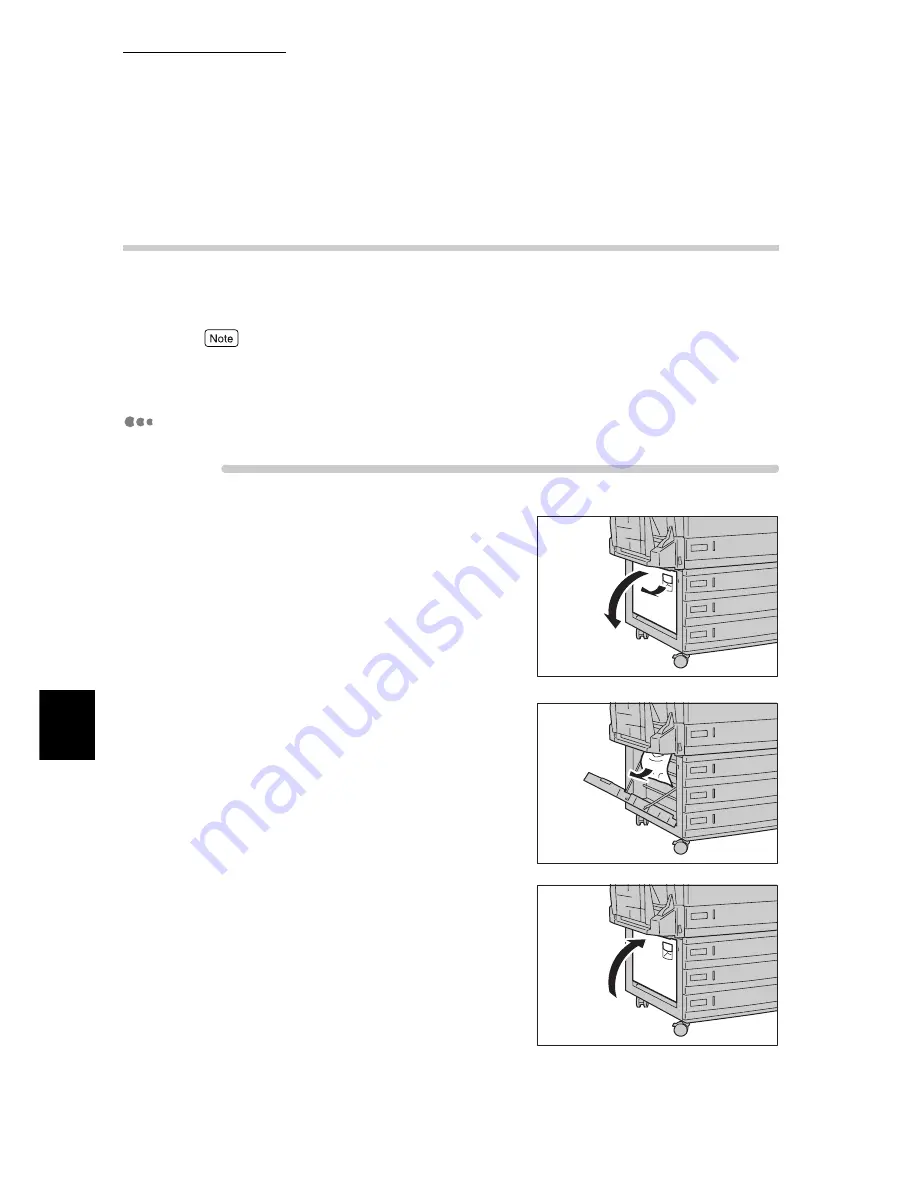
6.2 Clearning Paper Jams
204
6
Troubleshooting
6.2.3
Removing Jammed Paper Inside Cover C
(Lower Left Cover)
When a paper jam occurs inside cover C (lower left cover) on the left side of the
tray module, remove the jammed paper according to the steps below.
A paper jam message for cover C (lower left cover) is displayed if a 3 Tray Module (optional) or 1
Tray Module (optional) is installed.
3 Tray Module
Procedure
1
Slowly open cover C (lower left cover)
while pulling the release lever.
2
Remove the jammed paper.
If the paper is torn, check whether any pieces of paper are
left inside the printer.
3
Slowly close cover C by pushing its
center part.
Summary of Contents for 8124
Page 1: ...8124 User Guide Color Laser Printer ...
Page 26: ...26 ...
Page 100: ......
Page 145: ...4About Paper 4 1 About Paper 146 4 2 Loading Paper 151 ...
Page 193: ...5 3 List of Common Menu 193 5 Setting Control Panel To the next page ...
Page 197: ...5 3 List of Common Menu 197 5 Setting Control Panel Continued from the previous page ...
Page 198: ......
Page 305: ......
















































