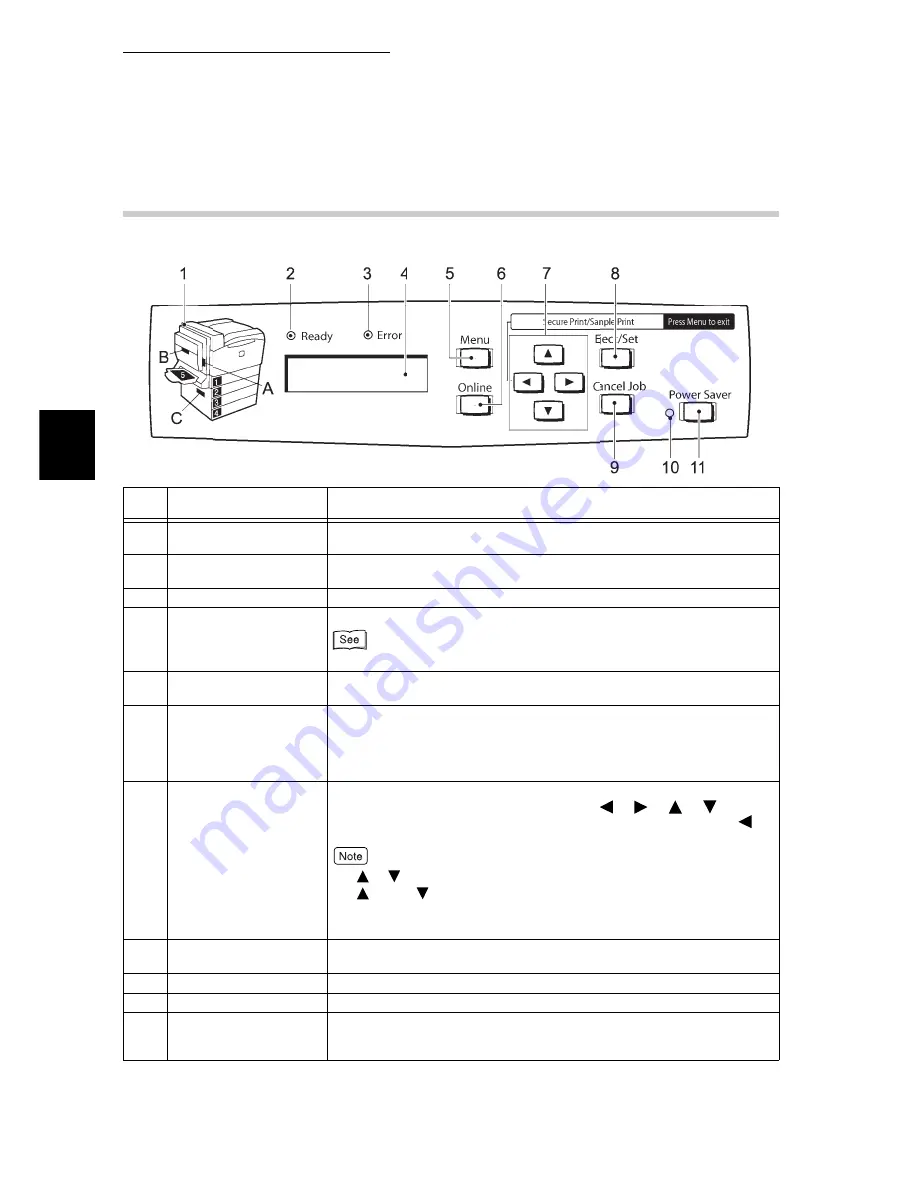
2.1 Main Components and Their Functions
104
2
B
a
si
c O
p
er
at
ions
2.1.2
Control Panel
This section describes the control panel.
Num
ber
Name
Function
1
Indicator
Check the position of the cover or tray corresponding to the message
when an error occurs.
2
<Ready> indicator
When this indicator is on, the printer is ready to receive data from the
computer.
3
<Error> indicator
Indicates the abnormal condition of the printer.
4
LCD
Displays the setting menus, status of the printer, messages.
“2.1.3 LCD Indications” (P.105)
5
<Menu> button
Enables the menu control. In this guide, this button is indicated as the
<Menu> button.
6
<Online> button
Pressing this button switches the printer off-line. When switched off-line,
the printer cannot receive data or perform any printing operation.
Pressing this button again cancels the off-line mode and switches the
printer on-line (the printer is enabled to receive data from the computer).
In this guide, this button is indicated as the <Online> button.
7
Up/down/left/right/
buttons
Scroll through the menus, setting items, and option values. In this
guide, these buttons are indicated as the <
><
><
><
>
buttons. When using the secure/sample print feature, press the <
>
button.
●
< >< > buttons can scroll faster when kept down. Also pressing the
< > and < > buttons at the same time displays a default value.
●
For using the secure/sample print feature, a Hard Disk Drive (optional) is
required.
8
<Eject/Set> button
Sets the optional value for the menu. This button is also used to print
reports/lists. In this guide, this button is indicated as the <Eject/Set> button.
9
<Cancel Job> botton
Cancels printing.
10
<Power Saver> indicator When the indicator is on, the printer is in the sleep mode.
11
<Power Saver> button
When the printer is in the sleep mode, pressing this button cancels the
sleep mode and, when in the standby mode, switches to the sleep mode.
In this guide, this button is indicated as the <Power Saver> button.
Summary of Contents for 8124
Page 1: ...8124 User Guide Color Laser Printer ...
Page 26: ...26 ...
Page 100: ......
Page 145: ...4About Paper 4 1 About Paper 146 4 2 Loading Paper 151 ...
Page 193: ...5 3 List of Common Menu 193 5 Setting Control Panel To the next page ...
Page 197: ...5 3 List of Common Menu 197 5 Setting Control Panel Continued from the previous page ...
Page 198: ......
Page 305: ......






























