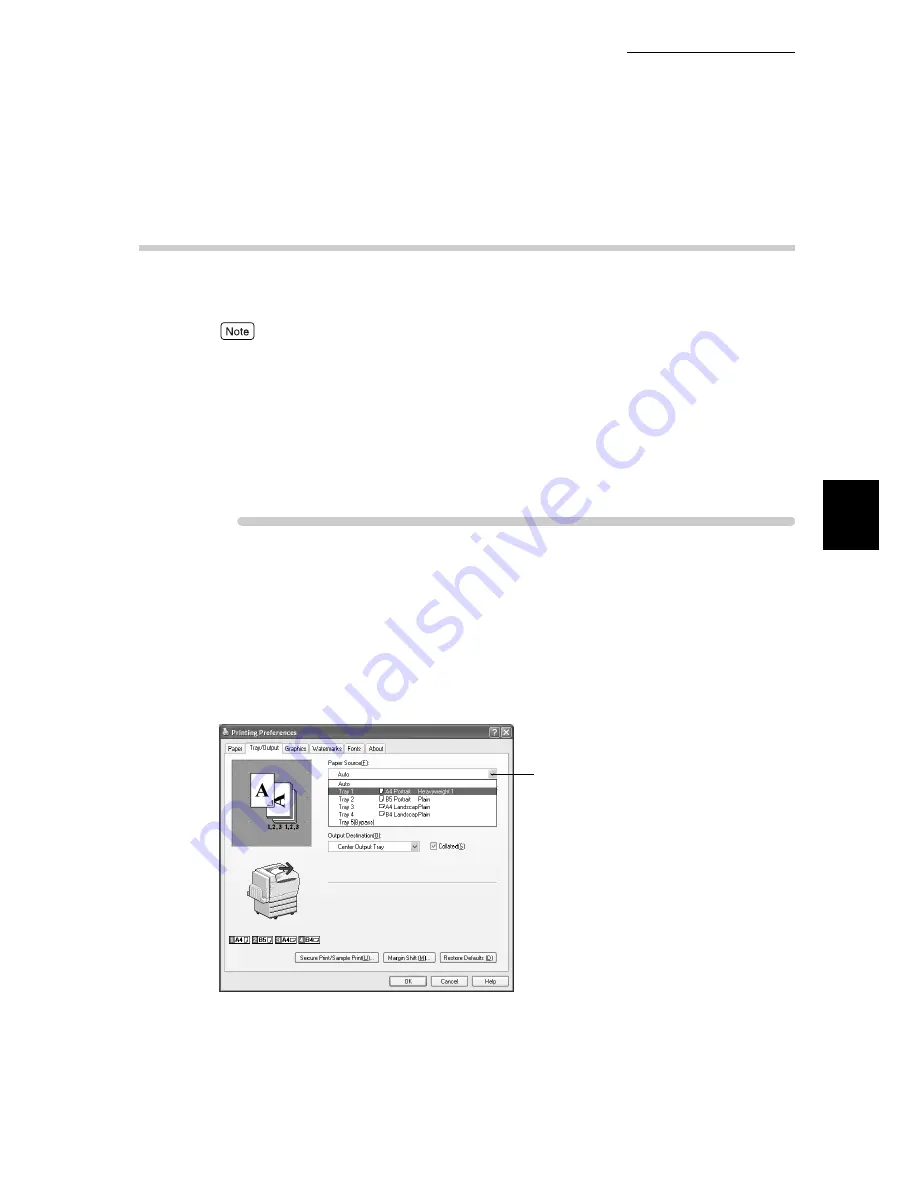
3.4 Changing Paper Types
129
3
Printing
3.4.2
Printing after Changing the Paper Type in
Trays 1 to 4
When changing paper type in Trays 1 to 4, you need to change the paper type
for the tray on the control panel.
●
Depending on the application program, the way to display the printer properties dialog box might
differ. Refer to the guide for the application program used.
●
For information about using Trays 1 to 4, refer to “4.2 Loading Paper” (P.151).
●
To print on special paper using Tray 5 (bypass tray), refer to “3.4.1 Printing after Changing the
Paper Type in Tray 5 (bypass tray)” (P.128).
●
For information about paper that can be used, refer to “4.1 About Paper” (P.146).
Here, we explain printing on A4-size heavyweight paper which is loaded in Tray
1 as an example.
Procedure
1
Select [Print] from the [File] menu.
2
Check [Select Printer] and then click [Preferences].
3
Click the [Tray/Output] tab.
4
Select Tray 1 from [Paper Source].
5
Click [Print] to start printing.
4
Summary of Contents for 8124
Page 1: ...8124 User Guide Color Laser Printer ...
Page 26: ...26 ...
Page 100: ......
Page 145: ...4About Paper 4 1 About Paper 146 4 2 Loading Paper 151 ...
Page 193: ...5 3 List of Common Menu 193 5 Setting Control Panel To the next page ...
Page 197: ...5 3 List of Common Menu 197 5 Setting Control Panel Continued from the previous page ...
Page 198: ......
Page 305: ......






























