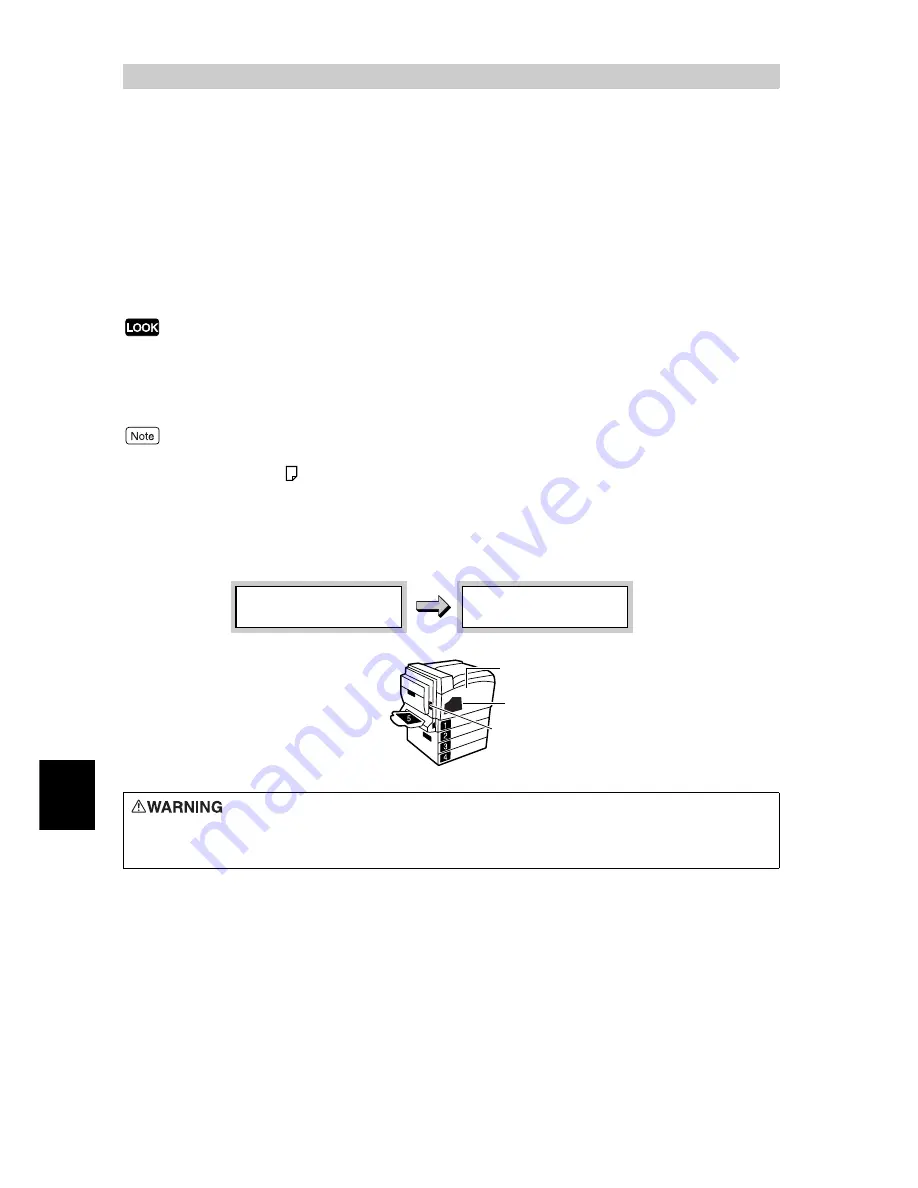
250
7
Daily Control
7.3
Replacing Waste Toner
Bottle
When it is almost time to replace the waste toner bottle, the message [Ready to print
Replace UI] appears. Even after this message appears, you can print about 1,000 pages
normally. Check that a new waste toner bottle is in stock during this time.
You need to replace a waste toner bottle after printing about 24,000 pages. When the
message changes to [Replace Waste TonerContainerUI], printing stops until you replace
the old waste toner bottle with a new one.
●
Bring the used waste toner bottle to us/distributor or send it back to us according to the instructions on the sheet
included.
●
Replace the toner recycle bottle while the power to this printer is switched on. When the power of the printer is
switched off, print data remaining in the printer and information spooled in the memory will be erased.
●
The number of pages mentioned above, that you can print after the message appears applies to the case when
continuously printing A4
-size paper with a ratio of 5%.
●
This number may vary depending on the print contents, paper size, environment in use, and frequency of
switching on/off the power to the printer.
●
When replacing the toner recycle bottle, toner may spill on the floor. It is recommended to spread a sheet of paper
on the opened front cover or floor beforehand.
Never put toner, a waste toner bottle, or the container containing toner in a fire.
Toner dust may explode, resulting in burns.
Replace Waste
TonerContainerU1
Ready to print
Replace U1
Waste toner bottle
Cover A (left cover)
Front cover
Summary of Contents for 8124
Page 1: ...8124 User Guide Color Laser Printer ...
Page 26: ...26 ...
Page 100: ......
Page 145: ...4About Paper 4 1 About Paper 146 4 2 Loading Paper 151 ...
Page 193: ...5 3 List of Common Menu 193 5 Setting Control Panel To the next page ...
Page 197: ...5 3 List of Common Menu 197 5 Setting Control Panel Continued from the previous page ...
Page 198: ......
Page 305: ......
















































