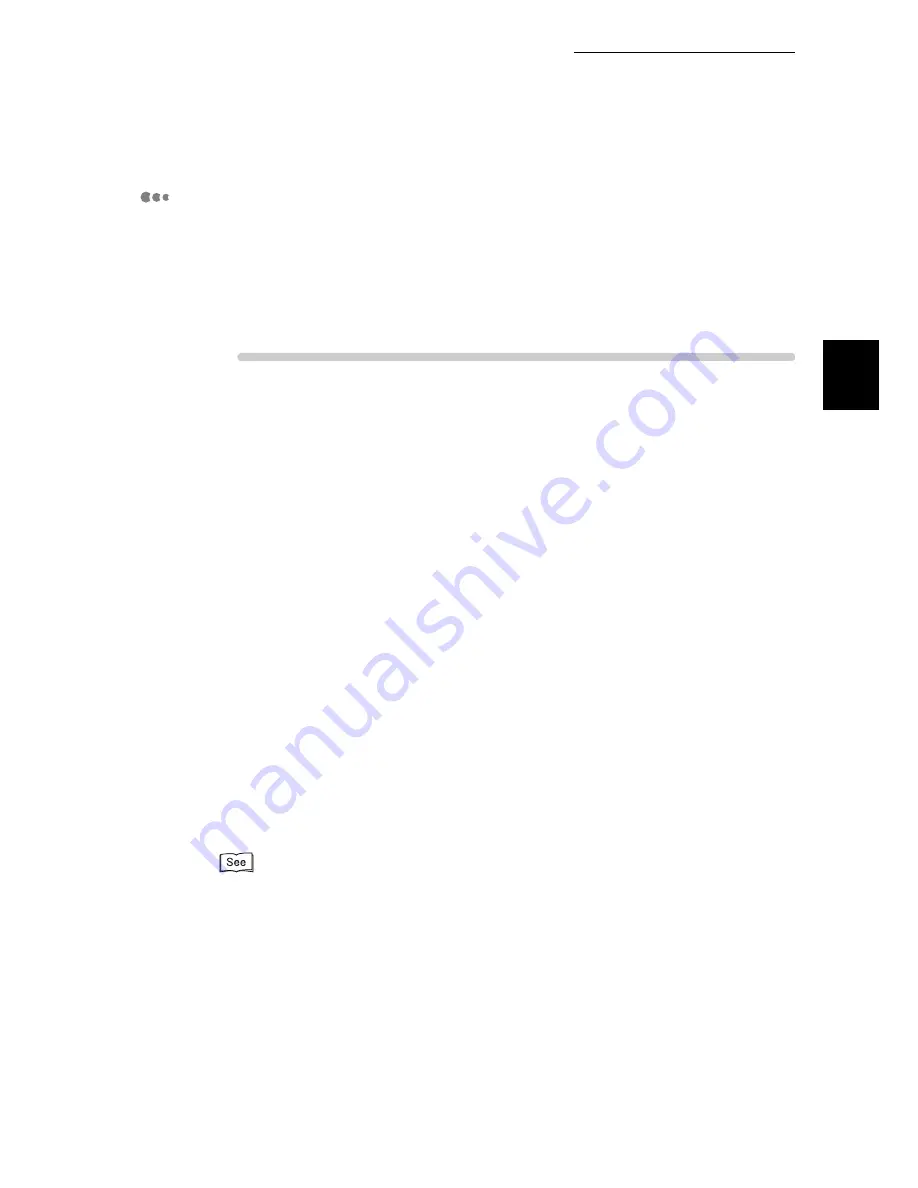
1.6 Installing the PCL Printer Driver
45
Setting Printer Environment
1
Installing the Printer Driver
(Windows 95/Windows 98/Windows Me)
The procedure for installing the 8124 printer driver onto Windows 95/Windows 98/Me is
described in this section.
Here, we will use Windows 98 as an example. Once the driver is installed, see the “Network
Print Environment User Guide” for details of configuring the printer over a network.
Procedure
Auto Run Option
1
Power on the printer.
2
Power on your computer running Windows 98.
When the printer is connected to the computer, a dialog box indicating that new
hardware has been detected maybe displayed when you activate Windows 98.
In this case, click Cancel to close the dialog box.
3
Insert the 8124 Auto Installer CD into your CD-ROM drive.
If the CD-ROM does not start automatically, go to [My Computer] and double
click the CD-ROM drive icon.
4
After reading the License Agreement Click the I Accept button.
5
Click the Install button on PCL Driver to start the driver installation.
6
Click Exit when the driver installation is complete. This installs the TallyGenicom
8124 printer onto local lpt1: port.
The driver needs to be configured correctly before sending a print job to the
printer.
For instructions on how to configure the printer see below “
Configuring the Driver”.
Summary of Contents for 8124
Page 1: ...8124 User Guide Color Laser Printer ...
Page 26: ...26 ...
Page 100: ......
Page 145: ...4About Paper 4 1 About Paper 146 4 2 Loading Paper 151 ...
Page 193: ...5 3 List of Common Menu 193 5 Setting Control Panel To the next page ...
Page 197: ...5 3 List of Common Menu 197 5 Setting Control Panel Continued from the previous page ...
Page 198: ......
Page 305: ......






























