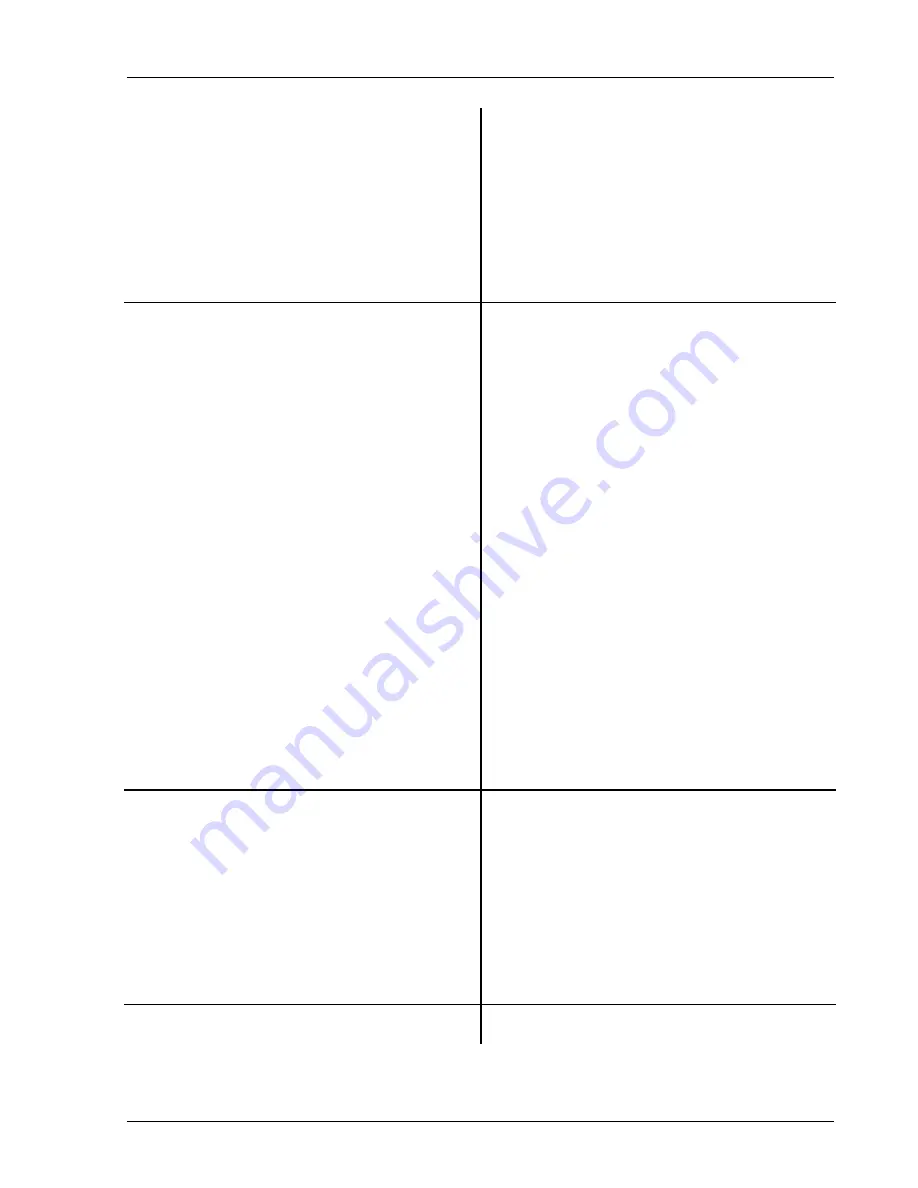
Linking (Advanced Operation) 1-17
SR785 Dynamic Signal Analyzer
Press <# Avgs>
Change the Number Of Averages for DisplayA.
Press
[Link]
Unlink the Number Of Averages. ‘DispA’ is shown
on the Link indicator.
Press [2] [0] and press [Enter].
Change the Number Of Averages for DisplayA to
20 (instead of 2). DisplayA will average for 10
times as many measurements as DisplayB and be
quite a bit smoother.
9. Press [Active Display]
Let’s change the Window for DisplayB. Make
DisplayB the active display.
Press
[Window]
Select the Window menu.
Press
<Window>
The windows are linked by default.
Press
[Link]
Unlink the Window type. ‘DispB’ is shown as the
Link indicator.
Select (Hanning) with the knob and press
[Enter].
DisplayB is now using the Hanning window while
DisplayA is still using the BMH window.
So far we have unlinked measurement parameters.
Frequency Span, Averaging and Window type
affect the actual measurements within the displays.
Most analyzers do not allow these measurement
parameters to be unlinked.
Display parameters, such as Scaling, Views, Units
and Marker functions, are usually unlinked.
However, linking them can be a convenient way to
adjust graph parameters together with a minimum
of key presses.
10. Press [Display Setup]
Select the Display Setup menu.
Press
<Units>
Enter the Units
Press <Pk Units>
Select between peak, rms and peak to peak units.
Press
[Link]
Link the Pk Units parameter (default is unlinked).
Select (rms) with the knob and press [Enter].
Both displays’ Units become dBVrms with a single
parameter entry. The Pk Units remain linked until
unlinked with the [Link] key.
11. Press <Return>
Return to the Display Setup Menu.
Summary of Contents for SR785
Page 4: ...ii ...
Page 10: ...viii ...
Page 80: ...1 64 Exceedance Statistics ...
Page 158: ...2 78 Curve Fitting and Synthesis SR785 Dynamic Signal Analyzer ...
Page 536: ...5 136 Example Program SR785 Dynamic Signal Analyzer ...
















































