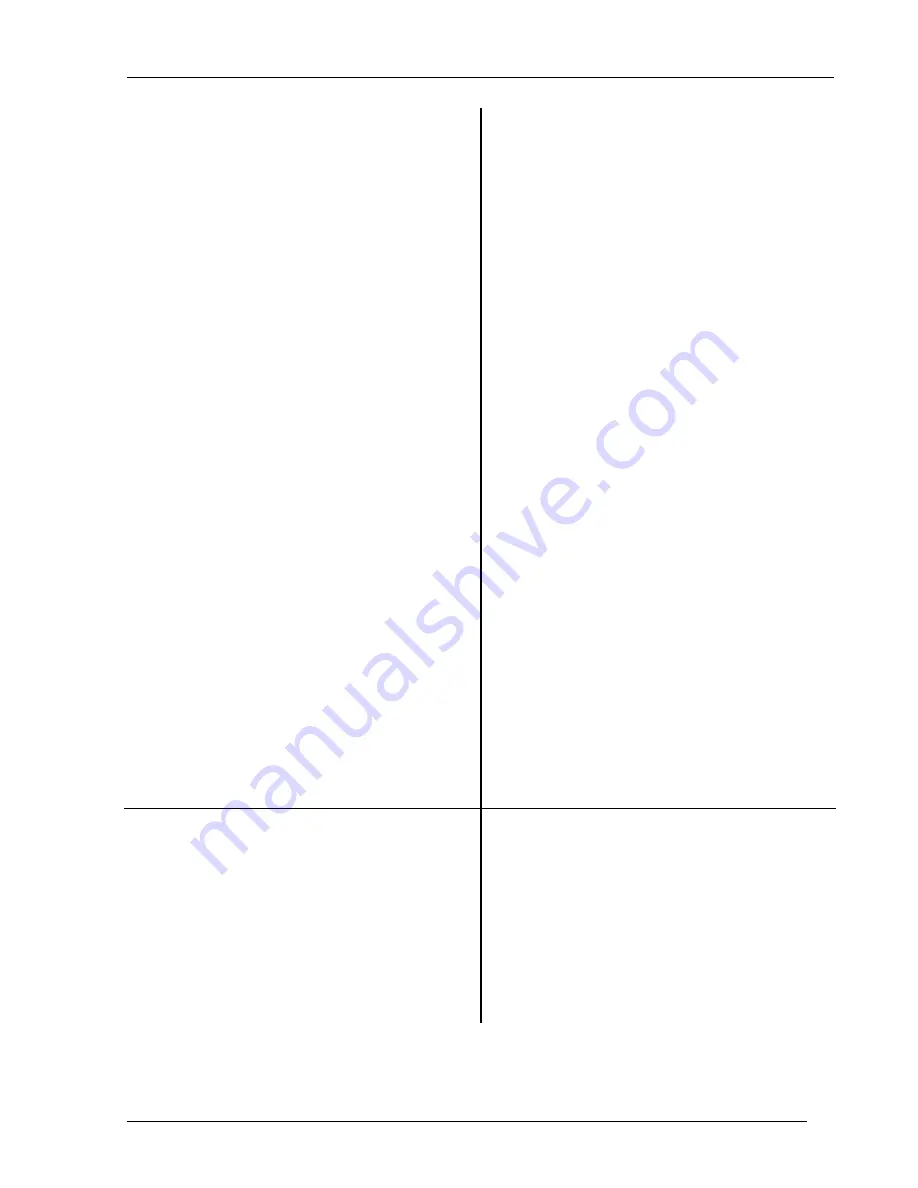
Limit
Testing
1-57
Press <New Segment>
This function adds a new segment. The new
segment has a default position and length.
The segment is defined by its endpoints, (X0,Y0)
and (X1,Y1). These values are specified for the
current view and units, in this case, Hz for the x
values and dBVpk for the y values.
The segments are drawn in half intensity. The
arrow markers at the end points point down for
upper limits and point up for lower limits. The
current segment (whose endpoints are shown and
edited in the menu) has two additional arrows at the
endpoints.
Press
<X0>
Select X0 first.
Press [8] [0] [0] [0] [Enter]
Enter a value of 8000 Hz.
Press
<Y0>
Select Y0.
Press [-] [1] [0] [Enter]
Enter a value of -10 dBVpk.
Press
<X1>
Select X1.
Press [1] [2] [0] [0] [0] [Enter]
Enter a value of 12000 Hz.
Press
<Y1>
Select Y1.
Press [-] [1] [0] [Enter]
Enter a value of -10 dBVpk.
The segment should intersect the signal peak at
10.24 kHz.
Press
<Return>
Return to the Limit Test menu.
4. Press <Limit Testing>
Select Limit Testing.
Use the knob to select (On) and press [Enter].
Turn Limit Testing on. The limit test result is
displayed to the left of the graph. In this case ‘Fail’
should be shown.
The limit that we drew is an upper limit. Since the
data peak exceed this limit, the test fails.
Press <Edit Limits>
Go back to the Edit Limits menu.
Summary of Contents for SR785
Page 4: ...ii ...
Page 10: ...viii ...
Page 80: ...1 64 Exceedance Statistics ...
Page 158: ...2 78 Curve Fitting and Synthesis SR785 Dynamic Signal Analyzer ...
Page 536: ...5 136 Example Program SR785 Dynamic Signal Analyzer ...






























