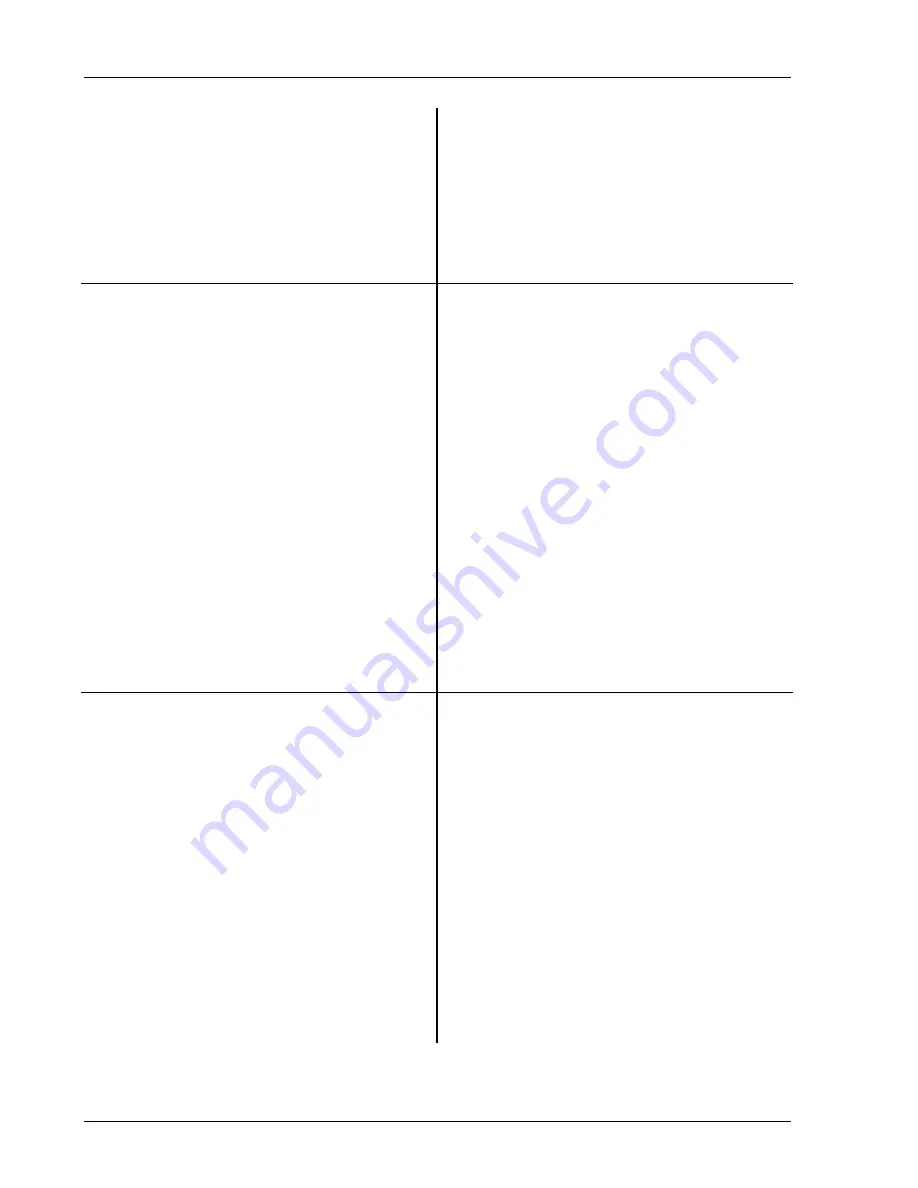
1-58 Limit
Testing
Press <Shift All>
Select Shift All limit segments. This moves all of
the segments together. In this case, there is only one
segment.
Press [7] [Enter]
Enter 7 to move the segment up by 7 dBVpk.
The new segment is above the signal peak and the
limit test passes.
5. Press <New Segment>
Add another segment.
Press
<X0>
Select X0 first.
Press [2] [0] [0] [0] [0] [Enter]
Enter a value of 20000 Hz.
Press
<Y0>
Select Y0.
Press [-] [8] [0] [Enter]
Enter a value of -80 dBVpk.
Press
<X1>
Select X1.
Press [9] [0] [0] [0] [0] [Enter]
Enter a value of 90000 Hz.
Press
<Y1>
Select Y1.
Press [-] [8] [0] [Enter]
Enter a value of -80 dBVpk.
The segment should be above the noise floor. The
limit test should still pass.
6. Press <Segment#>
Change the segment which we are editing. The
current segment is identified in the order in which
they are created.
Press [0] [Enter]
Select segment 0 (the first one). Before editing a
segment, make sure that you have chosen the
correct one. The current segment is identified in the
display by two additional arrows at the endpoints
and its endpoint coordinates are displayed in the
menu.
Press <Limit Type>
Select the Limit Type for segment 0.
Use the knob to select (Lower) and press
[Enter].
Change the limit to a lower limit.
The limit test now fails since data falls below the
segment.
Summary of Contents for SR785
Page 4: ...ii ...
Page 10: ...viii ...
Page 80: ...1 64 Exceedance Statistics ...
Page 158: ...2 78 Curve Fitting and Synthesis SR785 Dynamic Signal Analyzer ...
Page 536: ...5 136 Example Program SR785 Dynamic Signal Analyzer ...






























