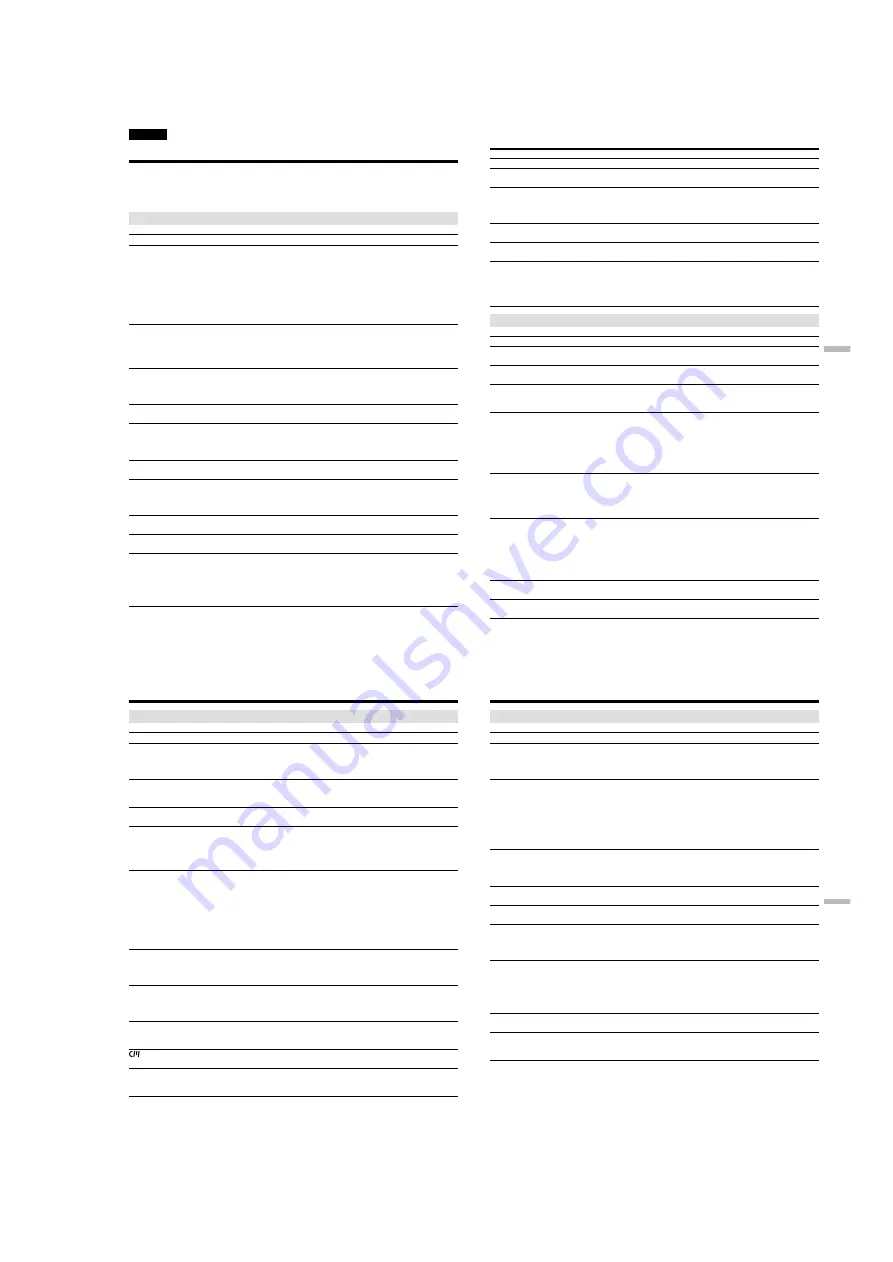
1-51
DCR-PC115/PC115E/PC120BT/PC120E
218
— Troubleshooting —
English
Types of trouble and their solutions
If you run into any problem using your camcorder, use the following table to troubleshoot the
problem. If the problem persists, disconnect the power source and contact your Sony dealer or local
authorised Sony service facility. If “C:
ss
:
ss
” appears on the screen, the self-diagnosis display
function has worked. See page 224.
In the recording mode
Symptom
Cause and/or Corrective Actions
• The POWER switch is not set to CAMERA.
c
Set it to CAMERA (p. 29).
• The tape has run out.
c
Rewind the tape or insert a new one (p. 27, 47).
• The write-protect tab is set to expose the red mark.
c
Use a new tape or slide the tab (p. 28).
• The tape is stuck to the drum (moisture condensation).
c
Remove the cassette and leave your camcorder for at least
one hour to acclimatise (p. 244).
• While being operated in CAMERA mode, your camcorder has
been in the standby mode for more than five minutes.
c
Set the POWER switch to OFF (CHG) and then to CAMERA.
• The battery pack is dead or nearly dead.
c
Install a charged battery pack.
• Viewfinder is not extended to the end.
c
Pull out the viewfinder (p. 33).
• The viewfinder lens is not adjusted.
c
Adjust the viewfinder lens (p. 33).
• STEADYSHOT is set to OFF in the menu settings.
c
Set it to ON (p. 132).
• The setting is the manual focus mode.
c
Set FOCUS to the auto focus mode (p. 72).
• Shooting conditions are not suitable for autofocus.
c
Adjust to focus manually (p. 72).
• The LCD panel is open.
c
Close the LCD panel (p. 31).
• The contrast between the subject and background is too high.
Your camcorder is not a malfunction.
• Your camcorder is not a malfunction.
• Slow shutter, low lux of PROGRAM AE or Super NightShot
mode is activated. This is not a malfunction.
• If 10 minutes elapse after you set the POWER switch to
CAMERA or DEMO MODE is set to ON in the menu settings
without a cassette inserted, your camcorder automatically
starts the demonstration.
c
Insert a cassette and the demonstration stops.
You can also cancel DEMO MODE (p. 139).
START/STOP does not operate.
The power goes off.
The image on the viewfinder screen
is not clear.
The SteadyShot function does not
work.
The autofocusing function does not
work.
The picture does not appear in the
viewfinder.
A vertical band appears when you
shoot a subject such as lights or a
candle flame against a dark
background.
A vertical band appears when you
shoot a very bright subject.
Some tiny white spots appear on the
screen.
An unknown picture is displayed on
the screen.
219
Troubleshooting
Поиск и устранение неисправностей
Types of trouble and their solutions
Symptom
Cause and/or Corrective Actions
• NIGHTSHOT is set to ON.
c
Set it to OFF (p. 39).
• NIGHTSHOT is set to ON in a bright place.
c
Set it to OFF (p. 39).
• The backlight function is active.
c
Set it off (p. 38).
• BEEP is set to OFF in the menu settings.
c
Set it to MELODY or NORMAL (p. 132).
• Set the STEADYSHOT in the menu settings to OFF (p. 132).
• The power of the external flash is off or the power source is not
installed.
c
Turn on the external flash or install the power source.
• Two or more external flashes (optional) are attached.
c
Only one external flash (optional) can be attached.
In the playback mode
Symptom
Cause and/or Corrective Actions
• The POWER switch is not set to VCR.
c
Set it to VCR (p. 44).
• The tape has run out.
c
Rewind the tape (p. 44).
• The video head may be dirty.
c
Clean the heads using the cleaning cassette (optional)
(p. 245).
• The stereo tape is played back with HiFi SOUND set to 2 in the
menu settings.
c
Set it to STEREO (p. 132).
• The volume is turned to minimum.
c
Turn up the volume (p. 44).
• AUDIO MIX is set to ST2 in the menu settings.
c
Adjust AUDIO MIX (p. 132).
• The tape has no cassette memory.
c
Use a tape with cassette memory (p. 86).
• CM SEARCH is set to OFF in the menu settings.
c
Set it to ON (p. 132).
• The tape has a blank portion in the recorded portion (p. 87).
• The tape has no cassette memory.
c
Use a tape with cassette memory (p. 84).
• CM SEARCH is set to OFF in the menu settings.
c
Set it to ON (p. 132).
• There is no title in the tape.
c
Superimpose the titles (p. 123).
• The tape has a blank portion in the recorded portion (p. 85).
• AUDIO MIX is set to ST1 side in the menu settings.
c
Adjust AUDIO MIX (p. 132).
• TITLE DSPL is set to OFF in the menu settings.
c
Set it to ON (p. 132).
(continued on the following page)
The picture is recorded in incorrect or
unnatural colours.
The picture appears too bright, and
the subject does not appear on the
screen.
The click of the shutter does not
sound.
Black bands appear when you
record TV or computer screen.
An external flash (optional) does not
work.
The tape does not move when a
video control button is pressed.
The playback button does not work.
There are horizontal lines on the
picture or the playback picture is not
clear or does not appear.
No sound or only a low sound is
heard when playing back a tape.
Displaying the recorded date, date
search function does not work.
The title search function does not
work.
The new sound added to the
recorded tape is not heard.
The title is not displayed.
220
Types of trouble and their solutions
In the recording and playback modes
Symptom
Cause and/or Corrective Actions
• The battery pack is not installed, or is dead or nearly dead.
c
Install a charged battery pack (p. 18, 19).
• The AC power adaptor is not connected to a wall socket.
c
Connect the AC power adaptor to a wall socket (p. 23).
• The tape was ejected after recording when using a tape without
cassette memory (p. 42).
• You have not recorded on the new cassette yet (p. 42).
• The tape has a blank portion in the beginning or middle (p. 43).
• The operating temperature is too low.
• The battery pack is not fully charged.
c
Charge the battery pack fully again (p. 19).
• The battery pack is completely dead, and cannot be recharged.
c
Replace with a new battery pack (p. 18).
• You have used the battery pack in an extremely hot or cold
environment for a long time.
• The battery pack is completely dead, and cannot be recharged.
c
Replace with a new battery pack (p. 18).
• The battery is not fully charged.
c
Install a charged battery pack (p. 18, 19).
• A deviation has occurred in the remaining battery time.
c
Charge the battery pack fully again so that the indication on
the battery remaining indicator is correct (p. 19).
• A deviation has occurred in the remaining battery time.
c
Charge the battery pack fully again so that the indication on
the battery remaining indicator is correct (p. 19).
• The power source is disconnected.
c
Connect it firmly (p. 18, 23).
• The battery is dead.
c
Use a charged battery pack (p. 18, 19).
• Moisture condensation has occurred.
c
Remove the cassette and leave your camcorder for at least
one hour to acclimatise (p. 244).
• The gold-plated connector of the tape is dirty or dusty.
c
Clean the gold-plated connector (p. 238).
• The
q
REMAIN is set to AUTO in the menu settings.
c
Set it to ON to always display the remaining tape indicator
(p. 132).
The power does not turn on.
The end search function does not
work.
The end search function does not
work correctly.
The battery pack is quickly
discharged.
The battery remaining indicator does
not indicate the correct time.
The power goes off although the
battery remaining indicator indicates
that the battery pack has enough
power to operate.
The cassette cannot be removed from
the holder.
The
%
and
Z
indicators flash and no
functions except for cassette ejection
work.
indicator does not appear when
using a tape with cassette memory.
Remaining tape indicator is not
displayed.
221
Troubleshooting
Поиск и устранение неисправностей
Types of trouble and their solutions
When operating using the “Memory Stick”
Symptom
Cause and/or Corrective Actions
• The POWER switch is not set to MEMORY.
c
Set it to MEMORY (p. 158).
• The “Memory Stick” is not inserted.
c
Insert a “Memory Stick” (p. 152).
• The “Memory Stick” has already been recorded to its full
capacity.
c
Delete unnecessary images and record again (p. 211).
• The “Memory Stick” formatted incorrectly is inserted.
c
Format the “Memory Stick” or use another “Memory Stick”
(p. 137, 152).
• The write-protect tab on the “Memory Stick” is set to LOCK.
c
Release the lock (p. 150).
• The image is protected.
c
Cancel image protection (p. 210).
• The write-protect tab on the “Memory Stick” is set to LOCK.
c
Release the lock (p. 150).
• The write-protect tab on the “Memory Stick” is set to LOCK.
c
Release the lock (p. 150).
• The write-protect tab on the “Memory Stick” is set to LOCK.
c
Release the lock (p. 150).
• The write-protect tab on the “Memory Stick” is set to LOCK.
c
Release the lock (p. 150).
• The image to protect is not be played back.
c
Press MEMORY PLAY to play back the image (p. 190).
• The write-protect tab on the “Memory Stick” is set to LOCK.
c
Release the lock (p. 150).
• The image to write a print mark is not be played back.
c
Press MEMORY PLAY to play back the image (p. 190).
• You are trying to write a print mark on a moving picture.
c
Print marks cannot be written on a moving picture.
• The write-protect tab on the “Memory Stick” is set to LOCK.
c
Release the lock (p. 150).
• You may not be able to playback images in actual size when
you try to play back images recorded by other equipment. This
is not a malfunction.
(continued on the following page)
The “Memory Stick” does not
function.
Recording does not function.
The image cannot be deleted.
You cannot format the “Memory
Stick”.
Deleting all the images cannot be
carried out.
You cannot protect the image.
You cannot write a print mark on
the still image.
The photo save function does not
work.
You cannot playback images in
actual size.






























