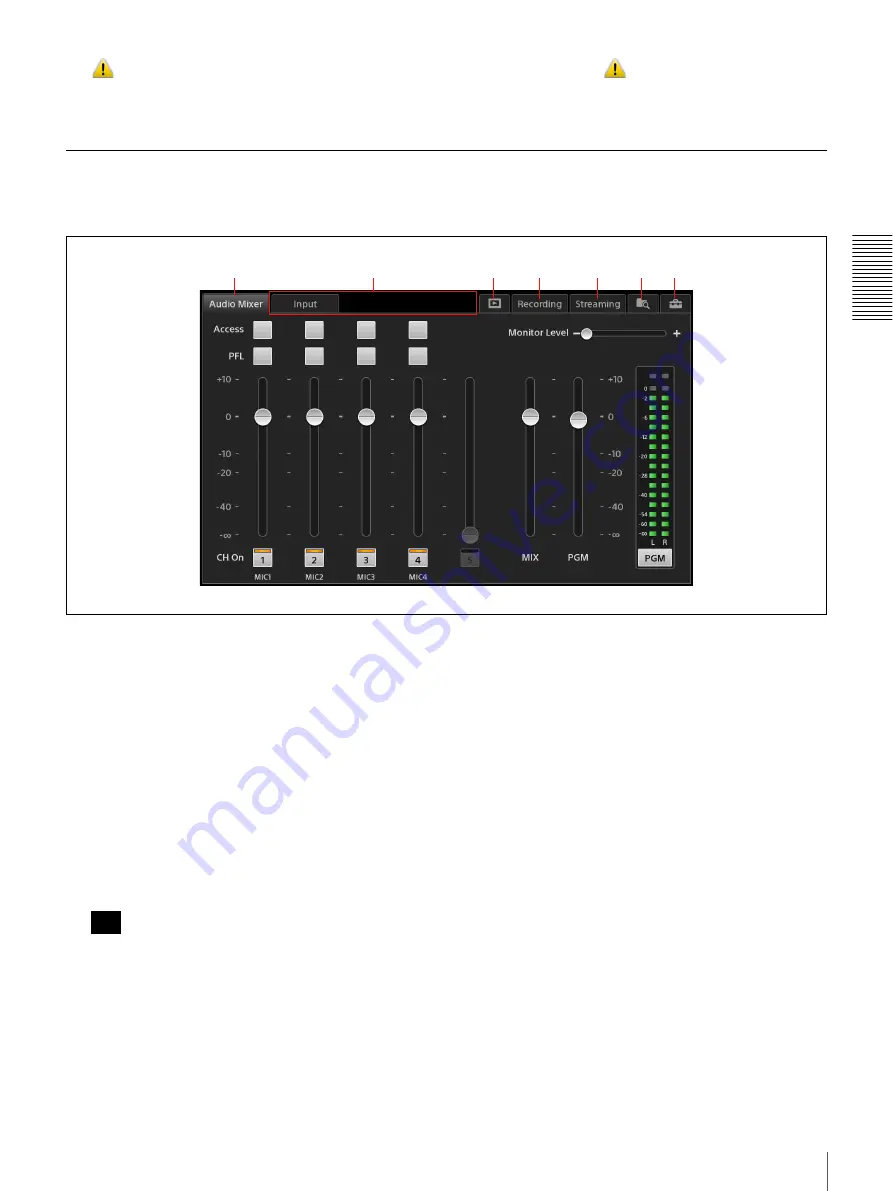
37
Using the Screens
Bas
ic
Ope
rat
ions
n
mark
This warning mark appears if a problem exists with
materials in the [Scene] list or [Option] menu.
For details, see “
Icon Displays in Lists”
Sub Screen
You can perform adjustments, configure settings, and enter text in the sub screen.
Tapping each tab displays its respective operation screen.
a
[Audio Mixer] screen
Allows you to perform audio adjustments and
mixing.
The [Audio Mixer] screen appears immediately after
the unit starts up.
For details, see “Step 5: Audio Mixing” (page 31).
b
Tabs that appear according to the selections and
status of the main screen
[Input] tab
Appears when the input source selected in the [Input]
list of the main screen includes audio.
Allows you to enable or disable the embedded audio.
When compositing video using PinP or chroma
keying, the [Input] tab will only appear when an input
source from the [Input [1]] list is selected. Embedded
audio cannot be used for input sources in the [Input
[2]] and [Input [3]] lists.
For details, see “Adjusting the Embedded Audio of
Input Sources” (page 75).
[Camera] tab
Appears when a remote camera is assigned to the
input source selected in the [Input] list of the main
screen.
Allows you to perform manual controls for the
remote camera, and configurations and adjustments
for the tracking function.
For details, see “Controlling Remote Cameras”
(page 47).
[Title] tab
Appears when the [Title 1] or [Title 2] list is
displayed in the main screen.
Allows you to adjust the title appearance.
For details, see “To adjust the appearance of
composites” (page 45) in the “Viewing Title
Composites” section.
[Effect] tab
Appears when the [Effect] list is displayed in the
main screen.
Allows you to adjust the size and position of the
overlay video and the appearance of chroma key
composites.
1
2
4
3
5
6
7
Tip
Summary of Contents for AWS-750
Page 121: ......
















































