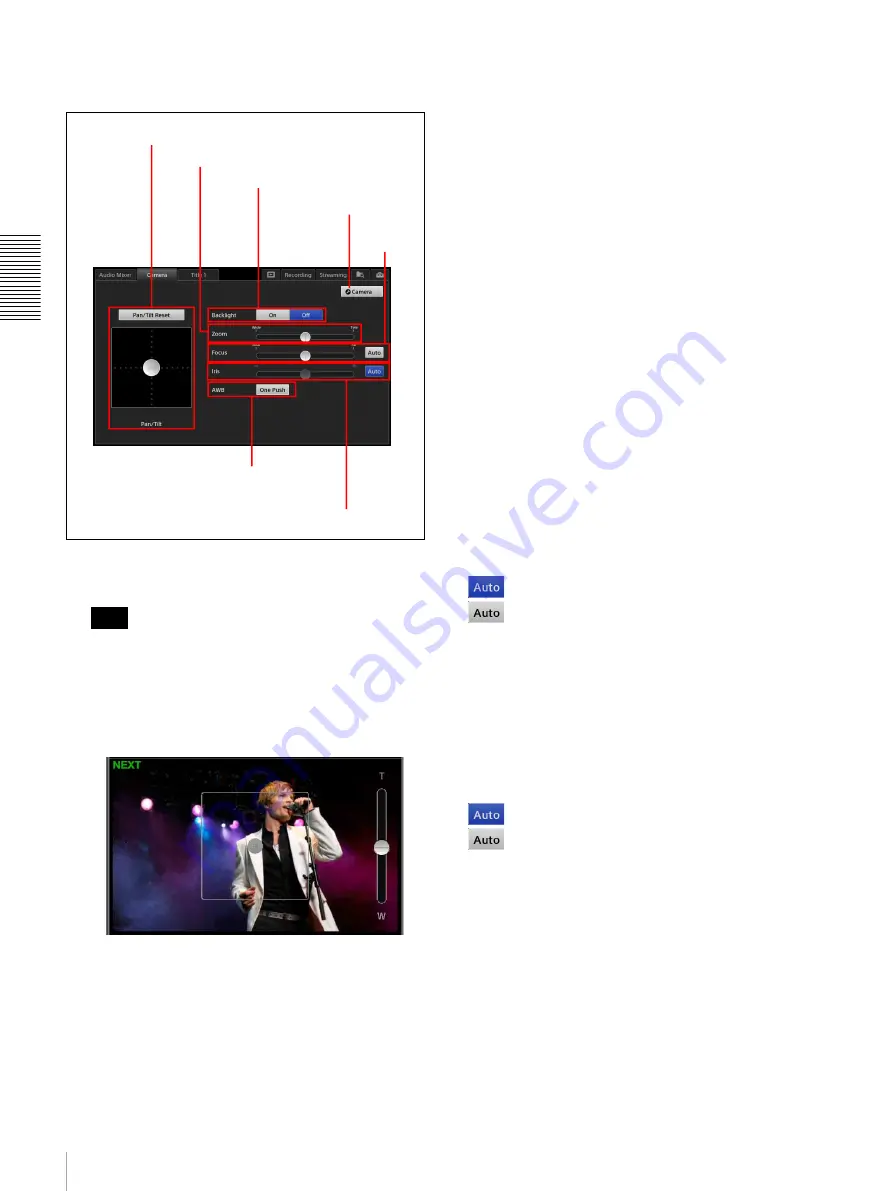
48
Controlling Remote Cameras
Bas
ic
Ope
rat
ions
3
Perform pan/tilt, zoom, iris, and other operations
while viewing the video in the [NEXT] viewer.
For details on each operation, see the following
sections.
• If you tap the [NEXT] viewer while the [Camera]
screen is displayed, adjustment handles appear in
the [NEXT] viewer, allowing you to perform pan/
tilt and zoom controls. If you tap the [NEXT]
viewer again, control will return to the [Camera]
screen.
Adjustment handles will not appear for camera
videos on which the tracking function is enabled.
For details on settings, see the [System Setup] >
[Video Setup] > [Input] > [Tracking] setting
(page 98).
• Although pan/tilt operations and zoom operations
can be performed simultaneously in the sub screen,
the [Pan/Tilt] adjustment handle and the [Zoom]
slider cannot be operated simultaneously in the
main screen.
Adjusting the pan/tilt
Drag the [Pan/Tilt] adjustment handle to adjust the pan
and tilt of the camera.
• Dragging the handle diagonally adjusts both the pan
and the tilt simultaneously. When you release your
finger, the adjustment handle returns to its original
position.
• If you want to redo adjustments from the home position,
tap [Pan/Tilt Reset] to reset the pan/tilt positions.
Adjusting the zoom
Drag the [Zoom] slider to perform adjustments.
When you release your finger, the slider returns to the
middle position.
Adjusting the focus
You can select whether to adjust the focus automatically
or manually in [Focus].
Adjustment switches between auto mode and manual
mode with each tap of the [Auto] button.
: Auto mode
: Manual mode
If the focus is set to manual mode, drag the slider to
perform adjustments. When you release your finger, the
slider returns to the middle position.
Adjusting the iris
You can select whether to adjust the iris automatically or
manually in [Iris].
Adjustment switches between auto mode and manual
mode with each tap of the [Auto] button.
: Auto mode
: Manual mode
If the iris is set to manual mode, drag the slider to adjust.
When you release your finger, the slider returns to the
middle position.
Enabling backlight compensation
Tap the [On] button for [Backlight] to enable the
backlight compensation function.
Tap [Off] to disable the function.
Tips
Pan/tilt (page 48)
Zoom (page 48)
Backlight compensation (page 48)
Camera settings (page 49)
White balance (One Push)
(page 49)
Focus
(page 48)
Summary of Contents for AWS-750
Page 121: ......






























