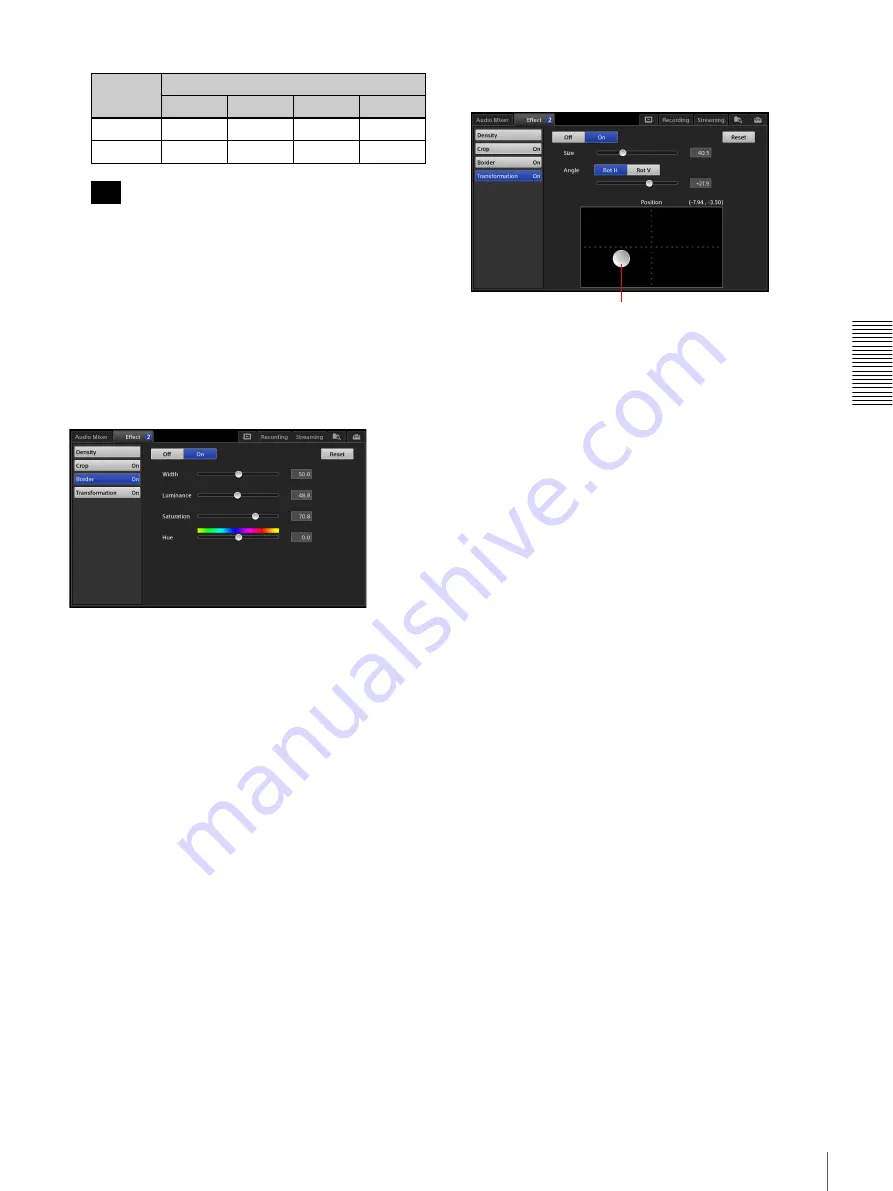
59
Compositing Videos Using Picture-in-Picture (PinP)
A
d
v
anc
ed
O
pera
tio
ns
If you move the adjustment handles after enabling
[Full] or [4:3] (highlighted in blue), the button will
turn off (no longer highlighted), indicating deviation
from the [Reset] settings.
Adjustment handles:
Drag each handle to specify the
areas of the image to be cropped.
Configuring the [Border] settings
Specify whether to add a border to the edges of the
overlay video.
[Border]:
Selects whether to add a border around the
edges of the cropped image.
•
[On]:
Add a border.
•
[Off]:
A border is not added.
Drag the sliders for the following items to adjust them.
[Width]:
Specify the width of the border.
[Luminance]:
Specify the luminance of the border.
[Saturation]:
Specify the saturation of the border.
[Hue]:
Specify the hue of the border.
To restore the original value
Tapping [Reset] restores the original value.
Configuring the [Transformation] settings
Adjust the size and position of the overlay video.
[Off] / [On]:
Selects whether to use the [Transformation]
function.
•
[On]:
Enable the function.
•
[Off]:
Disable the function.
[Size]:
Drag the slider to adjust the size of the inserted
image.
[Angle]:
If you want to rotate the inserted image, select
the rotation direction, and drag the slider to specify the
angle of rotation.
•
[Rot H]:
Rotate the image horizontally
•
[Rot V]:
Rotate the image vertically.
[Position]:
Drag the adjustment handle to adjust the
position of the inserted image.
To restore the original value
Tapping [Reset] restores the original value.
Item
Setting values
Left
Top
Bottom
Right
[Full]
–100
+100
–100
+100
[4:3]
–75
+100
–100
+75
Tip
Adjustment handles
Summary of Contents for AWS-750
Page 121: ......
















































