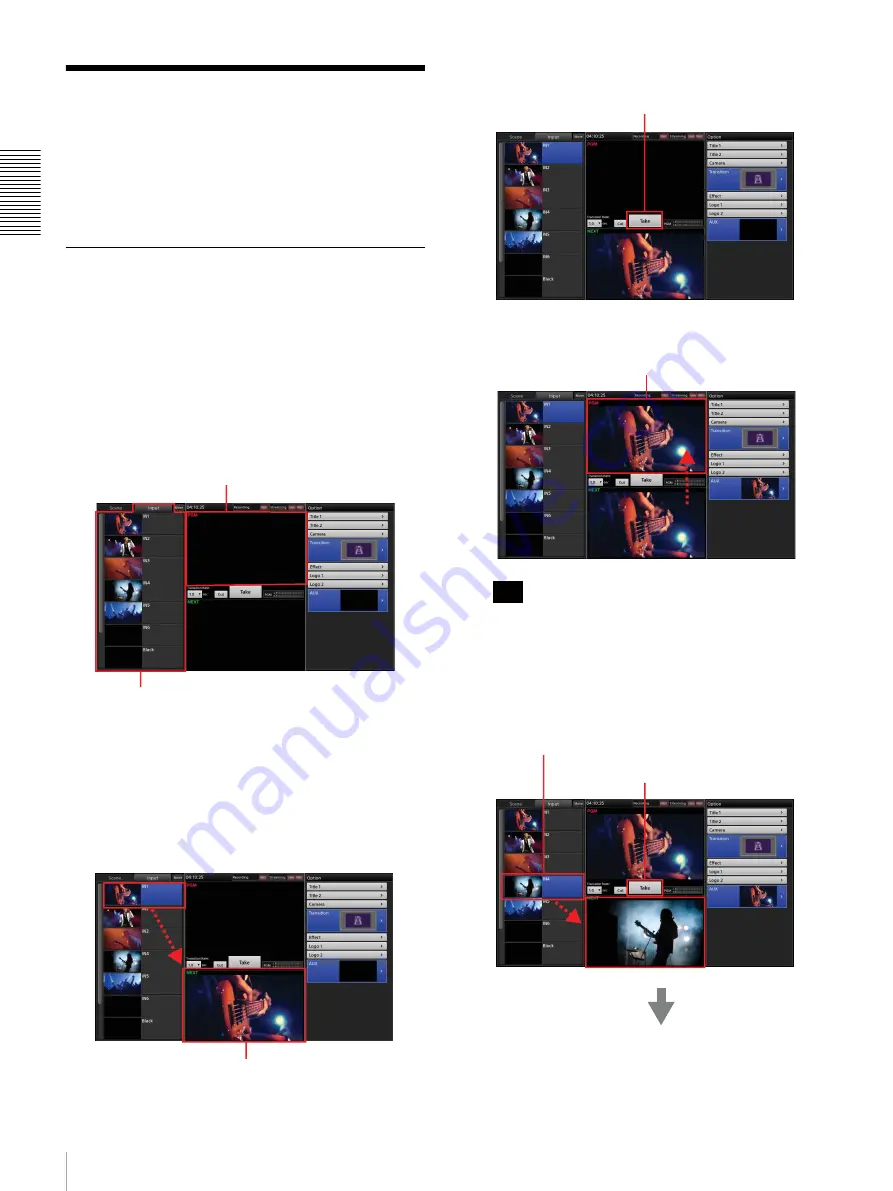
28
Step 4: Video Switching
Ge
tti
n
g
St
ar
te
d
Step 4: Video Switching
This section describes how to select an input source in the
[Input] list and switch the program output video via
simple operation.
Video switching is performed in the main screen.
Switching after Viewing a Preview
Video
You can switch to the next video that you want to use for
program output while viewing it as a preview video.
The next program output video appears in the [NEXT]
viewer.
1
Tap [Input] to display the [Input] list.
2
In the [Input] list, select the input source you want to
use for the program output.
The selected input source appears in the [NEXT]
viewer as the next video that will be used for program
output.
3
Tap [Take].
The video in the [NEXT] viewer appears in the
[PGM] viewer and is output as the PGM output.
Pressing the L or R button at the left or right of the sub
display performs the same operation as tapping
[Take].
4
Repeat steps
2
to
3
to switch from one video to the
next.
The video currently being used for program output
appears in the [PGM] viewer.
Under initial conditions, a black signal is output.
[Input] list
Displays videos being input to the unit
(i.e., input sources).
The next program output video appears in the
[NEXT] viewer.
Tip
[Take]
Program video
1
Select.
2
Tap.
Summary of Contents for AWS-750
Page 121: ......






























