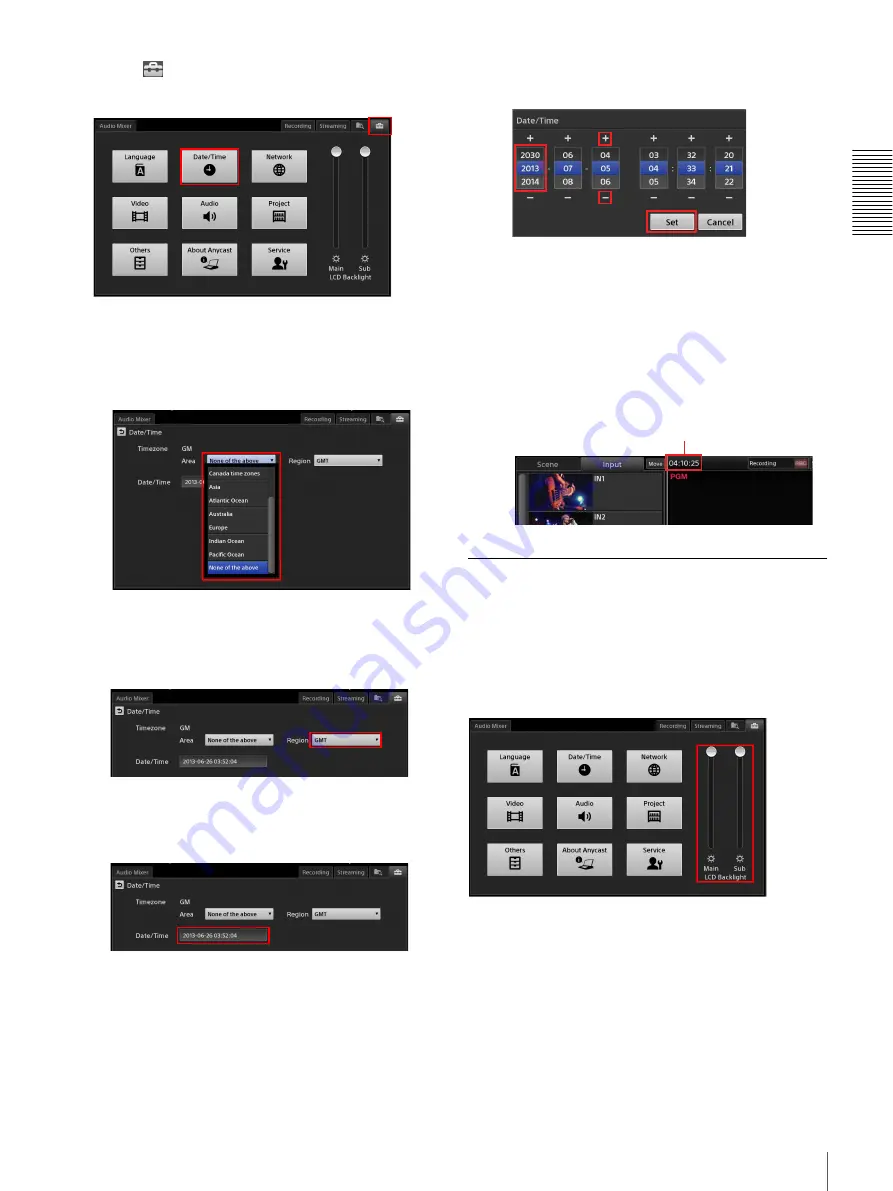
27
Step 3: Initial Settings
Ge
tti
n
g
St
ar
te
d
1
Tap the
tab to display the [System Setup] screen,
and then tap [Date/Time].
The [Date/Time] screen appears.
2
Select the time zone.
1
Select the area in the [Area] drop-down list.
The [Region] setting changes according to the
selected area.
2
Select the region in the [Region] drop-down list.
3
Specify the current date and time.
1
Tap the [Date/Time] field.
The configuration dialog box appears.
2
Specify the month, day, year, hour, minute, and
second in order, and then tap [Set].
The values highlighted in blue indicate the
currently selected values.
If the values you want to specify are not displayed,
drag the values up or down, or tap [+] or [–] to
display the values.
A confirmation message appears.
3
Tap [Shutdown].
The unit shuts down.
4
Press the
1
switch on the left side of the unit to
turn on the unit.
Changes to the date and time will be applied after
the unit restarts.
Adjusting the Display Brightness
You can adjust the backlight of the displays.
In the [System Setup] screen, drag the [LCD Backlight]
sliders to adjust the brightness.
Use the [Main] slider to adjust the main screen and the
[Sub] slider to adjust the sub screen.
Clock display
Summary of Contents for AWS-750
Page 121: ......






























