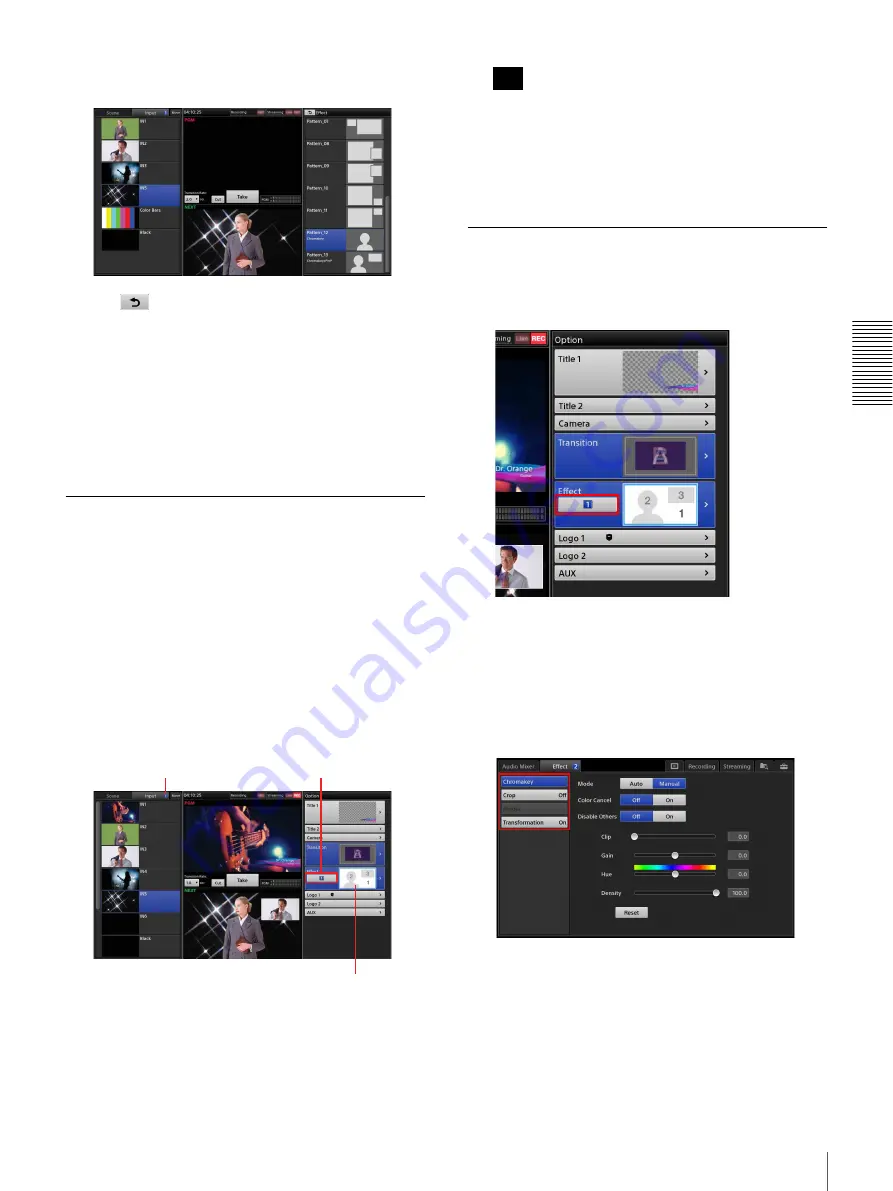
61
Inserting People onto Backgrounds (Chroma Keying)
A
d
v
anc
ed
O
pera
tio
ns
The video composite appears in the [NEXT] viewer
according to the selected effect pattern.
3
Tap .
The [Option] menu appears again.
Canceling composites
For details, see “Canceling composites” (page 57) of the
“Compositing Videos Using Picture-in-Picture (PinP)”
section.
Selecting Composite Materials
Select the videos you want to use for the composite in the
[Input] list.
1
In the [Option] menu, tap the input control number
button on the [Effect] button.
The control number appears in the [Option] menu and
the [Input] list.
The number changes with each tap.
[1]: Background video
[2]: Overlay video 1
[3]: Overlay video 2 (for patterns with two)
2
Verify the input control number, and select the input
sources you want to use for the background video and
overlay videos.
If you want to use still images for the overlay image,
use the Media Player.
For details on adding the Media Player, see “Adding
the Media Player to the Lists (Add Media Player)”
(page 41).
Adjusting Overlay Video 1
1
In the [Option] menu, tap [1] (background video) or
[2] (overlay video 1) on the [Effect] button.
2
Display the [Effect] list.
3
In the sub screen, tap the [Effect] tab to display the
[Effect] screen, and select the settings you want to
adjust in the menu to the left.
Overlay video 1 can be adjusted, even when the [1]
button (background video) is selected.
You can configure the following settings for overlay
video 1.
•
[Chromakey]:
Specify the color that will not be
composited with the background video, and adjust
the compositing. The color region can be adjusted
in [Auto] mode or [Manual] mode (page 62).
•
[Crop]:
Crop regions in overlay video 1 that you do
not want included in the composite (page 63).
A light blue frame appears around
the area that the selected control
number represents.
Control number
Control number
Tip
Summary of Contents for AWS-750
Page 121: ......






























