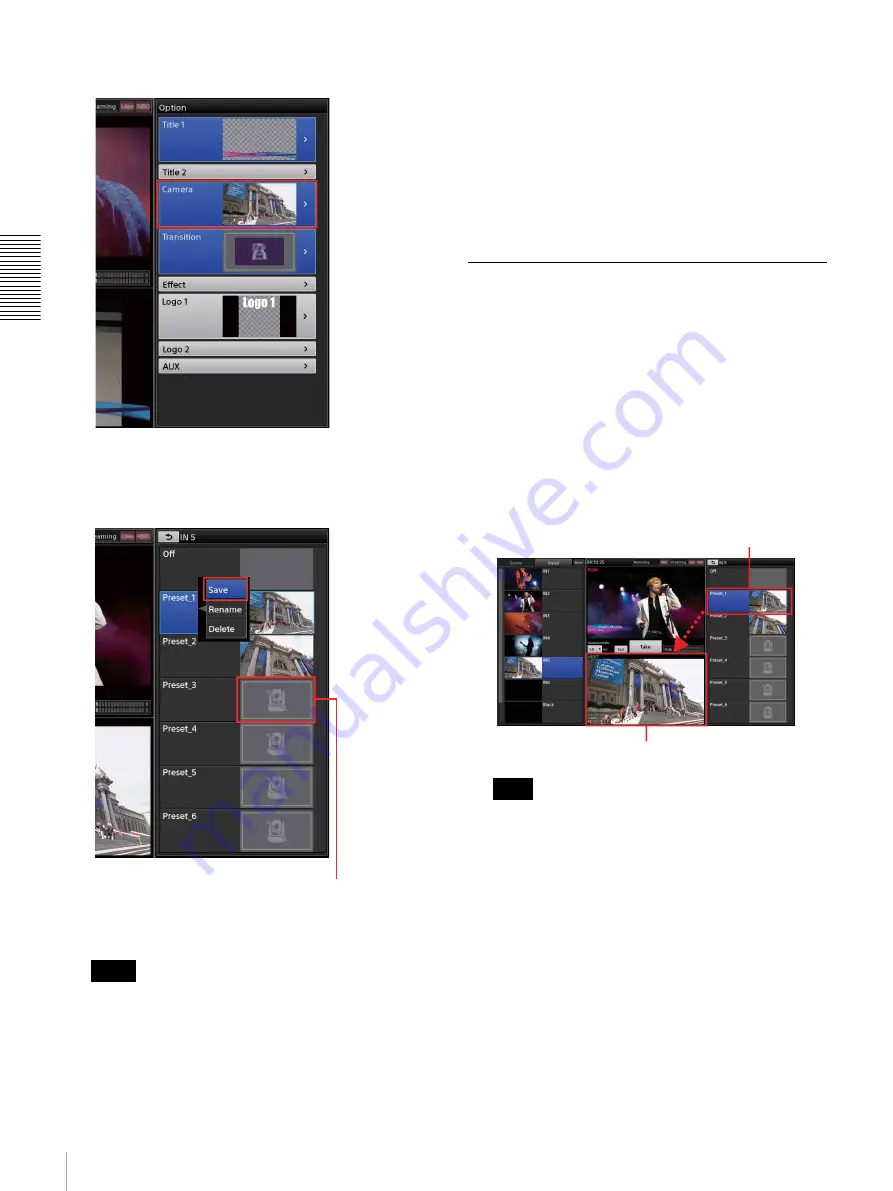
50
Controlling Remote Cameras
Bas
ic
Ope
rat
ions
3
Select [Camera] in the [Option] menu.
The [Camera] list appears.
4
Display the context menu in the position you want to
add the preset, and select [Save].
The preset is saved, and a thumbnail appears.
• Setting values are stored on the camera.
• [Preset_1] includes some items that are only
applied whenever a camera is turned on. The next
time the camera is turned on, it will start according
to the conditions saved to [Preset_1].
Renaming presets
Display the context menu of the preset you want to
rename, and select [Rename]. When the virtual keyboard
appears, you can enter up to 20 alphanumeric characters.
Deleting presets from the list
Display the context menu of the preset you want to delete,
and select [Delete].
Recalling Presets
1
In the [Input] list, select the camera input source you
want to control and display its video in the [NEXT]
viewer.
2
Select [Camera] in the [Option] menu.
The [Camera] list appears.
3
In the [Camera] list, select the preset you want to
recall.
The preset video is recalled in the [NEXT] viewer.
Depending on the [Camera] tab > [Tracking Settings]
> [Pan/Tilt Limit Setting] settings (page 68), the
camera video may not be recalled if the preset is out
of the movement range.
Disabling presets
Use one of the following methods.
• Select [Off] in the [Camera] list.
• In the [Option] menu, display the context menu for the
[Camera] button, and select [Remove] to close the
button.
Notes
This image will appear on buttons for
which presets are not saved.
Note
…the preset is recalled.
When you select a preset…
Summary of Contents for AWS-750
Page 121: ......






























