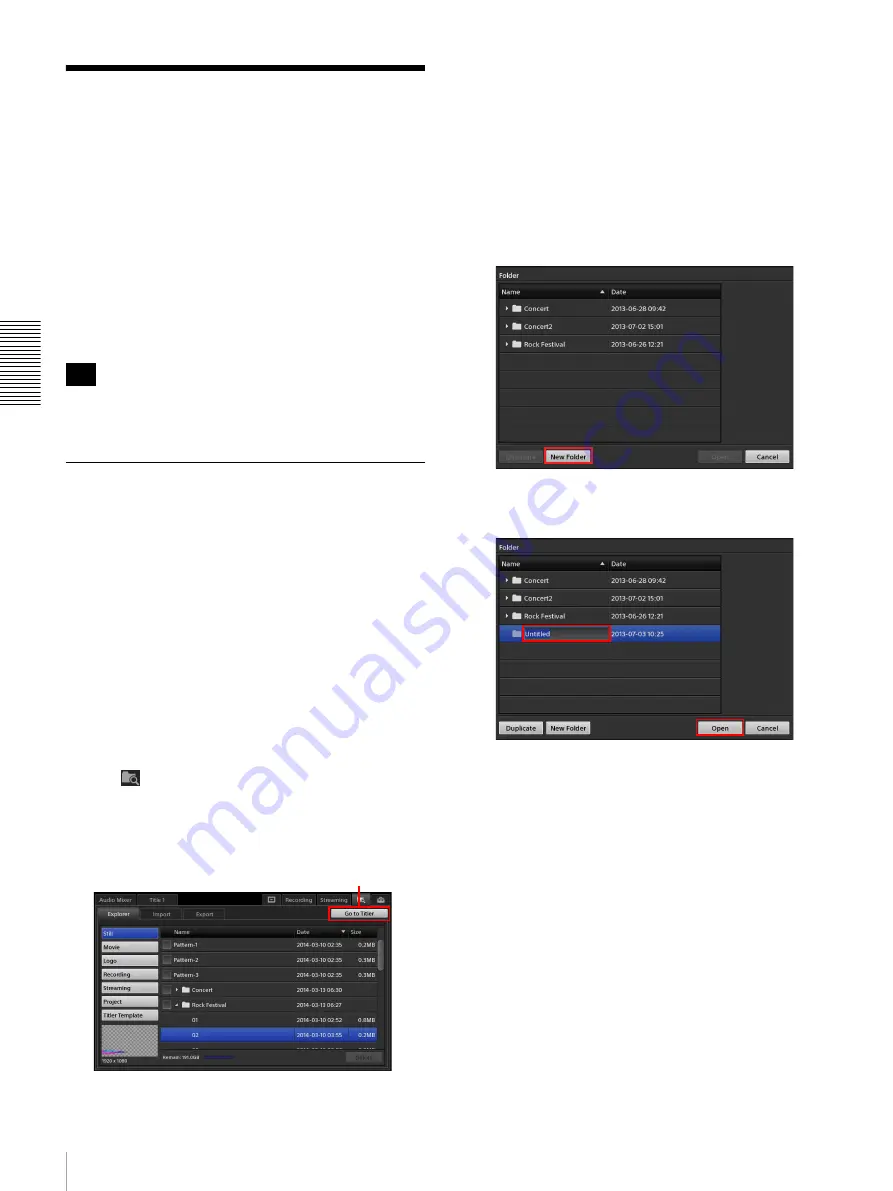
82
Creating Titles (Titler)
A
d
v
anc
ed
O
pera
tio
ns
Creating Titles (Titler)
This unit includes a “Titler” function for creating title
materials via simple operations.
Titles created using the Titler can be registered to the
material lists and inserted into videos whenever
necessary. The text in titles created with the Titler can
also be changed easily.
You can also save created titles as user templates.
Still image files that are imported to the unit can also be
added as user templates. For details, see “Managing
Files (File Manager)” (page 86).
Operations performed in the Titler are saved
automatically. You do not have to save them manually.
Starting and Quitting the Titler
You can start the Titler using one of the following
methods.
• Start from the [File Manager] screen (page 82)
• Start from the [Input] list or the [Option] menu > [Title]
list in the main screen (page 41)
You can also start the Titler from a previously created
title in any list, and edit text. For details, see “Editing
Text Created in the Titler (Edit)” (page 42).
Starting from the [File Manager] screen
Starting the Titler from the File Manager is useful when
you want to create multiple titles in advance.
1
Tap
at the top right of the sub screen.
The [File Manager] screen appears.
2
Tap [Go to Titler] at the upper right of the screen.
The Titler starts, and the [Folder] dialog box for
selecting the folder in which to save the file appears.
The virtual keyboard that allows you to enter text
appears in the sub screen.
3
To create a new folder, tap [New Folder].
An “Untitled” folder is added to the bottom of the list.
To create the title in an existing folder, select the
folder and tap [Open]. In this case, the Titler starts
without going to temple selection.
4
Rename the new folder, select this folder, and then
tap [Open].
The [Template] dialog box appears.
Tip
[Go to Titler]
Summary of Contents for AWS-750
Page 121: ......






























