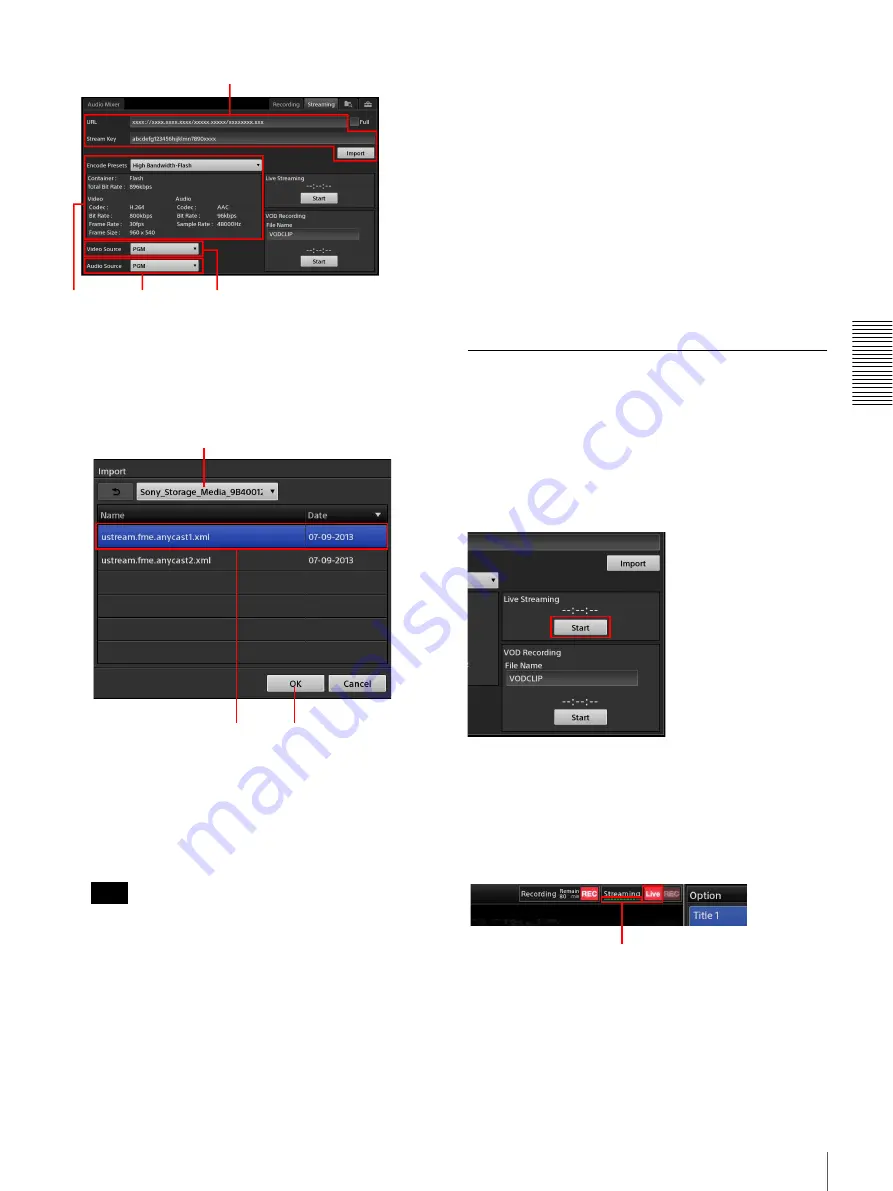
79
Streaming
A
d
v
anc
ed
O
pera
tio
ns
a
[URL] and [Stream Key]
Enter the URL and stream key for the broadcast.
When importing an XML file downloaded from
Ustream, tap [Import] and import the XML file from
the [Import] dialog box that appears.
1
Select the external drive on which the XML file
is stored.
2
Select the XML file you want to import.
3
Tap [OK] to close the dialog box.
The XML file is imported, and the URL and
stream key are automatically entered.
• Use [Full] when entering URL information in a
format that includes information such as the stream
key. It is not used under normal circumstances.
• This unit supports XML files of the format
currently provided by Ustream.
b
[Encode Presets]
Select a settings preset (encoding preset).
When you select an encoding preset, its settings
appear in the area below it.
[High Bandwidth-Flash]:
Flash settings for the high
bandwidth.
[Medium Bandwidth-Flash]:
Flash settings for the
middle bandwidth.
[Low Bandwidth-Flash]:
Flash settings for the low
bandwidth.
c
[Video Source]
Select [PGM] or [AUX] as the video you want to
encode with this unit.
d
[Audio Source]
Select [PGM] or [MIX] as the audio you want to
encode with this unit.
Starting and Stopping Live
Streaming Transmissions
Perform controls in the [Live Streaming] area at the
bottom right of the [Streaming] screen.
Starting transmission
Tap [Start].
Streaming transmission will start after connection with
the streaming server is established.
During transmission, [Start] changes to [Stop] and the
transmission time appears (hh:mm:ss). In addition, the
[Live] streaming status at the top of the main screen lights
red, and an indicator that displays the current network
throughput lights.
Streaming will stop automatically in the following cases.
• When connection with the streaming server cannot be
detected for 10 seconds
Tips
1
2
3
4
1
3
2
Throughput
Summary of Contents for AWS-750
Page 121: ......






























