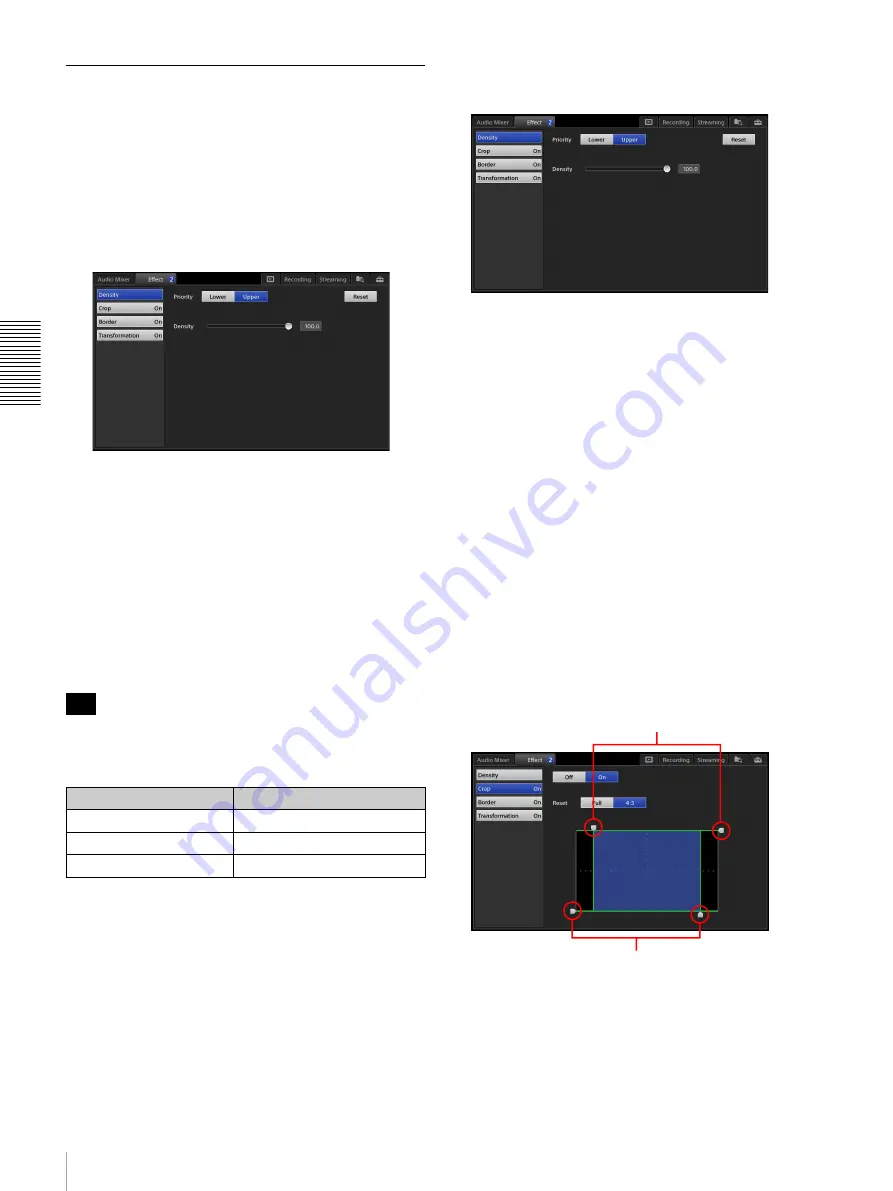
58
Compositing Videos Using Picture-in-Picture (PinP)
A
d
v
anc
ed
O
pera
tio
ns
Adjusting Overlay Videos
1
In the [Option] menu, tap the input control number
button on the [Effect] button.
2
Display the [Effect] list.
3
In the sub screen, tap the [Effect] tab to display the
[Effect] screen, and select the settings you want to
adjust in the menu to the left.
The items that you can configure will differ
depending on the selected pattern.
For Pattern_03 to Pattern_11, only the [Border]
setting can be configured.
•
[Density]:
Specify the opacity of the inserted
image.
•
[Crop]:
Crop the portions of the overlay video that
you do not want inserted.
•
[Border]:
Specify whether to add a border to the
edges of the overlay video.
•
[Transformation]:
Adjust the size and position of
the overlay video.
If there are two overlay videos, the target for adjustment
in the sub screen will be as follows, depending on the
selected input control number.
Configuring the [Density] settings
Specify the opacity of the inserted image.
[Priority]:
Specify the top/bottom relationship between
videos when overlay video 1 and overlay video 2
overlap.
This item cannot be configured when using
[Pattern_01].
•
[Lower]:
When configuring overlay video 1, this
places overlay video 1 under overlay video 2.
When configuring overlay video 2, this places
overlay video 2 under overlay video 1.
•
[Upper]:
When configuring overlay video 1, this
places overlay video 1 over overlay video 2.
When configuring overlay video 2, this places
overlay video 2 over overlay video 1.
[Density]:
Drag the slider to adjust the opacity of the
inserted image.
To restore the original value
Tapping [Reset] restores the original value.
Configuring the [Crop] settings
Crop the portions of the overlay video that you do not
want inserted.
[Crop]:
Selects whether to use the [Crop] function.
•
[On]:
Enable the function.
•
[Off]:
Disable the function.
[Reset]:
Sets the cropped area of the image to the
following values.
Tip
Input control number
Target for adjustment
[1]
Overlay video 1
[2]
Overlay video 1
[3]
Overlay video 2
Adjustment handles
Adjustment handles
Summary of Contents for AWS-750
Page 121: ......






























