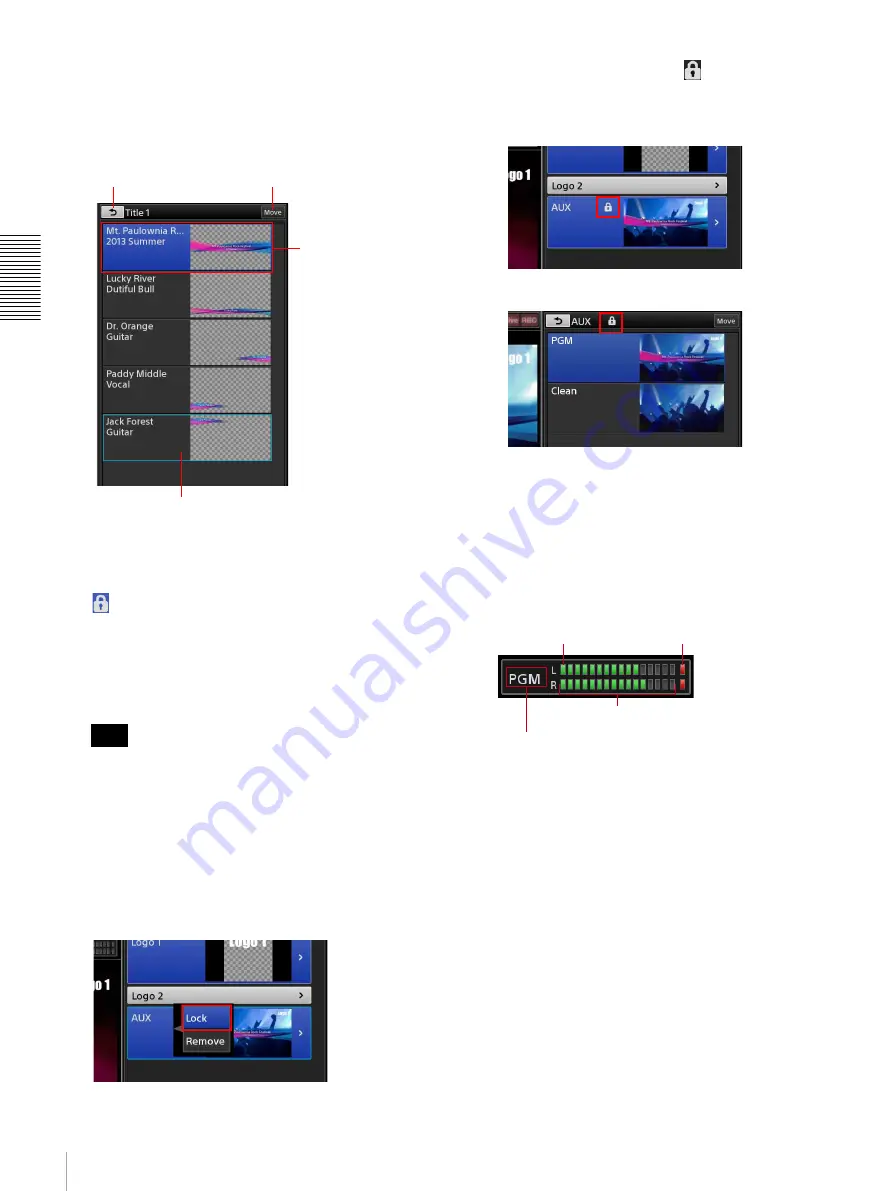
36
Using the Screens
Bas
ic
Ope
rat
ions
i
Option list
Displays a list of content for the option. Select the
content you want to add to videos in this list.
For details on editing the list, see “Creating Lists”
(page 39).
j
(AUX lock) icon
Indicates that selection operations for the [AUX] list
are locked.
Use this function when you are using the AUX video
for the purposes recording, for example, and you do
not want to perform switching.
• Direct mode operations while the lock is enabled do
not affect the [AUX] list.
• The AUX lock applies to selection operations in the
[AUX] list. If a source other than the AUX output
is selected, that material will be output as AUX
after a take.
To enable the lock
Display the context menu of the [AUX] button and
select [Lock].
When you lock the status, the
icon appears in the
[Option] menu and [AUX] list of the main screen.
• [AUX] button in the [Option] menu
• Top of [AUX] list
To release the lock
Select [Unlock] in the context menu.
k
Audio level meter
Displays the audio levels of the program output or the
MIX output within a –60 dB to 0 dB range.
Viewing the audio level meter
l
[NEXT] viewer
Displays the next program output video. You can also
preview options here.
m
Program output control area
Allows you to perform operations for the program
output.
[Transition Rate]:
Adjusts the transition rate of
program video switching.
[Cut]:
Switches the program video using a cut
transition.
[Take]:
Switches the program video using the
selected transition method and transition rate.
The transition method is selected in [Transition]
of the [Option] menu. For details, see “Using
Transition Effects” (page 30).
Tips
Example: [Title 1] list
Return to the [Option]
menu.
Change the sort order of
the list (page 43).
The currently enabled
button is highlighted
with a blue
background.
A light blue frame will appear around an option
that is currently the target of an operation.
The far-left “–
∞
” level is
always lit green.
Over-level indicator
Lights red at the 0 dB level.
Lights green up to the current level.
The setting in the [Audio Mixer]
screen of the sub screen
appears here.
Summary of Contents for AWS-750
Page 121: ......






























