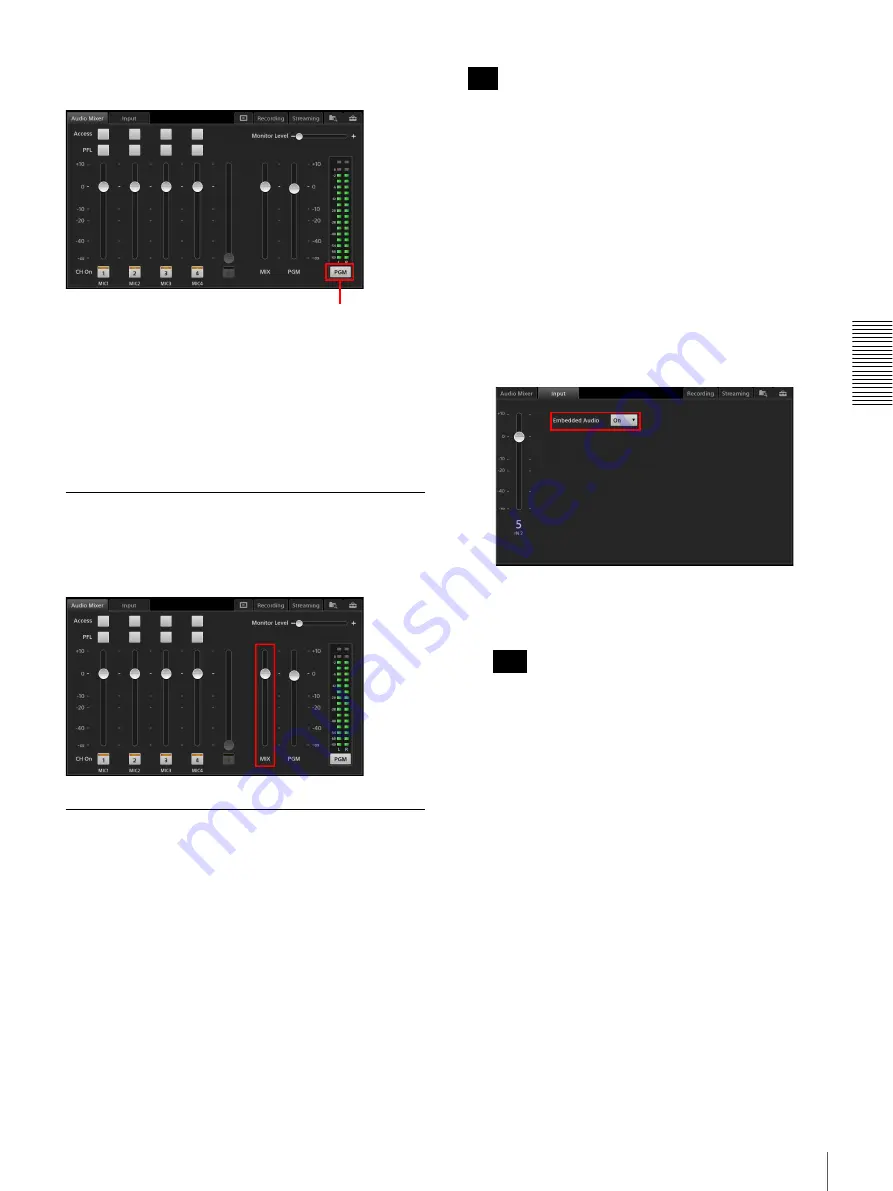
75
Performing Detailed Audio Adjustments
A
d
v
anc
ed
O
pera
tio
ns
Tapping [PGM]/[MIX] in the [Audio Mixer] screen
switches between PGM output and MIX output.
PGM:
Audio output from PGM connectors L and R.
When [PGM] is displayed, the audio level meter will
also be switched to PGM.
MIX:
Audio output from MIX connectors L and R.
When [MIX] is displayed, the audio level meter will
also be switched to MIX.
Adjusting MIX OUT Output Levels
Adjust the L/R output level for MIX OUT within a range
of –
∞
to +10 dB using the MIX OUT fader in the [Audio
Mixer] screen.
Adjusting the Embedded Audio of
Input Sources
Embedded audio that is included in the input source
selected in the [Input] list is automatically assigned to
channel fader 5. If an input source in the [Input] list
includes audio, the audio level can be adjusted
beforehand.
When compositing video using PinP or chroma keying,
the [Input] tab will only appear when an input source from
the [Input [1]] list is selected. Embedded audio cannot be
used for input sources in the [Input [2]] and [Input [3]]
lists.
Using embedded audio
1
In the [Input] list of the main screen, select an input
source that includes embedded audio.
The [Input] tab appears in the sub screen.
2
Tap the [Input] tab to display the [Input] screen, and
set [Embedded Audio] to [On].
To adjust the audio
If a movie includes embedded audio, drag the slider
to adjust the audio level.
• Embedded audio will be assigned to channel fader
5 automatically.
• When the [Input] tab is displayed, the unit enters
audio preview mode automatically, allowing you to
listen to audio via the HEADPHONES jack or the
internal speakers. Audio preview does not affect
the PGM output or MIX output.
When adjusting audio levels beforehand
Adjust the audio level using the channel fader in the
[Input] screen.
The audio level is saved for each input source
individually.
Each tap switches between
[PGM] and [MIX].
Tip
Tips
Summary of Contents for AWS-750
Page 121: ......






























