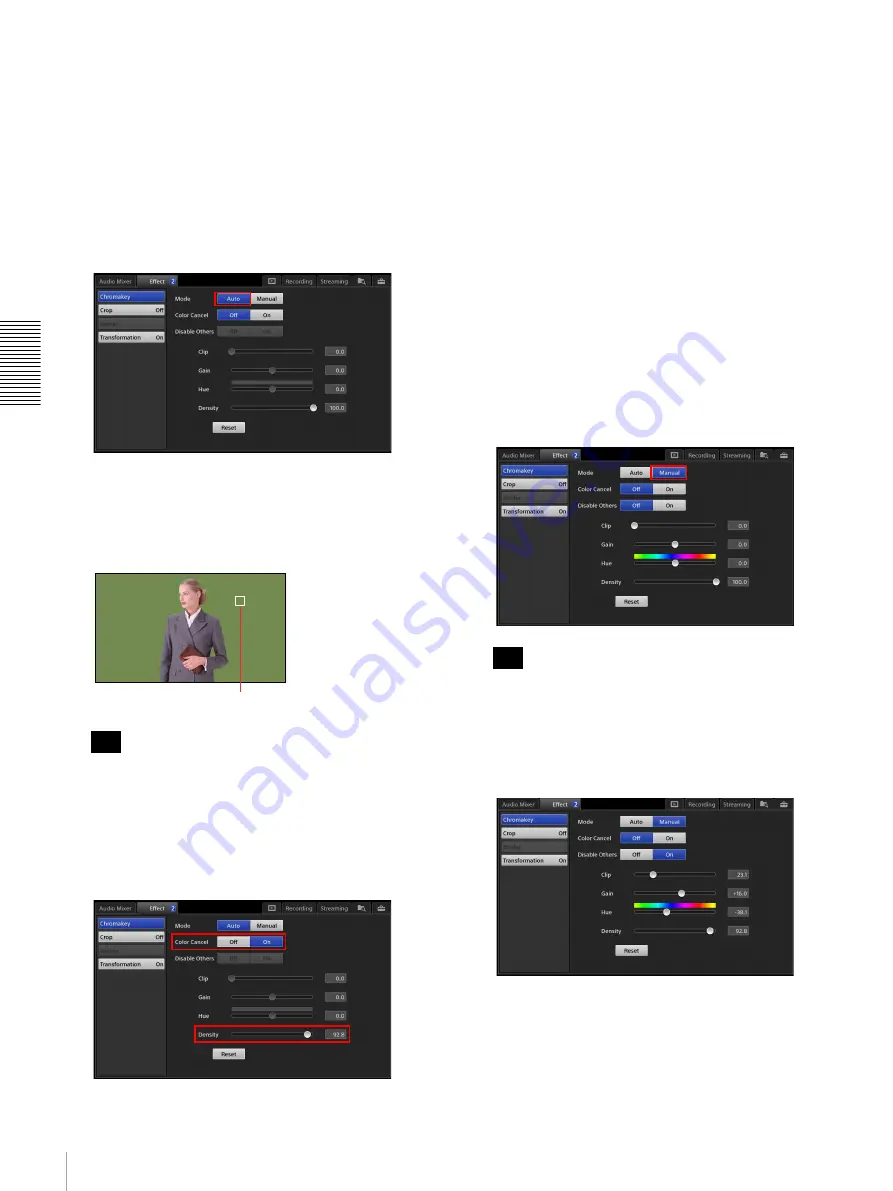
62
Inserting People onto Backgrounds (Chroma Keying)
A
d
v
anc
ed
O
pera
tio
ns
•
[Transformation]:
Adjust the size and position of
overlay video 1 (page 63).
Adjusting [Chromakey] in [Auto] mode
In [Auto] mode, you specify the color that you do not
want composited with the background video in the
[NEXT] viewer, and adjustments are performed
automatically.
1
Tap [Auto] for [Mode].
[Auto] mode is enabled, and the color picker (white
frame) appears in the [NEXT] viewer.
2
Tap an area that includes the color you want to
remove to move the color picker.
In [Auto] mode, the composite of only overlay video
1 and the background video will appear in the
[NEXT] viewer. Titles and logos will not be
displayed.
3
If necessary, adjust the outlines and density of the
image to be inserted.
[Color Cancel]:
Use this if remnants of the color that
is supposed to be removed appear in the outlines
of the inserted image (e.g., in a person’s hair).
When [On] is selected, the remnants of the
specified color in the outlines are made colorless
(usually gray in appearance) to reduce
noticeability.
[Density]:
Drag the slider to adjust the density of the
inserted image.
To restore the original value
Tapping [Reset] restores the original value.
Adjusting [Chromakey] in [Manual] mode
In [Manual] mode, adjustments are performed by
configuring each setting value manually. You can also
perform automatic adjustment in [Auto] mode, and then
perform fine adjustments in [Manual] mode.
1
Tap [Manual] for [Mode].
When you switch to [Manual] mode after performing
automatic adjustment in [Auto] mode, the values for
[Clip], [Gain], and [Hue] that were automatically
obtained are retained and displayed initially.
2
Configure each item.
For details on the [Color Cancel] setting and the
[Density] setting, see step
3
(page 62) in the
“Adjusting [Chromakey] in [Auto] mode” section.
[Disable Others]:
Selects whether to composite titles
and logos during chroma key adjustment.
Tip
Color picker (white frame)
Tip
Summary of Contents for AWS-750
Page 121: ......






























