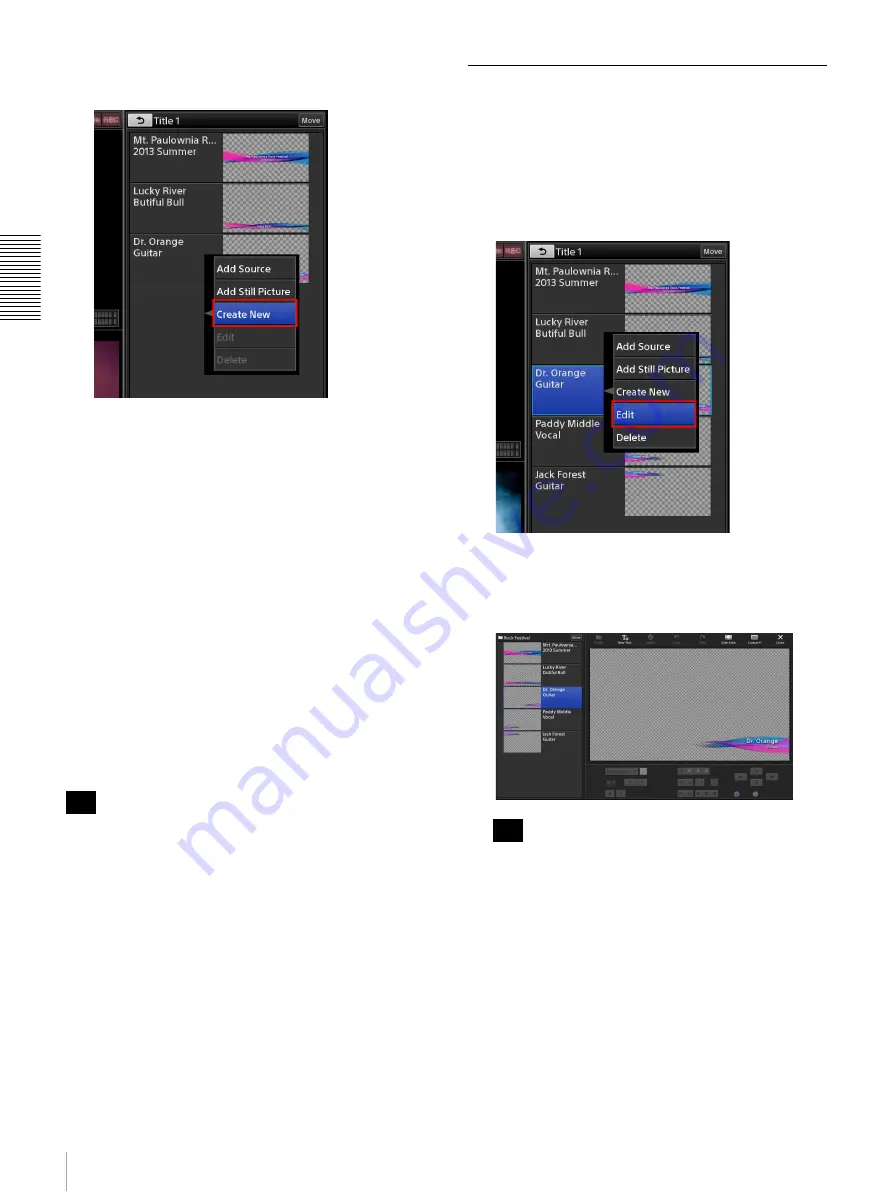
42
Creating Lists
Bas
ic
Ope
rat
ions
If you perform the operation on a button, the item will
be added below that button.
The Titler starts, and the [Folder] dialog box for
selecting the folder in which to save the file appears.
2
Create the title using the Titler.
For details, see steps
3
(page 82) and beyond in the
“Starting from the [File Manager] screen” section
and “Using the [Titler] Screen” (page 83).
3
If you want to create additional titles, display the
context menu in the file list of the [Titler] screen, and
select [Create New].
To create a new file by copying an existing file,
display the same context menu and select [Copy] and
then [Paste].
4
When you finish creation, close the [Titler] screen
and return to the main screen.
The newly created still images are added to the list.
When you perform creation after starting the Titler from
a list via [Create New], the still images are added directly
to the list. The [Add Still Picture] operation is not
necessary.
Editing Text Created in the Titler
(Edit)
You can start the Titler directly from a list and edit text
for still images that were created using the Titler.
1
Display the context menu on the button of the still
image you want to edit, and select [Edit].
The Titler starts, and the editing screen of the selected
still image appears.
2
Edit the text.
You can also edit other titles stored in the folder.
However, edits will only be reflected in the list for
files that are already registered to the list.
3
When you finish editing, close the [Titler] screen and
return to the main screen.
The edits are reflected in the list.
Tip
Tip
Summary of Contents for AWS-750
Page 121: ......






























