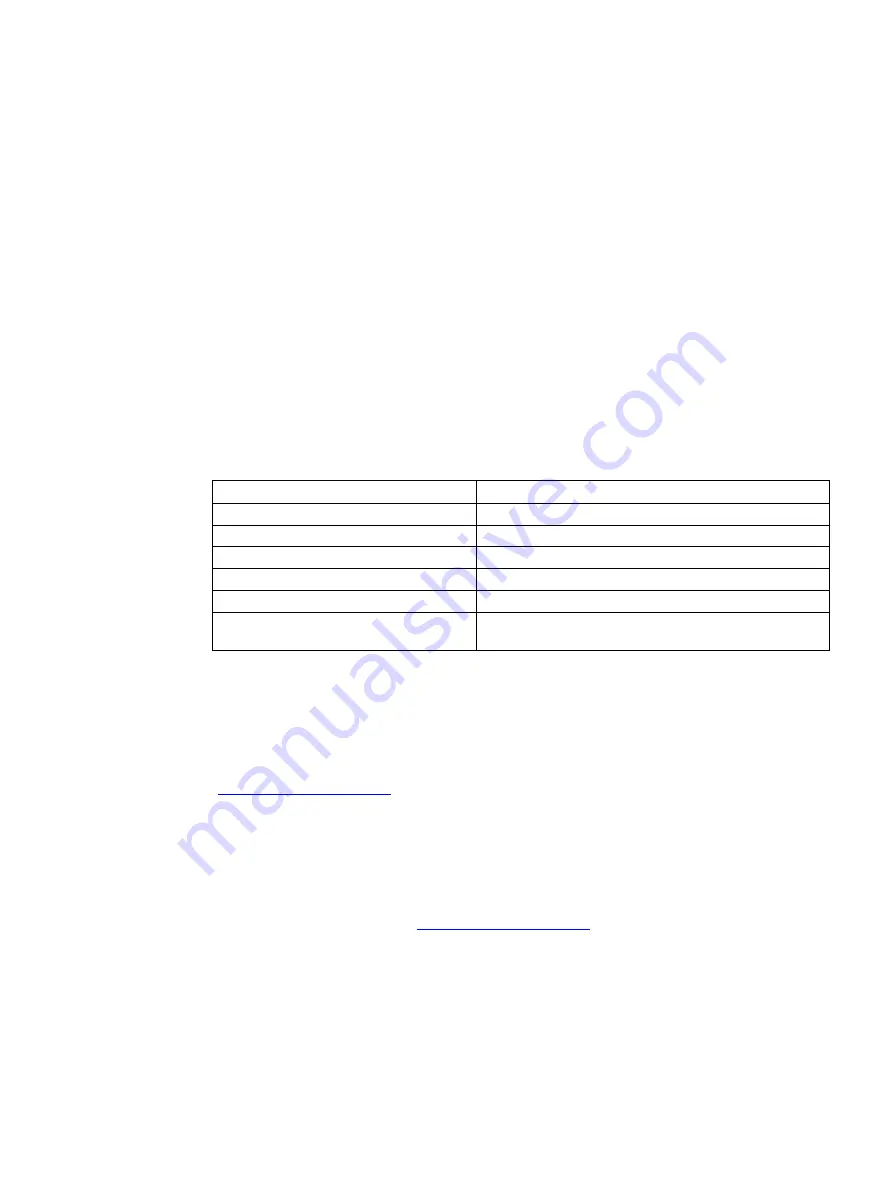
SITRANS LR200 with mA/HART
Operating Instructions, 05/2019, A5E32337676-AE
77
AMS function overview
AMS Device Manager monitors the process values, alarms and status signals of the device.
It allows you to display, compare, adjust, verify, and simulate process device data.
Parameters organized into three main function groups allow you to configure and monitor the
device:
●
Configure/Setup
●
Device Diagnostics (read only)
●
Process Variables (read only)
See AMS Menu Structure (Page 92) for a chart and Changing parameter settings using AMS
Device Manager (Page 82) for more details. The menu structure for AMS Device Manager is
almost identical to that for the LCD.
Features of AMS Device Manager
The graphic interface in the radar device makes monitoring and adjustments easy.
Feature
Function
Quick Start (Page 57)
Device configuration for simple applications
Echo Profile (Page 87)
Echo profile viewing
Screen out false echoes
Linearization (Page 81)
Volume measurement in an irregular vessel
Process Variables (Page 90)
Monitor process variables and level trend
Protect security and communication parameters from
modification by the maintenance user
Electronic Device Description (EDD)
SITRANS LR200 requires the EDD for AMS Device Manager version 9.0.
You can locate the EDD in Device Catalog, under Sensors/Level/Echo/Siemens
Milltronics/SITRANS LR200. Check the product page of our LR200
), under Support > Software Downloads, to make sure you have
the latest version of the EDD for AMS Device Manager. If you need to install a new EDD,
see Configuring a new device (Page 77)
below.
Configuring a new device
1.
Check our website to make sure you have the most recent EDD.
www.siemens.com/LR200 (
Go to Support > Software Downloads and if necessary download it. Save the files to your
computer, and extract the zipped file to an easily accessed location.
2.
Launch AMS Device Manager– Add Device Type, browse to the unzipped EDD file and
select it.






























