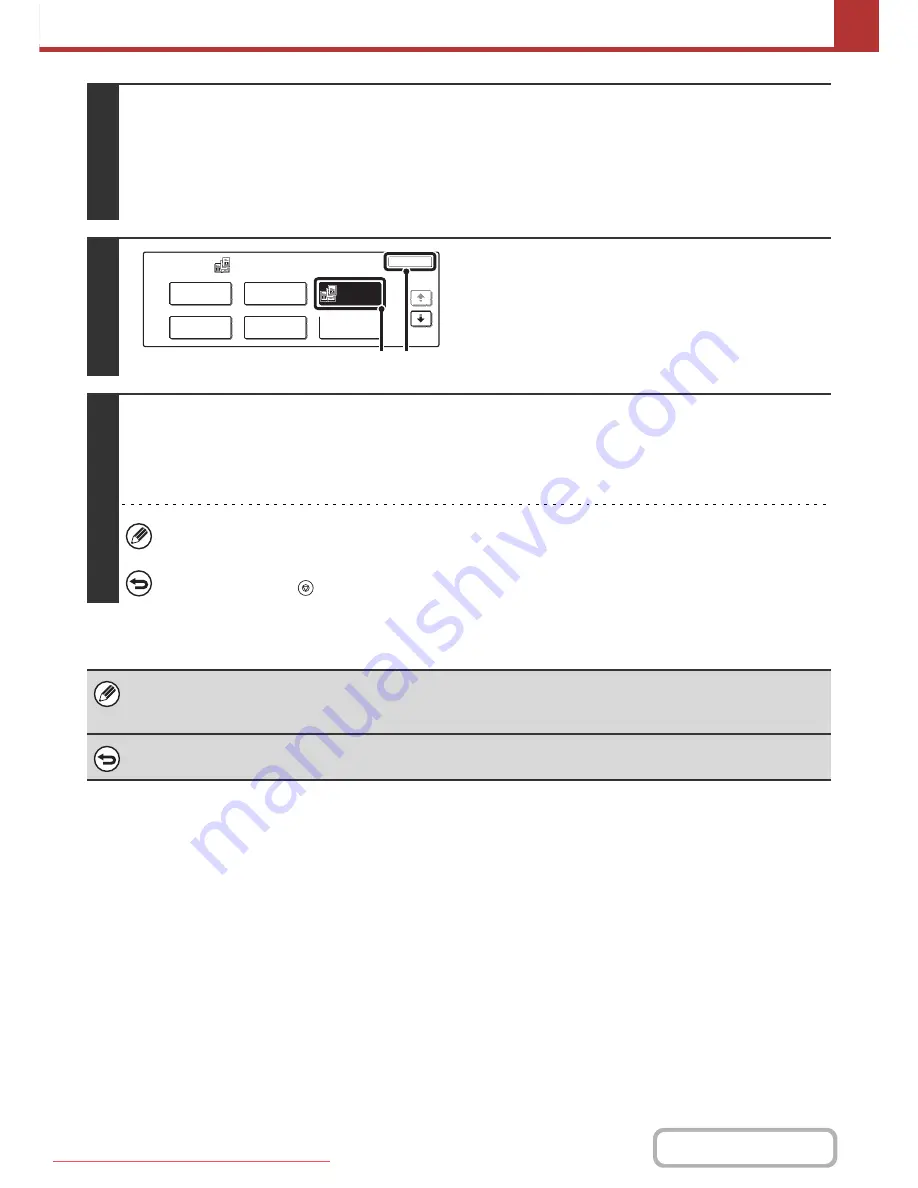
5-72
SCANNER/INTERNET FAX
Contents
3
Select the special modes.
(1) Touch the [Mode Switch] key and select the desired mode.
(2) Touch the [Job Detail Settings] key.
(3) Touch the [Special Modes] key.
☞
SPECIAL MODES
(page 5-64)
4
Select Dual Page Scan.
(1) Press the [Dual Page Scan] key so that it is
highlighted.
(2) Touch the [OK] key.
5
Press the [COLOUR START] key or the [BLACK & WHITE START] key.
Scanning begins.
When scanning finishes, place the next original and press the [COLOUR START] key or the [BLACK & WHITE START] key.
Repeat until all pages have been scanned and then touch the [Read-End] key.
A beep will sound to indicate that scanning is finished.
If the destination is an Internet fax destination, press the [BLACK & WHITE START] key.
To cancel scanning...
Press the [STOP] key (
) to cancel the operation.
• To erase shadows caused by the binding of a book or other bound document, use the erase function. (Note, however, that
"Centre Erase" and "Edge + Centre Erase" cannot be used.)
• When the scan size of the original is specified by numerical values, this function cannot be used.
To cancel the dual page scan setting...
Touch the [Dual Page Scan] key in the screen of step 4 so that it is no longer highlighted, and touch the [OK] key.
Scan
Special Modes
OK
1/2
Program
Timer
Erase
Suppress
Background
Card Shot
Dual Page
Scan
(1) (2)
Downloaded From ManualsPrinter.com Manuals






























