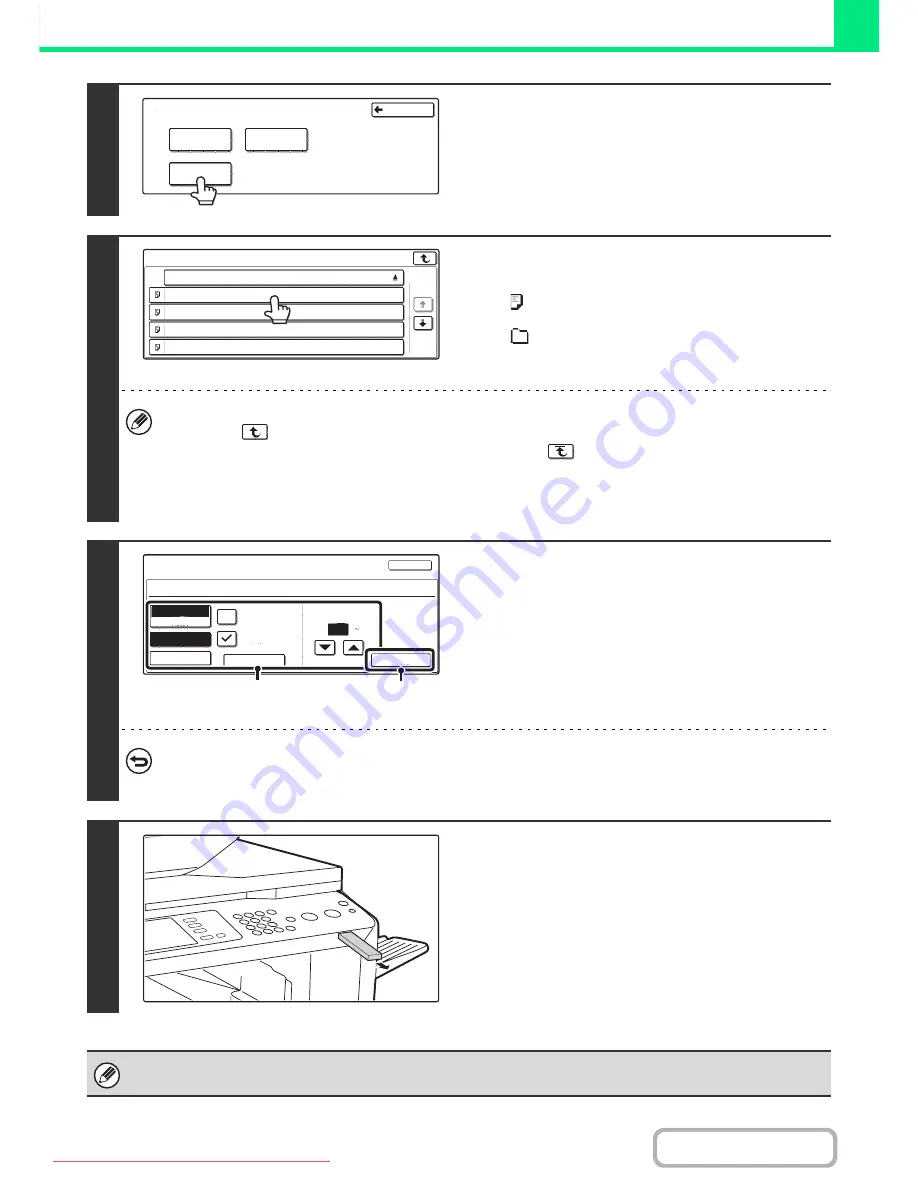
3-63
PRINTER
Contents
4
Touch the [USB Memory] key.
5
Touch the key of the file that you wish to
print.
• The
icon appears to the left of keys of files that can be
printed.
• The
icon is displayed to the left of keys of folders in the
USB memory. To display the files and folders in a folder,
touch the key of the folder.
• A total of 100 keys of files and folders can be displayed.
• Touch the
key to move up one folder level.
• When you move down a folder level by touching a folder key, the
key appears in the top right corner of the
screen. Touch this key to return to the file or folder name selection screen.
• Touch the [File or Folder Name] key to change the order of the files and folders displayed on the screen. The order
switches between ascending order and descending order each time you touch the key.
6
Print the selected file.
(1) Select print conditions.
If you selected a file (PCL or PS) in step 5 that includes
print settings, the settings will be applied.
(2) Touch the [Print] key.
Printing begins after the selected file is transferred. When
the message appears in the touch panel, touch the [OK]
key.
To cancel printing...
To cancel printing while the file is being transferred, touch the [Cancel] key in the message screen that appears in the
touch panel.
7
Remove the USB memory device from
the machine.
When you select a PDF file that has a password, you must enter the password in the job status screen to begin printing.
☞
PRINTING AN ENCRYPTED PDF FILE
(page 3-72)
Back
Network Folder
External Data Access
FTP
USB Memory
USB Memory
File or Folder Name
file-01.tiff
file-02.tiff
file-03.tiff
file-04.tiff
1/2
Cancel
file-01.tiff
Output
Quick File
2-Sided
Auto
Paper Select
B/W Print
Number of Prints
1
(1 999)
Fit to Page
(1)
(2)
Downloaded From ManualsPrinter.com Manuals






























