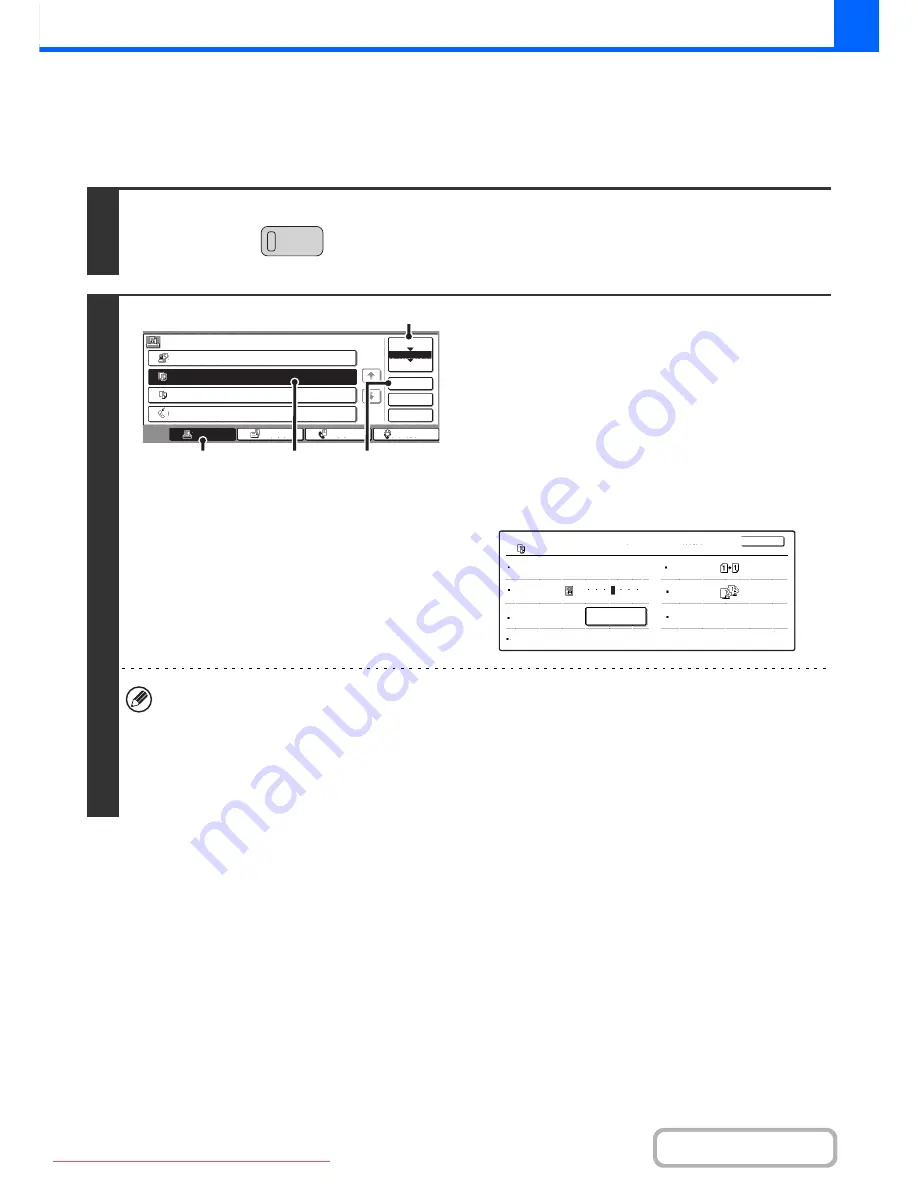
2-137
COPIER
Contents
CHECKING INFORMATION ON A COPY JOB WAITING
IN THE QUEUE
Detailed information can be displayed on a copy job waiting in the queue.
1
Press the [JOB STATUS] key.
2
Checking job details
(1) Touch the [Print Job] key.
(2) Change the print job status mode to [Job
Queue].
Touch this key to change modes. The selected mode will
be highlighted.
(3) Touch the key of the job that you wish to
check.
(4) Touch the [Detail] key.
The job check screen of the job selected in (3) appears.
[Paper Select] key
If a copy job is stopped because the paper ran out, the [Paper Select] key can be pressed to change to a
different paper tray.
When the [Paper Select] key is pressed, the paper tray selection screen appears.
☞
PAPER TRAYS
(page 2-11)
Touch the key of the tray that has the size of paper that you wish to use and then touch the [OK] key. The
stopped copy job will resume.
JOB STATUS
3
4
Copy
020
/
000
Waiting
1
Computer01
020
/
001
Printing
0312345678
002
/
000
Waiting
I-Fax
2
020
/
000
Waiting
Detail
Spool
Complete
Stop/Delet
Copy
Job
Job
Queue
Sets
/
Progress
Status
Scan
Fax
Job
Priority
Job
Queue
1/1
(3)
(4)
(2)
(1)
Detail
of
Colour
/
B/W:
Full
Colour
Exposure:
Paper:
Copy
Ratio:
X100%
Y100%
A4
Plain
Copy
020/000
Waiting
1
5
3
Paper
Select
2-Sided
Copy:
Output
Special
Modes:
OK
Downloaded From ManualsPrinter.com Manuals






























