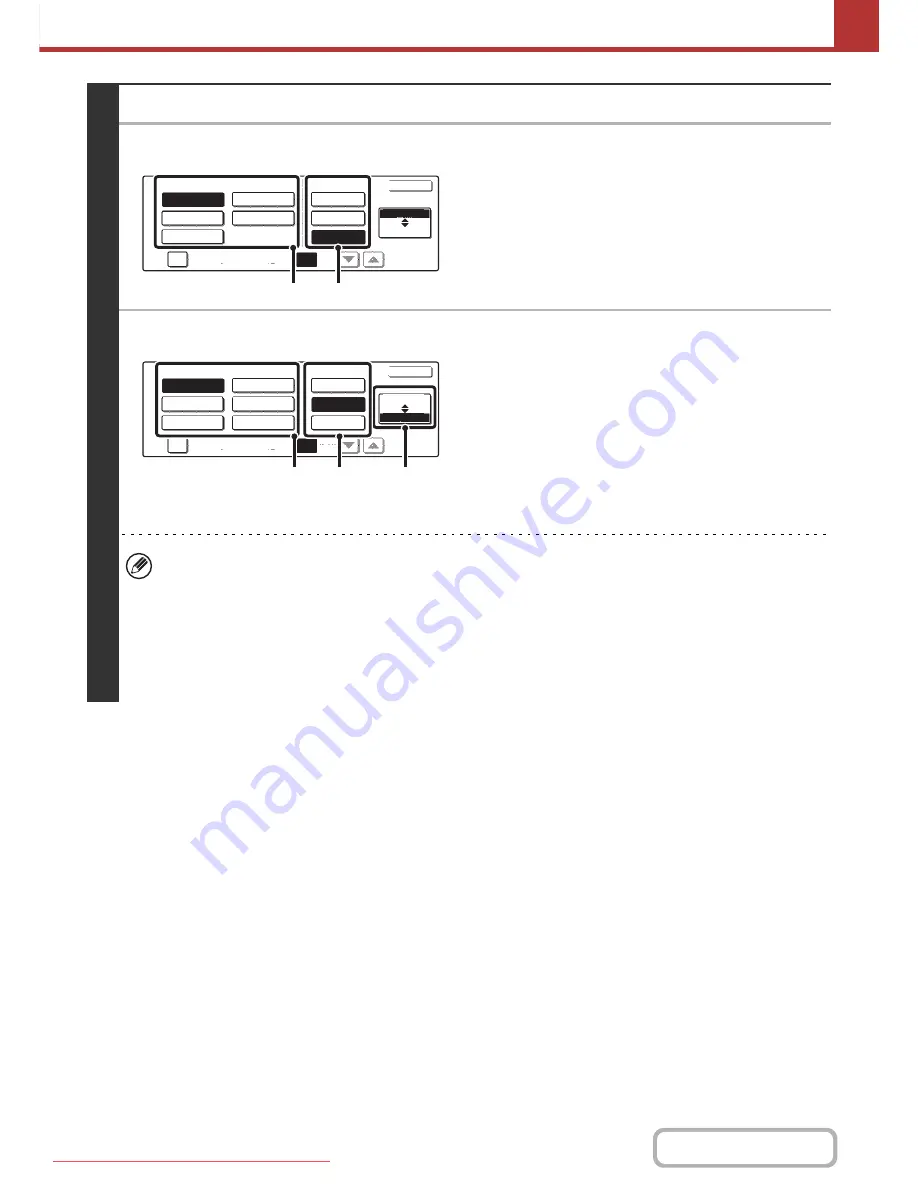
5-60
SCANNER/INTERNET FAX
Contents
3
Set the format.
●
Scanning in Mono2
(1) Select the file type.
(2) Select the compression mode.
●
Scanning in colour/greyscale
(1) Touch the indicated key to select
[Colour/Grey] mode.
When [Colour/Grey] is highlighted, [Colour/Grey] mode is
selected.
(2) Select the file type.
(3) Select the compression ratio.
High compression results in a smaller file size, however,
the image quality is slightly degraded.
• The [Programmed] key does not appear in USB memory mode.
• When this screen is displayed, the setting screen of [B/W] mode initially appears.
• The format setting for [B/W] mode is the file format that is used when the [BLACK & WHITE START] key is pressed
with the B/W mode set to [Mono2].
• The format setting for [Colour/Grey] mode is the file format that is used when the [COLOUR START] key is pressed,
or when the [BLACK & WHITE START] key is pressed with the B/W mode set to [Greyscale].
• The file type of [B/W] mode and the file type of [Colour/Grey] mode are linked. The file type cannot be set separately
for each. (When [JPEG] is selected for [Colour/Grey] mode, [TIFF] is automatically selected for [B/W] mode.)
OK
Compression Mode
File Type
None
MH (G3)
MMR (G4)
TIFF
XPS
Encrypt PDF
Programmed
Specified Pages per File
(1-99)
Colour/Grey
B/W
(1)
(2)
OK
File Type
Low
TIFF
XPS
JPEG
Encrypt PDF
Programmed
Specified Pages per File
High
(1-99)
Medium
B/W
Colour/Grey
Compression Ratio
(1)
(3)
(2)
Downloaded From ManualsPrinter.com Manuals






























