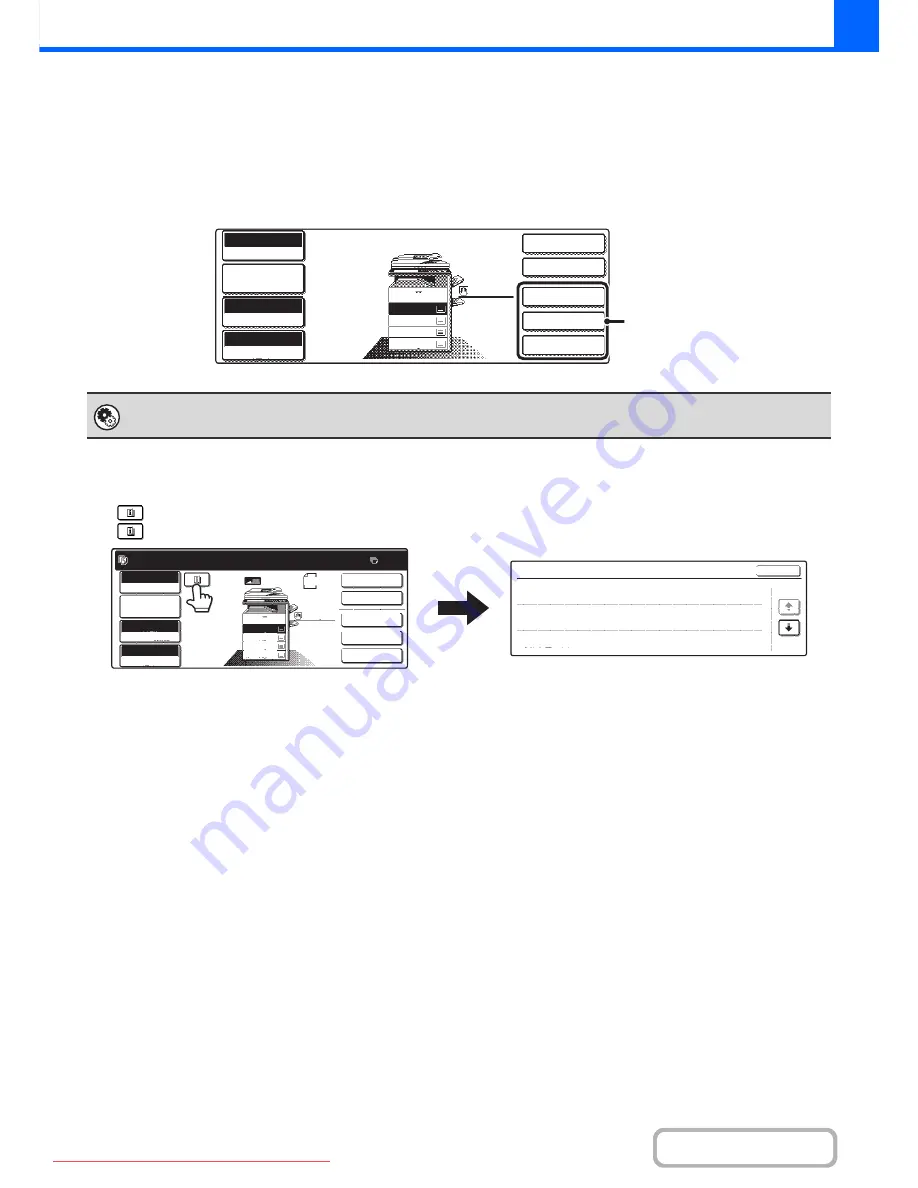
2-5
COPIER
Contents
Customizing displayed keys
Special mode keys and other keys can be displayed in the base screen. By assigning frequently used functions to these
keys, you can access the functions with a single touch. To change the function that is assigned to a key, use "Customize
Key Setting" in the Web pages.
When "Special Modes", "Margin Shift", and "Brightness" are assigned to the customized keys
Checking what special modes are selected
The
key appears in the base screen when one or more special modes are selected.
The
key can be touched to display the selected special modes. To close the screen, touch the [OK] key.
System Settings (Administrator): Customize Key Setting
Registration is performed in [System Settings] - [Operation Settings] - "Customize Key Setting" in the Web page menu.
2-Sided Copy
Output
Special Modes
Margin Shift
Brightness
Full Colour
Colour Mode
Auto
Exposure
100%
Copy Ratio
Job Detail
Settings
B5
2.
3.
4.
A4R
B4
A3
1.
A4
A4
Plain
These 3 keys can be changed
as desired.
Ready to scan for copy.
2-Sided Copy
Original A4
0
Output
Special Modes
File
Quick File
Full Colour
Colour Mode
2.
3.
4.
1.
A4R
B4
A3
A4
Auto
Exposure
100%
Copy Ratio
Job Detail
Settings
A4
Plain
Function Review
Margin Shift
Shift:Right
Front:10mm/Back:10mm
OK
1/3
:
Erase
Edge:10mm
Centre:10mm
:
Covers/Inserts
Front:2-Sided/Back:Insert
Insertion A:10Page/B:10Page
:
Downloaded From ManualsPrinter.com Manuals






























