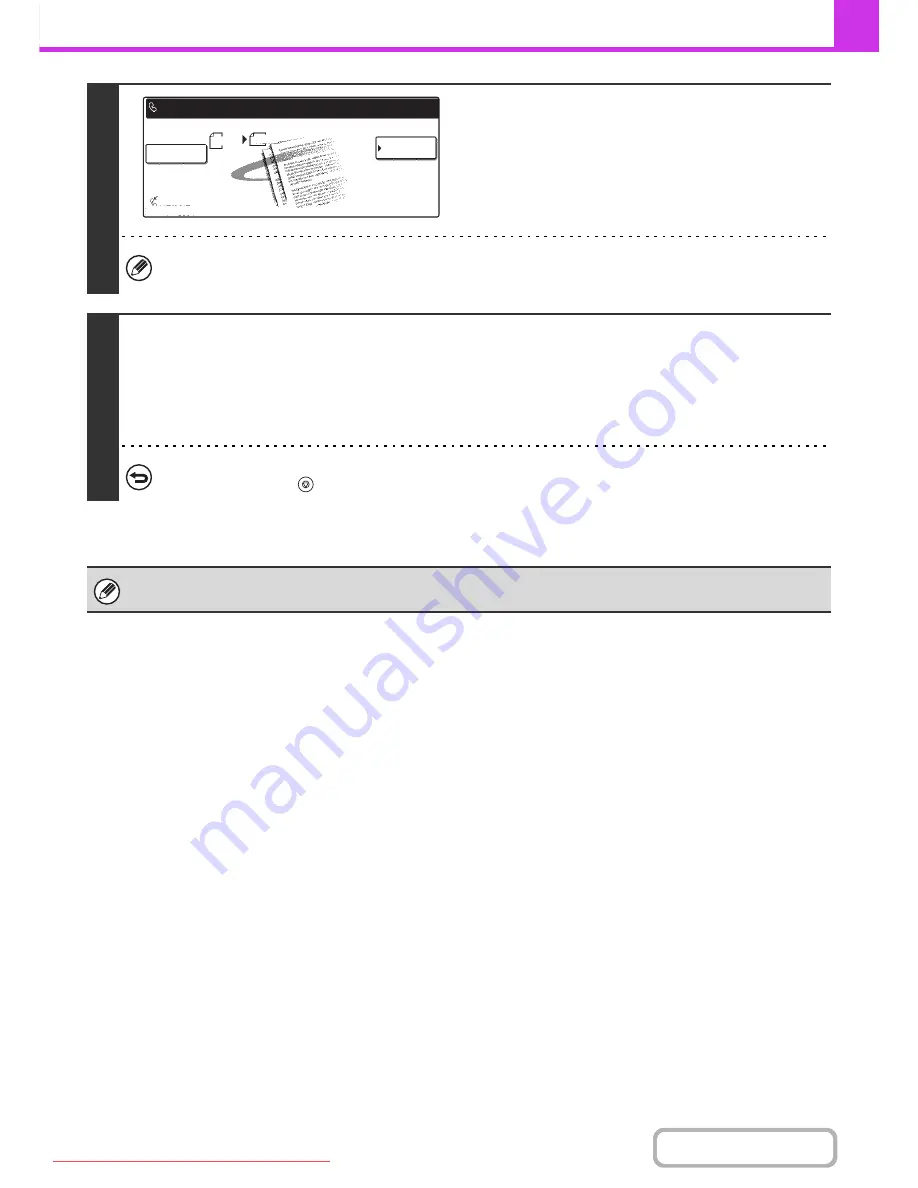
4-93
FACSIMILE
Contents
6
Select job detail settings and special
modes.
To select scan settings (image quality, exposure, original size,
two-sided original) or a special mode setting, touch the [Job
Detail Settings] key.
• A program, timer setting, transaction report, polling, verif. stamp and filing cannot be selected.
• To return to the screen of step 4, touch the [Memory Box List] key.
7
Press the [BLACK & WHITE START] key.
Scanning begins.
• If you inserted the original pages in the document feeder tray, all pages are scanned.
• If you are scanning the original on the document glass, scan each page one page at a time.
When scanning finishes, place the next original and press the [BLACK & WHITE START] key. Repeat until all pages have
been scanned and then touch the [Read-End] key.
To cancel scanning...
Press the [STOP] key (
) while the original is being scanned.
If another document remains in the memory box (Public Box), the newly scanned document is added to the previous
document. In this case, the number of polling times will be the number set for the newly scanned document.
Memory Box
List
Job Detail
Settings
Auto Reception
Fax Memory:100%
Public Box
Press [Start] to scan original.
Scan
Send
Auto
A4
Downloaded From ManualsPrinter.com Manuals






























