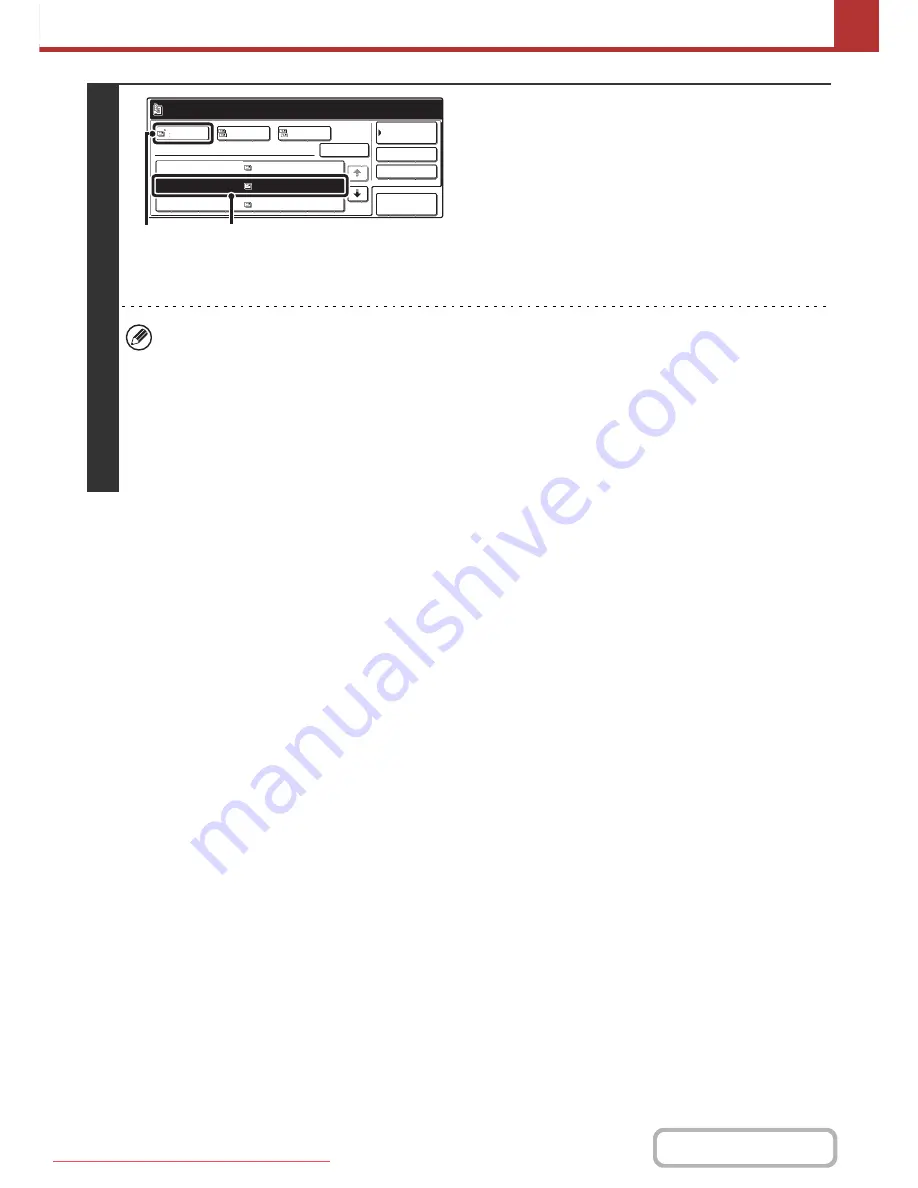
5-24
SCANNER/INTERNET FAX
Contents
3
Select the destination.
(1) Touch the key of the desired destination.
If no names are found that match the search characters, a
message will appear. Touch the [OK] key to close the
message and touch the [Search Again] key to search
again.
(2) Touch the [To] key.
This enters the selected destination.
If you wish to enter another destination, repeat (1) and (2)
of this step.
• If 30 or more matches are found, a message will appear in the screen. Touch the [OK] key to close the message. Up
to 300 matches can appear. If no names are found that match the search letters, touch the [Search Again] key to
search again using more search letters.
•
To check the information stored in a destination...
Touch the key of the destination and then touch the [Detail] key. The information stored for the selected destination
will appear. Check the information and then touch the [OK] key to return to the search results screen.
•
If a screen for selecting the item to be used appears...
If the selected destination includes a fax number, telephone number, or other contact information in addition to the
e-mail address or Internet fax address, you will need to select which item you wish to use. Touch the [E-mail] key or
the [Internet Fax] key to retrieve the address for Scan to E-mail or Internet fax transmission.
To
Ready to send.
Cc
Bcc
Detail
XXX AAA
XXX
XXX CCC
XXX BBB
Address Review
Search Again
Condition
Settings
Address Book
(1)
(2)
Downloaded From ManualsPrinter.com Manuals






























