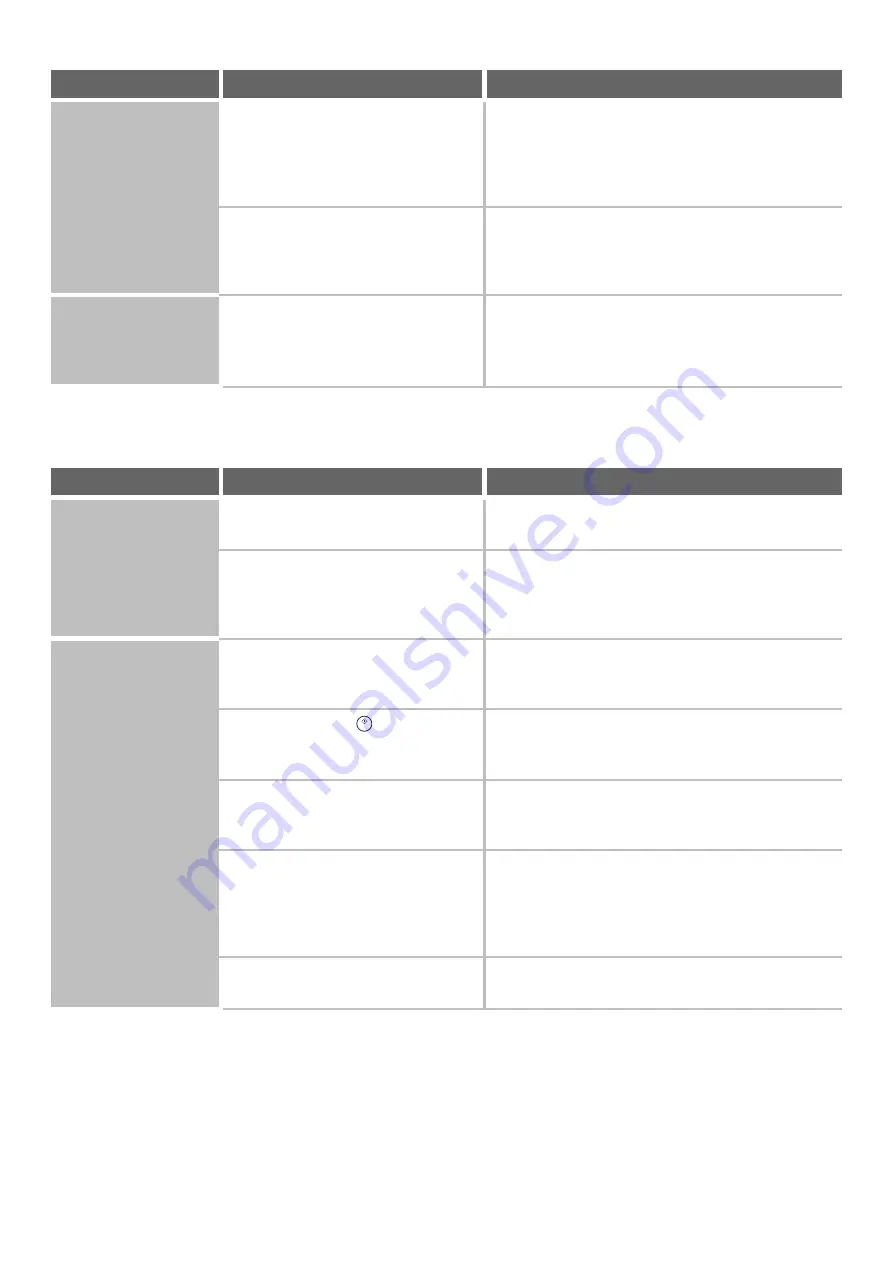
90
PROBLEMS RELATED TO PERIPHERAL DEVICES
Part of the image is
cut off.
Has the correct paper size been set?
If you are using a special size, be sure to specify the
paper size.
If the size of paper loaded in a tray was changed, be
sure to check the paper size setting.
☞
Was the original placed in the correct
position?
If you are using the document glass, be sure to place
the original in the far left corner of the document glass.
☞
PLACING ORIGINALS IN THE AUTOMATIC
DOCUMENT FEEDER
(page 53)
Printing takes place
on the wrong side of
the paper.
Is the paper loaded with the print side
facing in the correct direction?
• Trays 1 to 4:
Load the paper with the front side facing down.
• Bypass tray and tray 5, 6 and 7:
Load the paper with the front side facing up.
Problem
Point to check
Solution
The connected USB
device cannot be
used.
Is the USB device compatible with the
machine?
Ask your dealer if the device is compatible with the
machine.
Is the connected USB device
recognized correctly?
Use "USB-Device Check" in the system settings to
check whether or not the device can be recognized.
☞
(page 81)
If it is not recognized, connect it once again.
The finisher / saddle
unit / saddle stitch
finisher / inserter /
folding unit does not
operate.
Does a message appear indicating that
you need to remove paper from the
stapler compiler?
Remove all remaining paper from the stapler compiler.
Is the [START] key (
) indicator on
the operation panel turned off?
Configure the settings of punching or stapling on the
operation panel. For more information, see "
Does an error message appear?
When the operation does not take place due to the
problem such as paper misfeeds, you will be informed
by the operation panel.
Does the following message appear in
the touch panel?
"Call for service. Code:xx-xx* Please
check the power of the finisher."
*Letters and numbers appear in xx-xx.
Check peripheral devices and the power plug. Remove
and then firmly reinsert the power plug, and restart the
machine.
Have functions been disabled by the
administrator?
Some functions may have been disabled in the system
settings (administrator). Check with your administrator.
Problem
Point to check
Solution
Summary of Contents for MX-1100
Page 1: ...User s Guide MX M850 MX M950 MX M1100 MODEL ...
Page 97: ...Copier Guide MX M850 MX M950 MX M1100 MODEL ...
Page 238: ...Printer Guide MX M850 MX M950 MX M1100 MODEL ...
Page 321: ...Image Send Guide MX M850 MX M950 MX M1100 MODEL ...
Page 515: ...Document Filing Guide MX M850 MX M950 MX M1100 MODEL ...
Page 571: ...Administrator s Guide MX M850 MX M950 MX M1100 MODEL ...






























