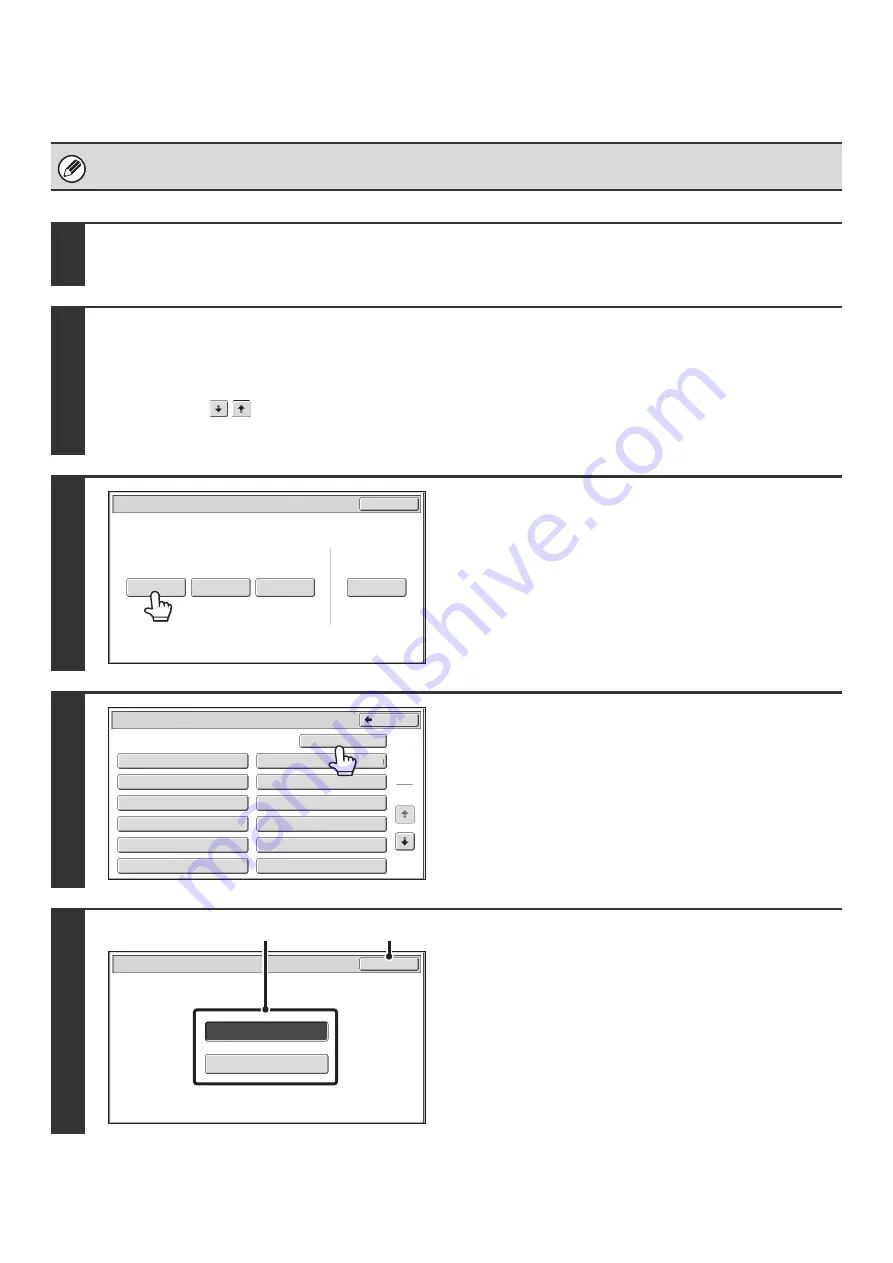
126
SCANNING A DOCUMENT INTO POLLING MEMORY
Follow these steps to scan a document into the memory box for polling transmission (Public Box).
A document cannot be scanned into the Public Box while it is in use for communication.
1
Place the original.
Place the original face up in the document feeder tray, or face down on the document glass.
2
Select the special modes.
(1) Touch the [Special Modes] key.
☞
(2) Touch the
keys to switch through the screens.
(3) Touch the [Memory Box] key.
3
Touch the [Data Store] key.
4
Touch the [Public Box] key.
5
Specify the number of polling times.
(1) Touch the key for the desired number of
times.
Touch the [Once] key if you want the document cleared
from memory after it is transmitted. Touch the [Unlimited]
key to allow polling an unlimited number of times.
(2) Touch the [OK] key.
Polling
Memory
Con
f
idential
Reception
Data
Delete
Data
Data
Store
Memory
Box
Data
Exit
Memory
Box
-
Data
Store
Public
Box
Back
1
2
Box
1
Box
3
Box
5
Box
7
Box
9
Box
11
Box
2
Box
4
Box
6
Box
8
Box
10
Box
12
Unlimited
Once
OK
Memory Box - Data Store
(1)
(2)
Summary of Contents for MX-1100
Page 1: ...User s Guide MX M850 MX M950 MX M1100 MODEL ...
Page 97: ...Copier Guide MX M850 MX M950 MX M1100 MODEL ...
Page 238: ...Printer Guide MX M850 MX M950 MX M1100 MODEL ...
Page 321: ...Image Send Guide MX M850 MX M950 MX M1100 MODEL ...
Page 515: ...Document Filing Guide MX M850 MX M950 MX M1100 MODEL ...
Page 571: ...Administrator s Guide MX M850 MX M950 MX M1100 MODEL ...






























